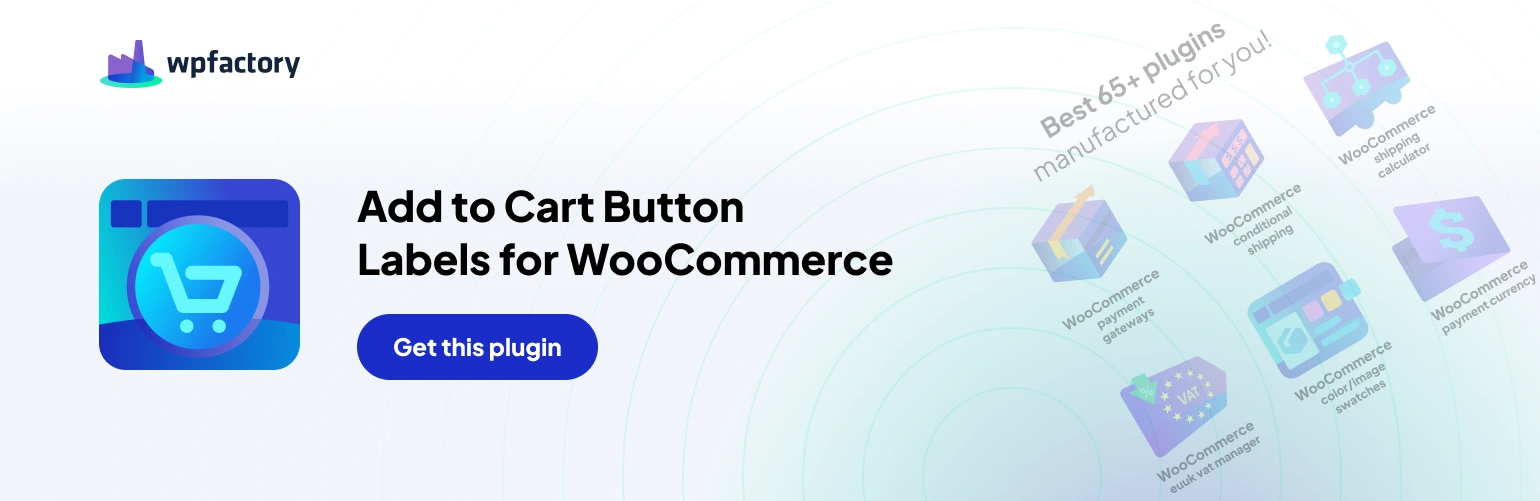Table of Contents
Installation Methods #
There are two convenient ways to install the “Customize Add to Cart Button Text”
Method 1: Using the WordPress Plugin Directory #
- Navigate to your WordPress dashboard.
- Go to the “Plugins“ menu and select “Add New.”
- In the search bar, type “Customize Add to Cart Button Text for WooCommerce.”
- Locate the plugin by WPFactory and click “Install Now.”
- Once installed, click “Activate“ to start using the plugin.
Method 2: Manual Upload (PRO) #
- Purchase the plugin ZIP file from a trusted source (https://wpfactory.com/item/add-to-cart-button-labels-woocommerce/).
- Log in to your WordPress dashboard.
- Go to the “Plugins“ menu and select “Add New“ then from the Dashboard – WordPress plugin listed as “Installed.” Click “Activate“ upload the zip file.
Button Customization Made Easy #
Once the plugin is up and running, you can easily customize your “Add to Cart” buttons.
Here’s what you can do #
- Change Text for All Products: Modify the default button text for all products in your store at once.
- Individual Product Control: Personalize the button text for specific products, allowing for targeted messaging.
- Category and Tag-Based Customization: Craft unique button text for products within specific categories or tags.
- View-Specific Buttons: Distinguish between button text on single product pages and archive pages (like shop and category pages).
- Product Type Magic: Tailor button text for different product types (simple, variable, etc.).
- Conditional Control (Advanced): Get granular with button text based on conditions like free products, empty prices, or items already in the cart (perfect for upsells!).
- User Role Customization (Advanced): Display specific button text for different user roles (wholesale customers, for example).