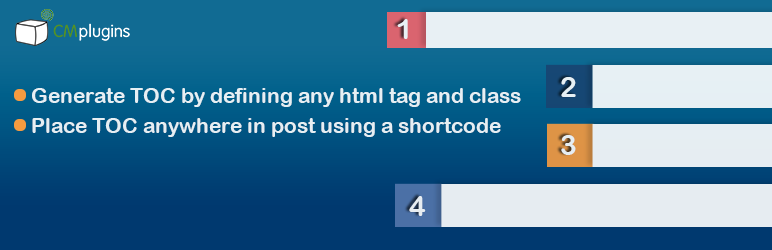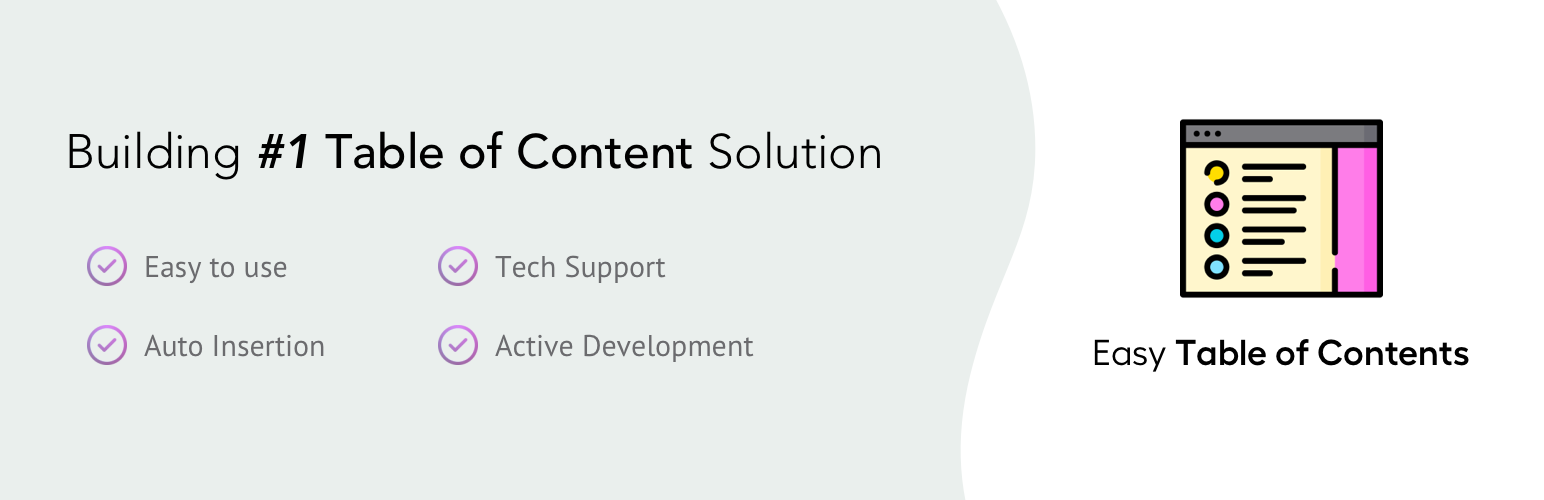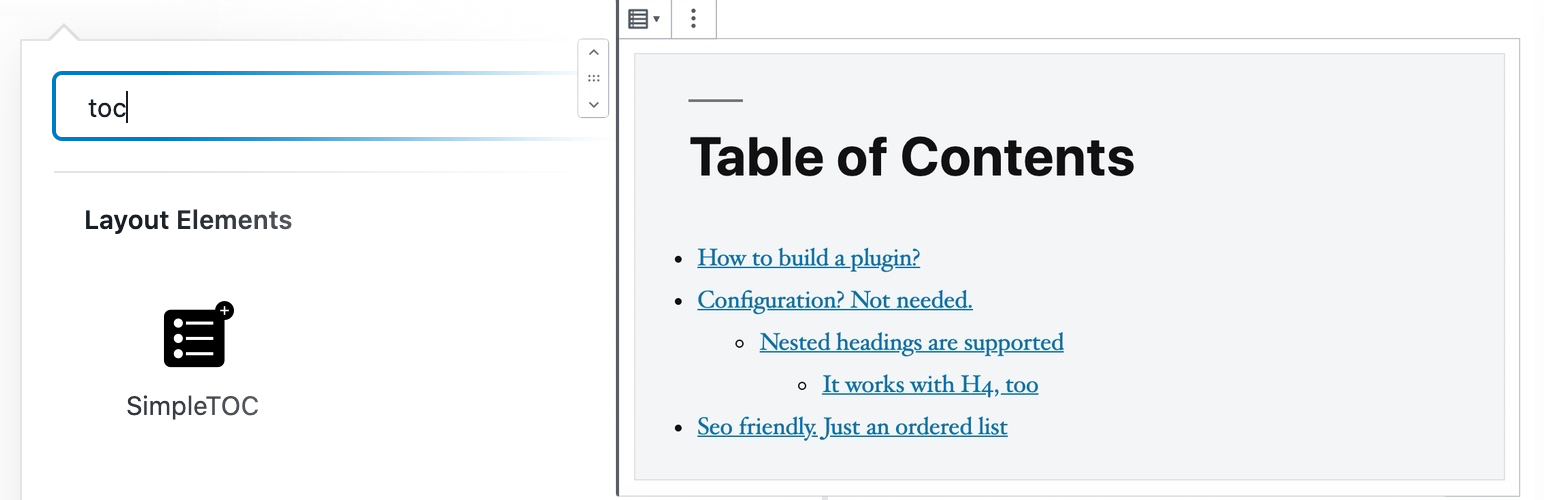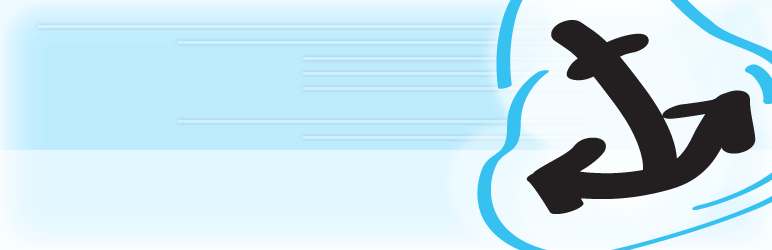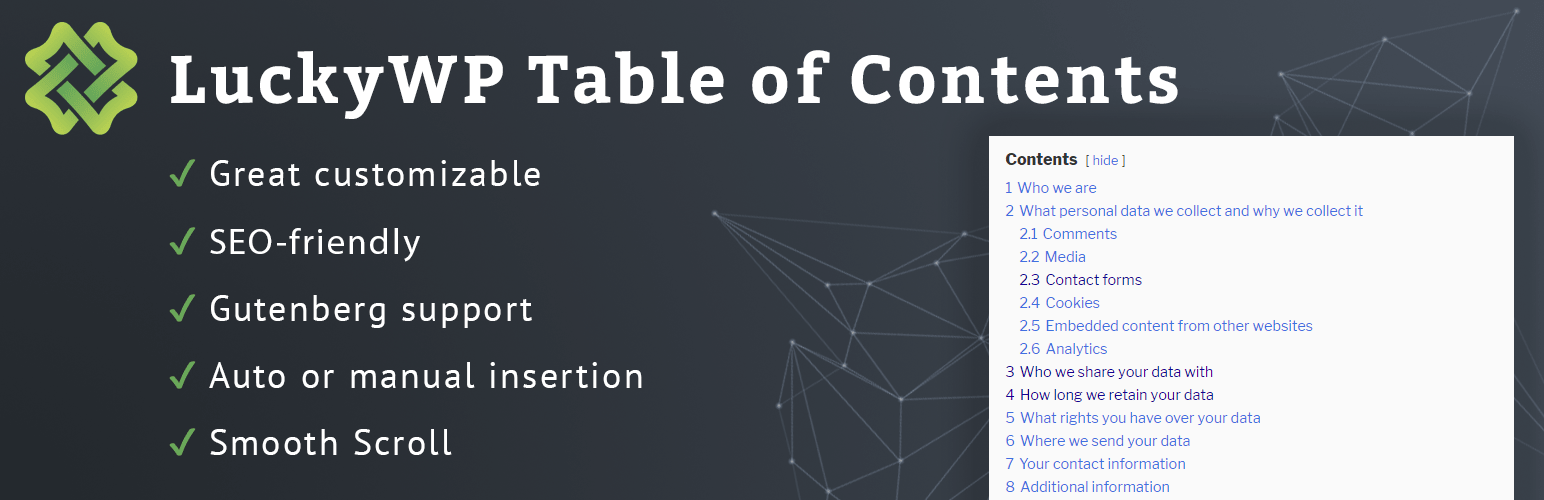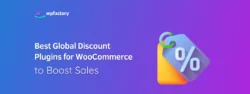5 Best Table of Contents TOC WordPress Free Plugins for 2025
A “Table of Contents” WordPress plugin is a crucial component of any site because it can serve as the hub of content for any user who visits. A table of contents could be completely changed, including the size, background colors, text, fonts, and other elements.
We will go through our top 5 WordPress “Table of Contents” plugins in this article.
1. CM Table of Contents
The CM Table of Contents plugin functions as a free tool to assist website owners in creating the table of contents by specifying the HTML tags and the class. Through the use of shortcode insertions, users will be able to insert the table anywhere in the post in this case. This will make it easier for your readers to read and explore the website’s information.
There is a multi-level table of contents (TOC) and complete customization available to website owners. Additionally, you can choose entirely alternative aspects, such as titles, placements, sidebars, and more.
Key Features of CM Table of Contents
- It is possible to define the TOC using tags, classes, and ids.
- You can create the TOC by giving every entry or page its own tag.
- Every page on the site automatically generates the TOC.
- It can customize the font size of the navigation table and support many pages in the TOC.
- Whenever you upload the page, the TOC will be hidden.
- You can use a shortcode to position the TOC wherever on the post or page.
- Tags can create a TOC.
- You can change the heading for the TOC.
2. Easy Table of Contents
Another top-notch plugin to take into account while you search for the finest WordPress table of contents plugin is Easy Table of Contents. With more than 300,000 active installs and a 4.5-star rating on WordPress.org, the plugin is popular among the WordPress community.
The plugin is really simple to use, as its name implies. With just a few clicks, you can quickly add the table of contents to just about any page or post on your website. The tables of contents generate automatically by this plugin, but if you’re feeling ambitious, you may also manually add them.
Key Features of Easy Table of Contents
- By scanning the content for headers, you may automatically create a compact table of contents for your posts, pages, and custom post categories. This setting is available for posts and/or pages. This setting may also be advantageous for custom post kinds.
- With the chosen post type, the table of contents could be automatically added to the page.
3. SimpleTOC
It’s a straightforward and user-friendly plugin, as the name would imply. There are no additional settings to configure after the plugin has been installed. Search for the “SimpleTOC” block in the editor and add that to your post or page. You can add the table of contents automatically.
This plugin is AMP-compatible and adopts your theme’s design cues. You can select an ordered or unordered list and alter the total depth of the heads.
Key Features of SimpleTOC
- SimpleTOC can be styled using the native group styling tools in Gutenberg.
- A heading’s total depth can be set.
- The layout is supported by columns and is optimized for Gutenberg.
- Every theme receives its style.
- The output of HTML should be as simple and accurate as feasible.
- By transforming the styled group into a reusable block, you can build reusable styled groups for upcoming posts.
- You can choose between an HTML list that is sorted and unsorted.
- You can remove the h2 tag from the TOC block and replace it with your own for SEO purposes.
4. Table of Contents Plus
Table of Contents Plus is a free plugin that lets you automatically produce a TOC for your posts. Additionally, you can utilize it to build a fantastic site map and improve website navigation. This tool, which was designed with Wikipedia in mind, places the TOC before the initial heading of a page, which is an effective strategy for keeping people on the page. Long articles and websites with lots of material benefit the most from it. There are many customization choices available to you.
The position, minimum number of headings, and other visual specifications are all easily adjustable. For this plugin, you do not need shortcodes. You might require additional shortcodes nevertheless if you want to utilize some of the very sophisticated capabilities of this extension.
Key Features of Table of Contents Plus
- Gives advanced users advanced options to enable them to further modify their behavior.
- On a particular page, you can use shortcodes and special exclusions to override the default behavior.
- Remove undesirable level headings like h5 and h6 from the list.
- Enables a CSS file’s inclusion but turns off its output.
- The bare minimum of headings is needed to show an index.
- There is an administrator options panel where you may change settings like the display’s position.
5. LuckyWP Table of Contents
The LuckyWP Table of Contents is fantastic since Google can use its code for snippets on the result page right away. It is a great addition to just any kind of website because of this SEO-friendly feature. Additionally, you can enter a TOC automatically, and you can choose where it will appear on the page. You can choose between a hierarchical or linear view, choose the minimum amount of headings required to display the TOC, design your color scheme, define the font style, and many other customization choices. Additionally, it is totally free and very simple to install and use.
Key Features of LuckyWP Table of Contents
- You can put widgets, Gutenberg blocks, and shortcodes all at once.
- There may be a certain number of headings in a table of contents.
- You can alter the width, the float, the size of the title font, and the colors of the appearance.
- You can choose between a hierarchical and linear view.
- There will be two numerical items: nested or ordered decimal and Roman numbers.
- If there is a minimum amount of headers, tables of contents are shown.
- Choose headings based on the level or text.
- The toolbar for the traditional editor has a button.
- You can use the Gutenberg block to construct “Common Blocks”.
Conclusion
The plugins listed above are all excellent options for creating a table of content for your website. The one that best suits you will, however, entirely depend on your goals for the website. So, it is up to you to carefully examine the features of each plugin and choose the one that best suits your requirements.