The WooCommerce Price by Quantity & Bulk Quantity Discounts plugin empowers you to move beyond static pricing and implement sophisticated, dynamic pricing structures designed to boost sales and maximize revenue. This feature allows you to offer tailored prices based on various factors, primarily the quantity of items purchased, encouraging larger orders and enhancing customer satisfaction through customized deals.
Understanding Dynamic Pricing Levels #
Dynamic pricing, in the context of this plugin, primarily revolves around setting different price points or discounts based on the quantity a customer intends to purchase. You can define multiple “levels,” where each level corresponds to a minimum quantity required to unlock a specific price or discount. This tiered approach incentivizes customers to buy more to achieve better per-unit pricing.
Configuration Options #
Setting up dynamic pricing involves configuring rules at different levels within your WooCommerce store. Navigate to WPFactory menu> Product Price by Quantity to access the plugin’s configuration panel.
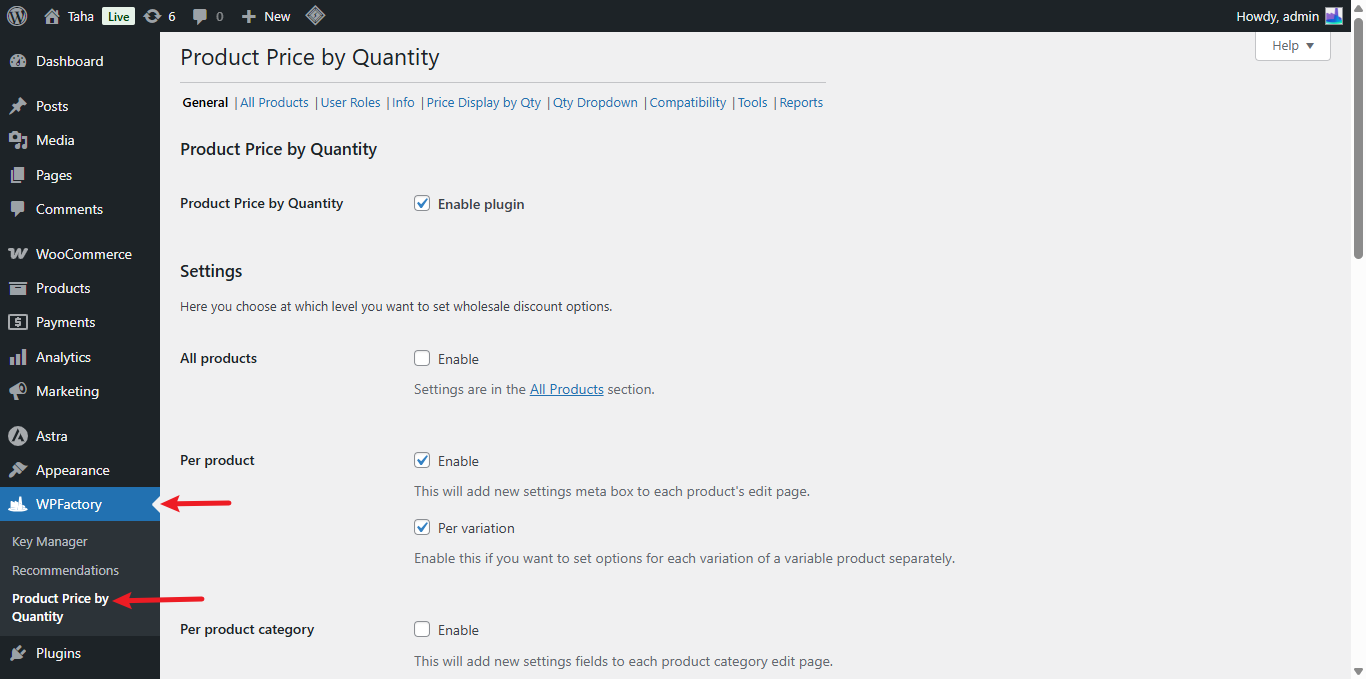
1. Enabling Pricing Levels: #
Under the General tab, you determine where you want to define these quantity-based rules:
- Per Product: Check this box to add a dedicated settings meta box to each individual product’s edit page. This offers the most granular control, allowing unique pricing tiers for specific items.
- Per Variation: If you sell variable products (e.g., T-shirts in different sizes or colors), enable this option to set distinct quantity pricing rules for each variation.
- Per Product Category: Enable this to apply pricing rules broadly across all products within specific categories. Settings are added to the category edit pages.
- Per Product Tag: Similar to categories, this allows you to define rules based on product tags. Settings are added to the tag edit pages.
Choose the level(s) that best suit your pricing strategy. You can enable multiple options simultaneously.
2. Global Pricing Rules (All Products): #
For store-wide dynamic pricing, use the All Products tab. Here, you can define default quantity levels and discounts that apply to every product in your store, unless overridden by more specific rules (like per-product settings).
- Number of levels: Specify how many pricing tiers you want to create.
- Min quantity #X: For each level (X), define the minimum quantity a customer must purchase to qualify for the discount.
- Discount #X: Enter the discount value for that level. The interpretation of this value depends on the Discount Type setting.
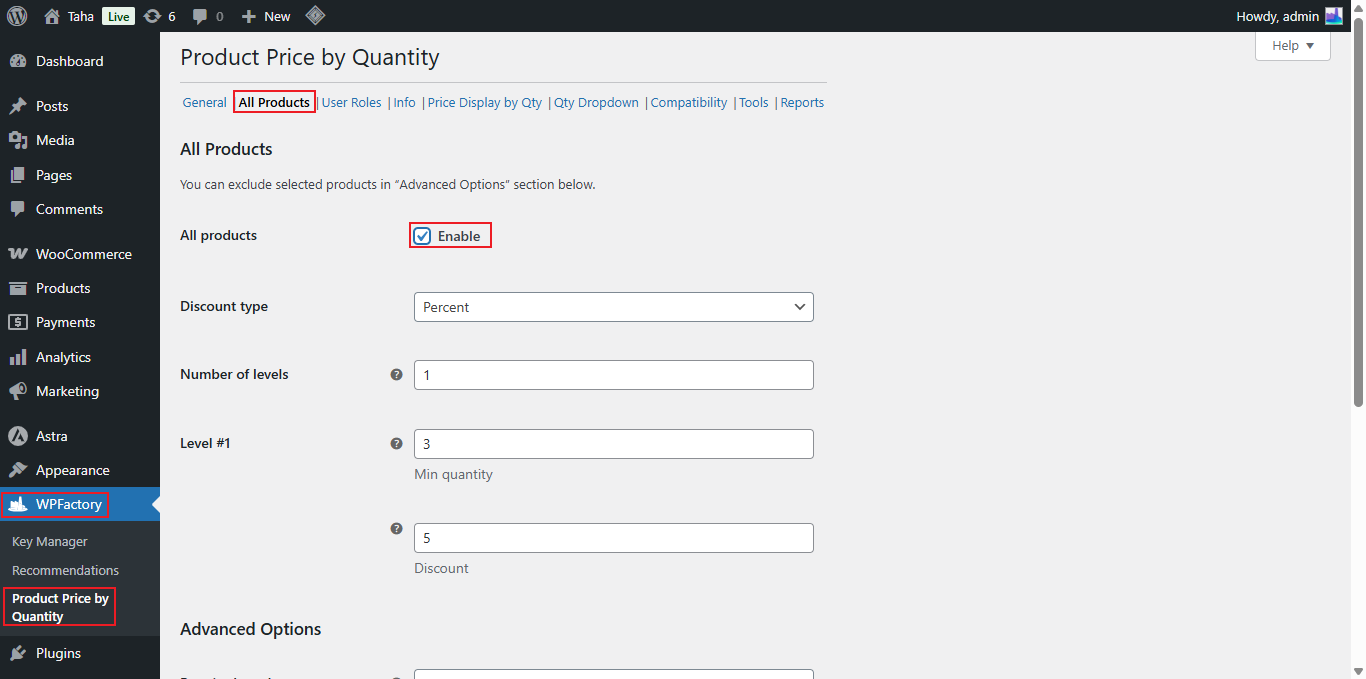
3. Defining the Discount: #
Under the same tab, locate the Discount type:
- Percent: The value entered in the “Discount #X” field represents a percentage discount off the original product price.
- Fixed: The value represents a fixed amount to be deducted from the original product price.
(Note: The plugin file also mentions the ability to set a specific price directly on a per-product basis, which is typically configured within the per-product settings meta box rather than the global Discount tab.)
. Defining the Discount: #
Under the General > Discount tab, select the Discount type:
- Percent: The value entered in the “Discount #X” field represents a percentage discount off the original product price.
- Fixed: The value represents a fixed amount to be deducted from the original product price.
(Note: The plugin file also mentions the ability to set a specific price directly on a per-product basis, which is typically configured within the per-product settings meta box rather than the global Discount tab.)
4. Quantity Calculation Method: #
In the General > General tab, the Quantity calculation setting determines how quantities are counted towards reaching the defined levels:
- Single product quantity: The discount is based solely on the quantity of that specific product in the cart.
- Total cart quantity: The discount is based on the total number of items across the entire cart.
- Group by product parent: For variations, quantities of all variations under the same parent product are summed.
- Group by product category/tag: Quantities of all products sharing the same category or tag (as configured) are summed.
Select the method that aligns with your intended discount strategy. For instance, use “Total cart quantity” to reward overall large purchases, or “Single product quantity” for bulk discounts on specific items.
Benefits of Dynamic Pricing Structures #
Implementing these structures provides significant advantages:
- Encourage Bulk Purchases: Tiered pricing naturally motivates customers to increase their order size to unlock better deals.
- Versatile Strategies: Apply discounts globally, per category, per tag, per product, or even per variation for maximum flexibility.
- Tailored Offers: Create specific pricing for individual items or entire carts, catering to different customer segments or promotional goals.
- Increased Revenue: By encouraging larger average order values, dynamic pricing can directly contribute to higher overall revenue.
- Enhanced Customer Satisfaction: Offering clear, quantity-based discounts provides transparency and rewards loyal or bulk-buying customers.
By carefully configuring these dynamic pricing options, you can create compelling offers that drive sales and optimize your store’s profitability.