Settings
Recent Orders Widget for WooCommerce plugin lets you display customer’s recent orders list on the frontend.
Recent orders can be outputted with the “Recent Orders” widget, or with the [alg_wc_recent_orders] shortcode.
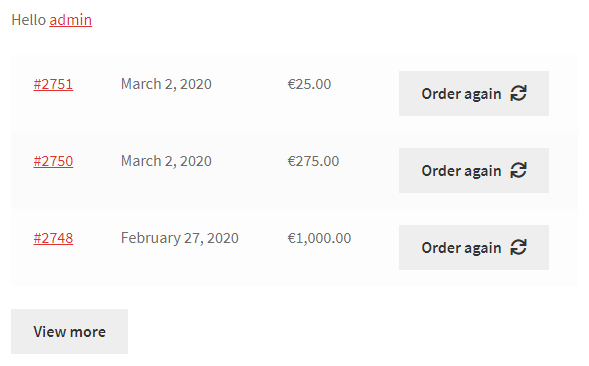
Recent Orders Options
Settings are located in “WooCommerce > Settings > Recent Orders”.
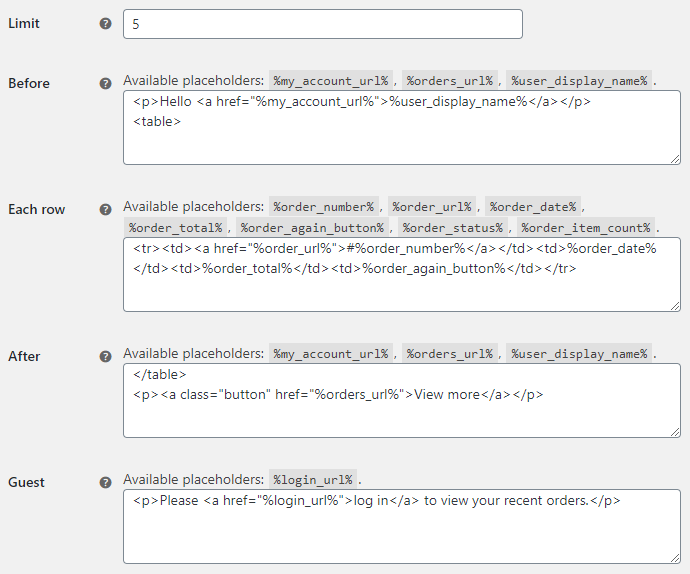
- Limit
- Number of recent orders to display. Can be optionally overridden with
limitshortcode attribute.- Default:
5
- Default:
- Before
- Outputted before the recent orders results. Available placeholders:
%my_account_url%,%orders_url%,%user_display_name%. Can be optionally overridden withtemplate_beforeshortcode attribute.- Default:
<p>Hello <a href="%my_account_url%">%user_display_name%</a></p><table>
- Default:
- Each row
- Outputted for each result, i.e. for each recent order. Available placeholders:
%order_number%,%order_url%,%order_date%,%order_total%,%order_again_button%,%order_status%,%order_item_count%. Can be optionally overridden withtemplate_rowshortcode attribute.- Default:
<tr><td><a href="%order_url%">#%order_number%</a></td><td>%order_date%</td><td>%order_total%</td><td>%order_again_button%</td></tr>
- Default:
- After
- Outputted after the recent orders results. Available placeholders:
%my_account_url%,%orders_url%,%user_display_name%. Can be optionally overridden withtemplate_aftershortcode attribute.- Default:
</table><p><a class="button" href="%orders_url%">View more</a></p>
- Default:
- Guest
- Outputted for non-logged users. Available placeholders:
%login_url%.- Default:
<p>Please <a href="%login_url%">log in</a> to view your recent orders.</p>
- Default:
- Order date format
- For the
%order_date%placeholder. Check PHPdate()function page for the available date formats.- Default: Your site's date format, as set in Settings > General > Date Format
- Order statuses
- Leave empty to display all order statuses.
- Default: None
Advanced Options
- Transients
- Default:
no
- Default:
- Transients: Time until expiration in seconds
- Default:
3600
- Default: