Name Your Price: Make Your Own Offer for WooCommerce
A great way to engage shoppers and drive sales through customer-driven pricing.
Featured in
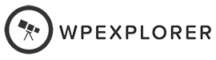
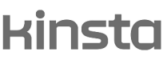
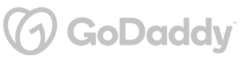
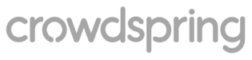
Plugin Description
Let Your Customers Name Their Prices and Seal the Deal
Give your customers the power to negotiate with you for a product price with the "Name Your Price: Make a Price Offer for WooCommerce" plugin.
It lets shoppers propose their own prices for your products, adding a personal touch to the buying process.
You can accept, reject, or counter their offers, it’s a great way to engage customers and boost sales!
What You'll Gain With This Plugin?
Easy 'Make an Offer' Button Integration
Boost customer engagement with the 'Make an Offer' button:
✔ Allow customers to name their price directly on product pages.
✔ Foster interactive and personalized shopping experiences.
✔ Encourage open pricing negotiations to drive more sales.
✔ Make buying more fun and conversational.
✔ Easily integrate the button for seamless interaction.
Accept, Reject, or Counter Submitted Offers
Take control of price negotiations with ease:
✔ Accept customer offers that work for you.
✔ Reject those that don’t meet your criteria.
✔ Engage customers by countering with a different price.
✔ Strategically respond to each offer to align with your business goals.
✔ Keep customers engaged and invested in the buying process.
Customizable Price Offer Submission Form
Make the 'Name Your Price' experience truly yours:
✔ Design a user-friendly offer form that pops up with a click.
✔ Customize fields, price inputs, labels, and notices to fit your style.
✔ Tailor the form’s look with custom styles to match your site.
✔ Ensure customers have a clear, simple way to submit their offers.
✔ Integrate seamlessly with your site’s frontend for a smooth experience.
Multivendor compatibility
Allow vendors to manage price offers (Dokan multi vendor):
✔ Dedicated interface for vendors to manage orders.
✔ Allow vendors to accept, reject, counter offers.
✔ Allow vendors to customize messages & emails communicated to potential buyers.
✔ Give your vendors more reasons to sell more & faster.
✔ Offer options to vendors to sell last units of their stock.
Advanced Email Notification System
Stay on top of every offer with automatic email notifications:
✔ Get notified instantly when a customer makes an offer.
✔ Customize emails with specific recipients, subjects, headings, and content.
✔ Keep your communication smooth and efficient during negotiations.
✔ Ensure you’re always informed and ready to respond.
✔ Manage price offers effortlessly with a tailored email system.
Auto Accept Offers
Define a minimum price and auto-accept any value above that:
✔ Define a price point where any offer matching it and above will be auto accepted
✔ Product will be added to cart automatically on auto-accept
✔ Allow accepting donations by defining auto-accept for any value
✔ Enhance admin operation by automating auto-accept
✔ Enable & disable by product
Discover More Powerful Features
Leverage the full suite of features in this plugin to enhance your store's performance, boost sales, and elevate the customer experience in countless ways.
-
Keep control over your inventory and profits by excluding certain products from price negotiations. Whether it's out-of-stock items or products with set prices, you can choose which ones are off-limits for offers. This way, you maintain inventory integrity and protect your margins.
-
Stay in the loop your way! Customize every detail of the emails you receive for price offers—choose recipients, craft the perfect subject line, design the heading, and shape the content. Keep informed in style and make sure you never miss an offer.
-
Put the 'Make an Offer' button exactly where it works best! Place it on individual product pages, shop overviews, or even category archive pages. Explore different spots to catch your customers’ attention and make the offer process easy and accessible, wherever they are in your store.
-
Take charge of customer offers with a dynamic variety of responses. Accept the ones you like, reject those that don’t fit, or send a counter-offer to keep the negotiation going. It’s all about making the deal work for you while keeping the conversation open and engaging.
-
Keep your customers informed without lifting a finger! Automatically send response emails to let them know if their offer was accepted, rejected, or countered. It’s a simple way to maintain clear communication and keep the negotiation process smooth and professional.





The Plugin Can Optimize Your Store with These Scenarios
Discover how this plugin can address common challenges and enhance your store's performance.
These practical scenarios show the versatile applications of the "Name Your Price: Make a Price Offer for WooCommerce" Plugin
Got products that just aren’t selling?
Let your customers name their price! It’s a great way to move that old stock while making them feel like they’re getting a deal.
For expensive products, sometimes a little flexibility can seal the deal. Allowing price offers lets you engage with serious buyers and close those big-ticket sales.
Launching something new?
Use the "Name Your Price" feature to gauge what customers are willing to pay. It’s a smart way to test pricing strategies before settling on a final price.
Got customers who love a good deal?
Allowing them to name their price can attract savvy shoppers looking for bargains, boosting your sales during slow periods.
Got seasonal items left over after the holidays?
Instead of letting them sit, let customers make an offer. It’s a great way to sell off-season products and make room for next year’s inventory.
Want to stand out in a crowded market?
Offering a “name your price” option adds a personalized touch that makes your store more engaging and customer-friendly.
Want to accept donations for your nonprofit?
The button can be used to allow donors to name any price they want for that product, once accepted, they can add it to cart and donate
Plugin reviews and statistics
Choose your license
This plugin is a premium version of free Name Your Price: Make Your Own Offer for WooCommerce plugin.
| Features | Free | Pro |
|---|---|---|
| Allow customers to name their own prices | ||
| Single dashboard to view all offers | ||
| Filter which products to show name your price options | ||
| Control name your price option visibility, position & style | ||
| Customize fields in popup for customers | ||
| Popup styling | ||
| Customize offer email sent to admin | ||
| Customize accept, reject & counter offer emails | ||
| Enable name your price by product | ||
| Enable name your price by category | ||
| Show name your price on archive/category pages | ||
| Premium & expedite support | ||
| Get free |
Single plugin
Add to cart
4 plugins bundle | Recommended
Add & explore 3 more
Why Choose WPFactory?
Leading the way with quality and support
e-commerce challenges.
Screenshots
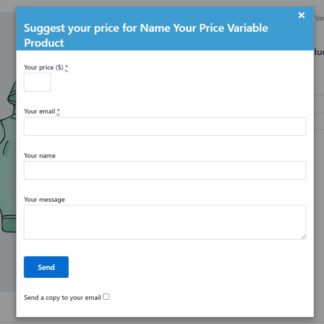
Name your price plugin - Offer popup
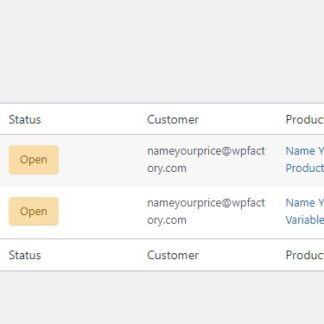
Name your price plugin - Offers dashboard
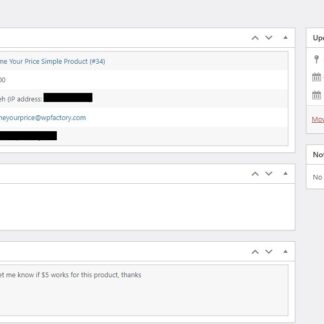
Name your price plugin - Offers details page
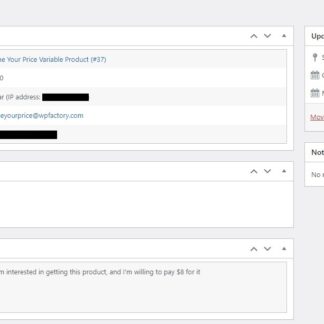
Name your price plugin - Offer options
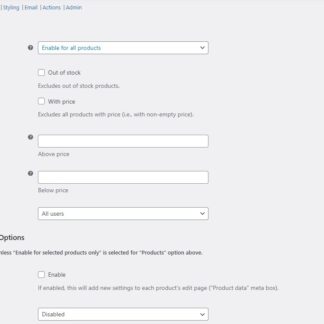
Name your price plugin - General 1
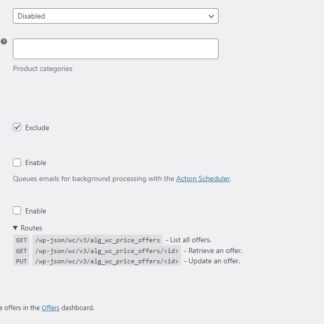
Name your price plugin - General 2
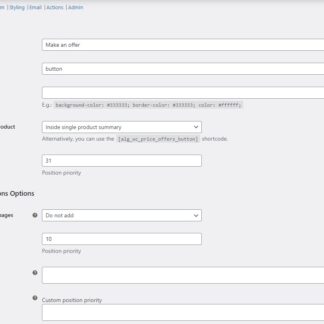
Name your price plugin - Button
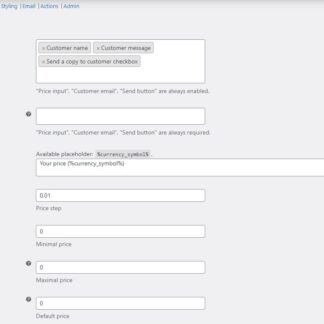
Name your price plugin - Form 1
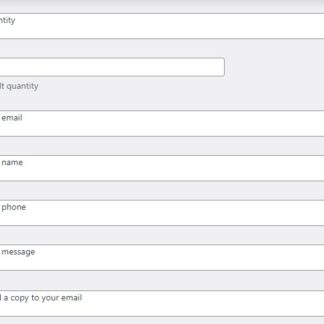
Name your price plugin - Form 2
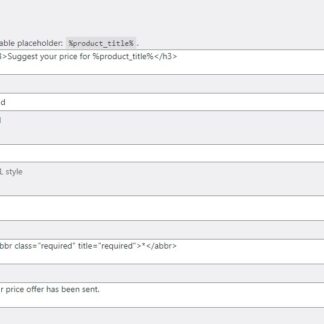
Name your price plugin - Form 3
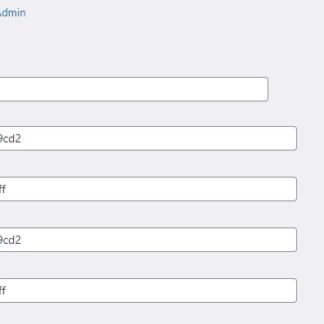
Name your price plugin - Styling
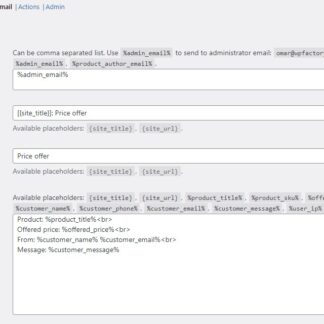
Name your price plugin - Email admin
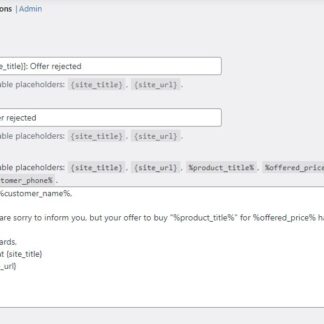
Name your price plugin - Reject email
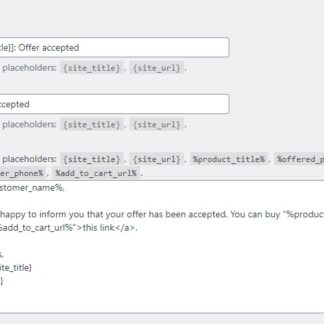
Name your price plugin - Accept email
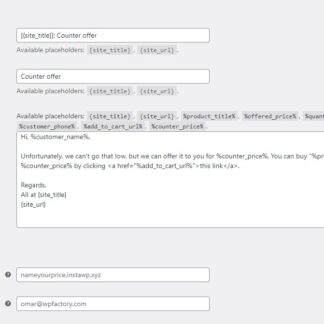
Name your price plugin - Counter email
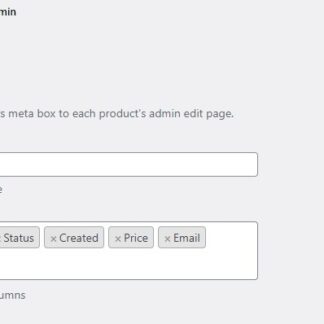
Name your price plugin - Admin
Plugin FAQs
Any questions? We're here to help.
Still have questions?
We're ready to help out & answer questions! Or read the plugin documentation to get tips and guidance.
Thank you!