Checkout Field Editor and Customizer for WooCommerce
Customize core (i.e. standard) WooCommerce checkout fields.
Featured in
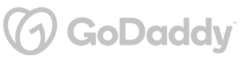
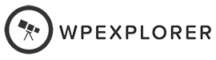
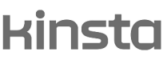
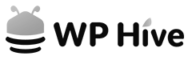
Plugin Description
Elevate your WooCommerce store's checkout process with the Checkout Field Editor and Customizer for WooCommerce plugin. Tailor the standard checkout fields and offer a more personalized and streamlined checkout experience for your customers.
With this plugin, every detail in the billing and shipping sections can be meticulously crafted to suit your business requirements.
Modify fields encompassing billing details such as first and last name, company name, address, and contact information; and similarly for the shipping section, with additional control over account details including username and password setups, and even order comments.
Beyond just enabling or disabling fields, take charge by setting fields as required or optional, tweaking labels, adding placeholders, and descriptions to guide customers seamlessly through the checkout process.
You can also adjust the style to ensure it aligns harmoniously with your site’s aesthetics.
Get Checkout Field Editor and Customizer for WooCommerce and embark on a journey towards a more customized, intuitive, and engaging checkout experience.
Plugin reviews and statistics
Choose your license
This plugin is a premium version of free Checkout Field Editor and Customizer for WooCommerce plugin.
Single plugin
Add to cart
4 plugins bundle | Recommended
Add & explore 3 more
Why Choose WPFactory?
Leading the way with quality and support
e-commerce challenges.
Still have questions?
We're ready to help out & answer questions! Or read the plugin documentation to get tips and guidance.