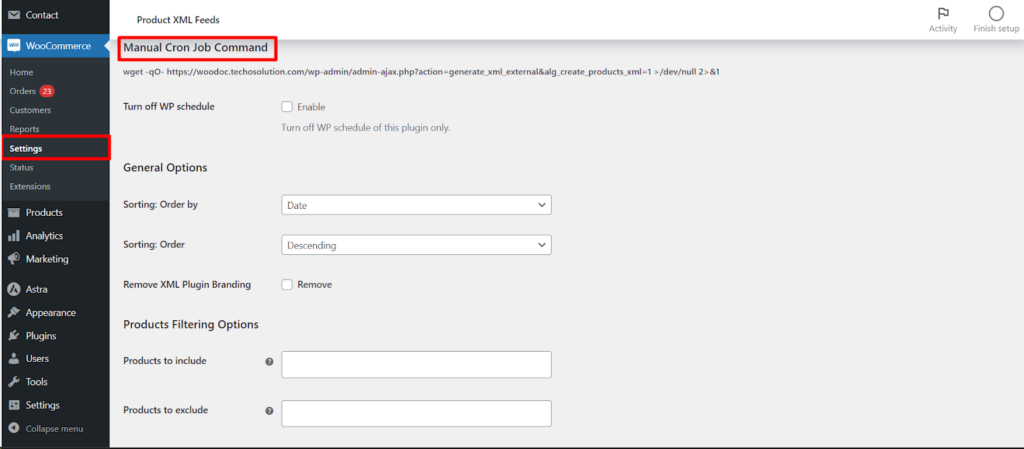This article delves into the advanced filtering options and scheduling functionalities available for individual product XML feeds within the Product XML Feeds for WooCommerce plugin. You can access these settings by navigating to WooCommerce > Settings > Products and then clicking on the Product XML Feeds tab. Here, you’ll find separate tabs for each configured feed (e.g., Feed # 1).
Manual Cron Job Command
- This advanced option (for experienced users) provides a command to be used in cron jobs for manual feed generation.
- The provided command utilizes wget to download the feed silently (-qO-) from your website’s admin panel.
Important
This approach bypasses the WordPress schedule and requires technical knowledge for proper implementation in cron jobs.
Turn off WP schedule
- This toggle switch allows you to disable the built-in WordPress scheduling functionality for this specific feed.
- Disabling the WP schedule might be necessary if you prefer managing updates through external cron jobs or server automation.
Sorting
This section lets you define how products are ordered within your XML feed.
- Order by: Choose a sorting criteria like product ID, title, date, etc.
- Order: Select ascending or descending order for the chosen criteria.
Remove XML Plugin Branding (Pro Version)
- This option, available in the Pro version, removes branding information from the generated feed file.
Products Filtering Options
This powerful section allows you to filter which products are included or excluded from your XML feed based on various criteria:
- Products to include/exclude: Manually select specific products by name and ID.
- Categories to include/exclude: Include or exclude products belonging to specific categories.
- Tags to include/exclude: Filter products based on assigned tags.
- Product types to include/exclude: Specify which product types (simple, variable, etc.) to include or exclude.
- Variable products: Define how variations of variable products are handled in the feed (variable product only, variations only, or both).
- Products scope: Filter products based on their sale status, featured status, etc.
- Offset products: Skip a certain number of products from the beginning of the list.
- Total products: Limit the number of products included in the feed.
Extra Products Filtering Options (Advanced)
This section provides even more granular filtering options:
- Stock status: Include or exclude products based on their stock availability.
- Min/Max price: Define price ranges for products to be included.
- Catalog visibility: Filter products based on their visibility settings (shop and search, shop only, etc.).
- Custom taxonomy: Include products based on a specific custom product taxonomy.
- Attribute filters: Filter products based on specific product attributes and their values.
- Custom meta filter: Filter products based on custom meta data associated with them.
Reset Settings
- This button allows you to reset all filtering options within this section to their default values.
Save changes
- Remember to click Save changes to apply your configurations to the specific product XML feed.
By effectively utilizing these advanced filtering and scheduling options, you can generate highly customized product XML feeds that precisely cater to the requirements of your target platforms or integrations.