The Custom Checkout Fields for WooCommerce plugin provides a powerful tool for gathering valuable customer information. However, ensuring this information reaches the right people in a clear and organized manner is also crucial. This guide delves into the General tab settings, allowing you to control how custom field data appears in both admin and customer emails, as well as on the “Order Received” and “View Order” pages within your WooCommerce store.
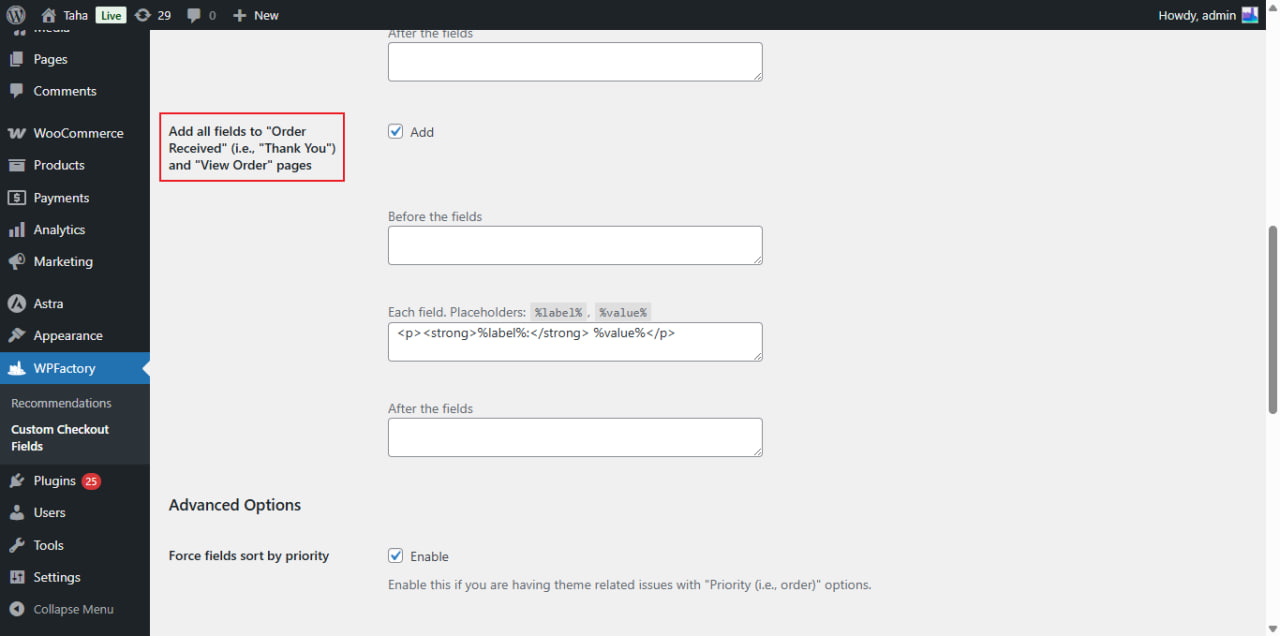
Accessing General Settings #
With the plugin activated, follow these steps to access the relevant settings.
- Navigate to your WordPress dashboard, locate the menu WPFactory and click on Custom Checkout Fields.
- After selecting the plugin name, you will land on the first tab called “General.”, This section will allow you to create and manage your custom checkout fields, This tab houses the configuration options for including custom field data in emails and order pages.
Including Custom Fields in Order Pages #
The General tab might also offer settings related to displaying custom field data on the “Order Received” (i.e., “Thank You”) and “View Order” pages,
- Add all fields to “Order Received” (i.e. “Thank You”) and “View Order” pages (Add/Remove):
- This setting controls whether all custom fields appear on these customer-facing pages.
- Clicking Add enables this functionality, while Remove disables it.
Additional Considerations (Order Pages) #
Similar to emails, consider these aspects for additional control.
- Placement: Some plugins might offer options to choose where the custom field data appears on the order pages (e.g., before or after existing order details).
Exploring Plugin-Specific Features #
The specific functionalities available within the General tab might vary depending on your chosen plugin. Explore the plugin’s settings and documentation to discover any additional options it provides regarding email and order page customization of custom field data.
Benefits of Configured Settings #
By strategically configuring these settings, you can achieve several benefits.
- Enhanced Order Tracking: Including relevant custom field data in admin emails equips your team with comprehensive information for efficient order processing.
- Improved Customer Communication: Providing customers with their custom field data in email notifications and order pages ensures transparency and informs them about the details they provided.
- Streamlined Order Experience: Displaying custom field data on order pages allows customers to easily review the information they submitted.
Conclusion #
The Custom Checkout Fields for WooCommerce plugin empowers you to manage how custom field data appears in emails and order pages. By leveraging the settings within the General tab and exploring your plugin’s specific features, you can refine communication, enhance order tracking, and ultimately create a more transparent and user-friendly experience for both your team and your customers.
