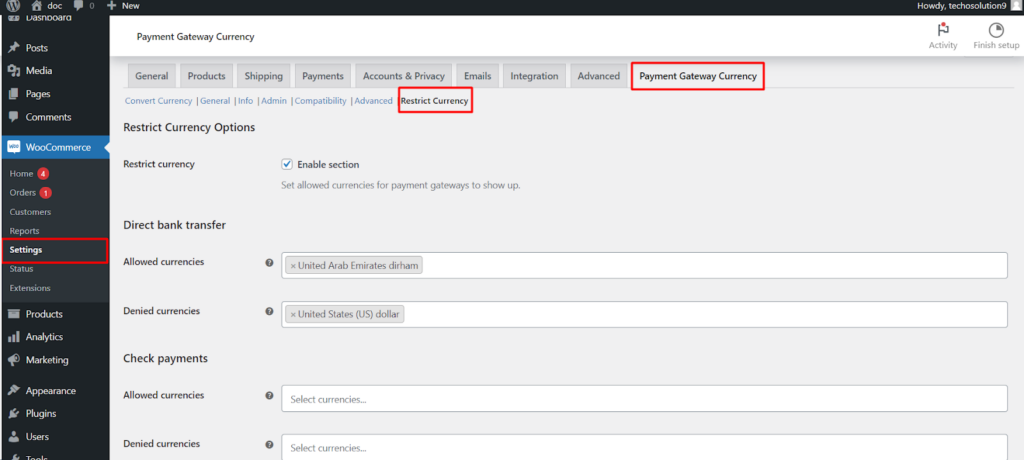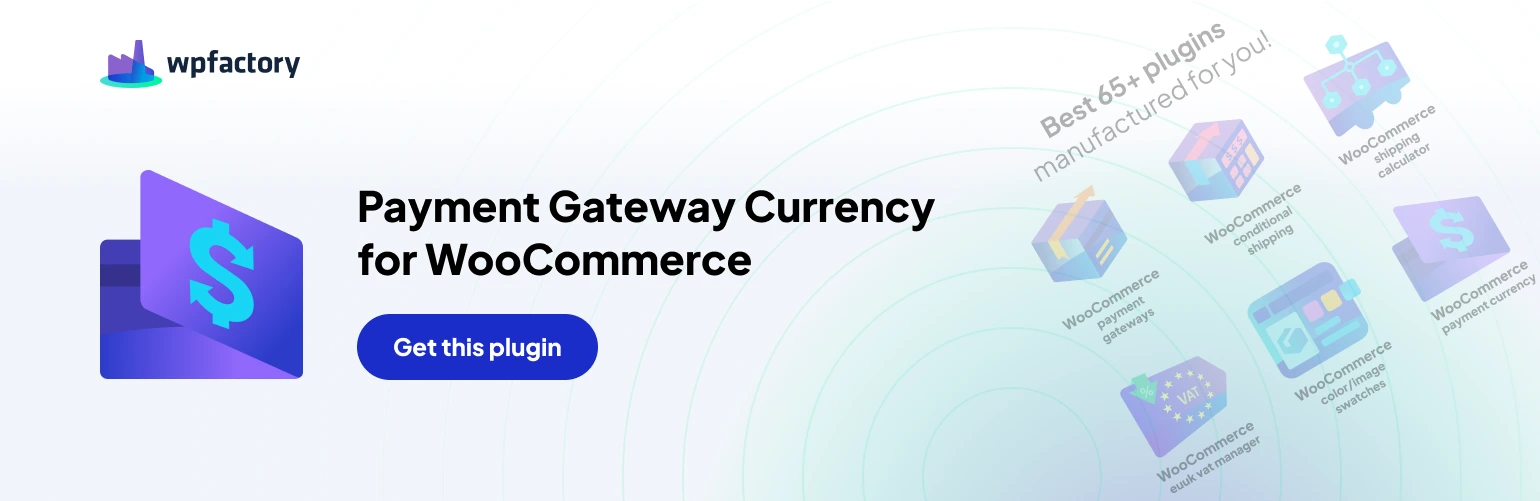Table of Contents
This article explains how to restrict the currencies that customers can use with different payment gateways on your online store.
Why Restrict Currencies? #
There are several reasons why you might want to restrict currencies for payment gateways #
- Simplify checkout: By only showing relevant currencies, you can streamline the checkout process for your customers.
- Reduce complexity: Managing currency conversions and exchange rates can be complex. Restricting currencies can help you avoid these complexities.
- Payment gateway limitations: Some payment gateways may not support all currencies.
How to Restrict Currencies #
The general process typically involves #
- Enabling the restriction feature: Locate the WooCommerce > setting > Payment Gateway Currency > Restrict Currency
- Choosing a mode: There might be two options:
- Allowed currencies: Only the selected currencies will be displayed for the payment gateway.
- Denied currencies: All currencies except the selected ones will be displayed.
- Setting restrictions: Choose the payment gateway you want to restrict and then select the currencies you want to allow or deny.
- Saving changes: Once you’ve set your restrictions, be sure to save your changes.
Example #
Let’s say you only want to accept payments in US dollars (USD) and Euros (EUR) for direct bank transfers and cash on delivery.
Here’s how you might set it up #
Direct bank transfer #
- Allowed currencies: USD, EUR
- Denied currencies: (all other currencies)
Cash on delivery #
- Allowed currencies: USD, EUR
- Denied currencies: (all other currencies)
Important Note #
The provided list of currencies (including United Arab Emirates dirham, Afghan afghani, etc.) is for informational purposes only. The actual currencies available for selection will depend on your e-commerce platform and payment gateway options.