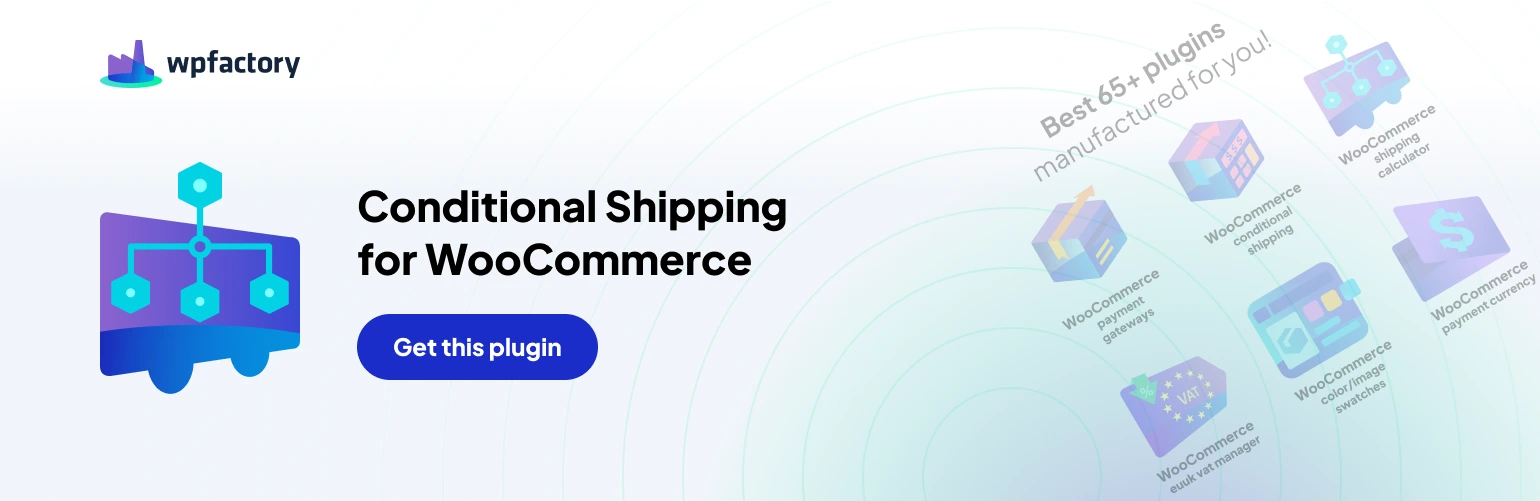Table of Contents
The Conditional Shipping for WooCommerce Pro plugin (https://wordpress.org/plugins/conditional-shipping-for-woocommerce/), an upgrade from the free version, empowers you to create intricate shipping rules based on the current date and time. This functionality allows you to craft time-sensitive promotions, restrict shipping options during specific periods, and optimize your fulfillment process based on scheduling needs.
Understanding Date/Time Conditions #
- Format: Dates and times must be specified in a format understood by the PHP strtotime() function. This function converts human-readable dates and times into timestamps for internal processing by the plugin.
- Date Range: You can define a date range using a hyphen (–) to separate the “from” and “to” times. For example, “2024-05-10-10:00:00-2024-05-12-18:00:00” represents a time frame from 10:00 AM on May 10th, 2024, to 6:00 PM on May 12th, 2024.
- Multiple Ranges: Separate multiple date ranges using a semicolon (;). The plugin checks the conditions sequentially and stops processing once a matching date and time are found. For instance, “10:00:00-12:00:00;16:00:00-18:00:00” defines two separate time ranges within the same day.
Using Require Date/Time #
- Enable Condition: Activate the checkbox next to “Enable condition” for the desired shipping method (e.g., Flat Rate).
- Specifying Date/Time: Utilize the provided examples or create your own conditions based on your needs.
Here are some breakdowns
#
- Enable shipping method only before 3:00 PM each day: Use “00:00:00-14:59:59”. This ensures the method is available only before 3:00 PM every day.
- Enable shipping method before 3:00 PM or 5:00 PM on Mondays: Use “00:00:00-14:59:59;Monday 00:00:00-Monday 16:59:59”. This offers the method before 3:00 PM every day, with an extension until 5:00 PM specifically on Mondays.
- Enable shipping method for summer months (June-August): Utilize “first day of June – last day of August 23:59:59”. This leverages the Pro version’s capability to identify month boundaries, making seasonal promotions easier to manage. (Free version requires manual date calculations)
- Enable shipping method for February only: Use “first day of February – last day of February 23:59:59”. Similar to the summer months example, the Pro version simplifies defining monthly conditions.
Using Exclude Date/Time #
- Enable Condition: Activate the checkbox next to “Enable condition” for the desired shipping method (e.g., Local Pickup).
- Specifying Date/Time: Utilize the provided examples or create your own conditions to restrict shipping method availability:
- Disable shipping method after 4:00 PM each day: Use “16:00:00-23:59:59”. This ensures the method is unavailable after 4:00 PM every day.
- Disable shipping method after 4:00 PM and on weekends: Use “16:00:00-23:59:59;Saturday 00:00:00-Sunday 23:59:59”. This excludes the method after 4:00 PM every day and for the entire weekend (Saturday and Sunday).
- Disable shipping method for summer months (June-August): Similar to “Require Date/Time”, use “first day of June – last day of August 23:59:59” to exclude the method during these months.
- Disable shipping method for February: Similar to “Require Date/Time”, use “first day of February – last day of February 23:59:59” to exclude the method during February.
Additional Considerations #
- Time Zone: Ensure your WooCommerce settings reflect the correct time zone to align with your desired scheduling.
- Real-time Updates: The shipping method availability reflects the