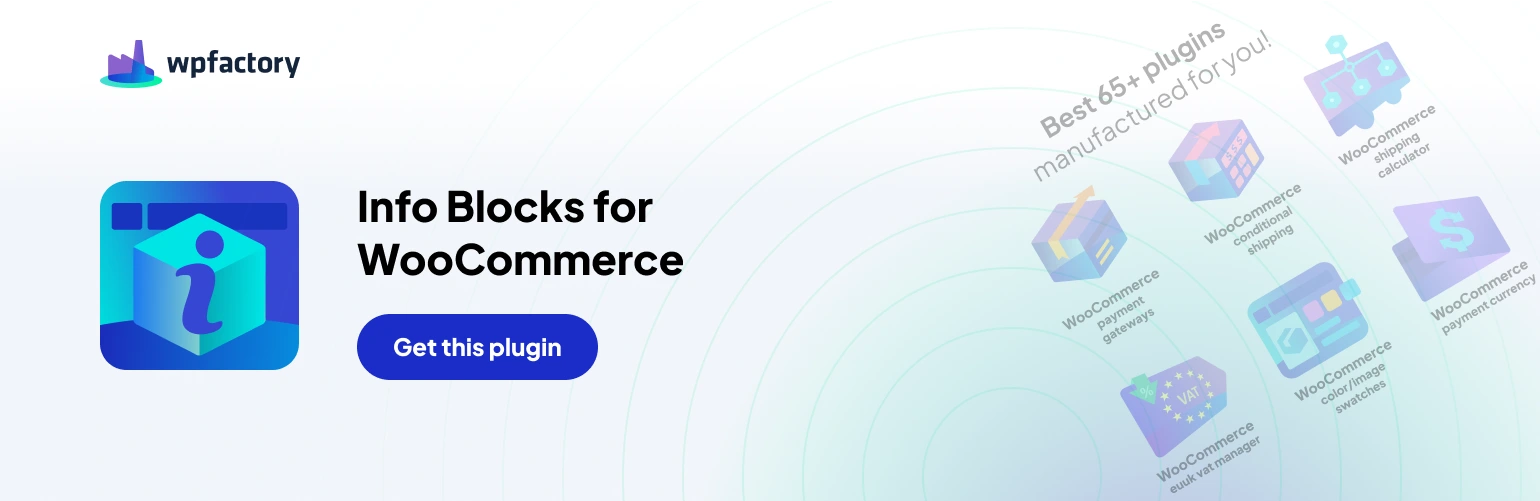Table of Contents
If you’re encountering issues with the “Add Info Blocks Anywhere on WooCommerce” plugin, here are some steps to help you troubleshoot #
Basic Checks: #
- Plugin Activation: Verify that the plugin is activated on your WordPress dashboard. Go to Plugins and ensure “Add Info Blocks Anywhere on WooCommerce” is checked and active.
- Theme Compatibility: Check if the plugin conflicts with your current theme. Try temporarily switching to a default theme like Twenty Twenty-Three and see if the info blocks appear. If they do, a theme conflict might be the culprit. You can contact your theme developer for compatibility information.
- Cache Issues: Clear your website’s cache. Sometimes cached data can cause outdated information to display. Most caching plugins have a clear cache option within their settings.