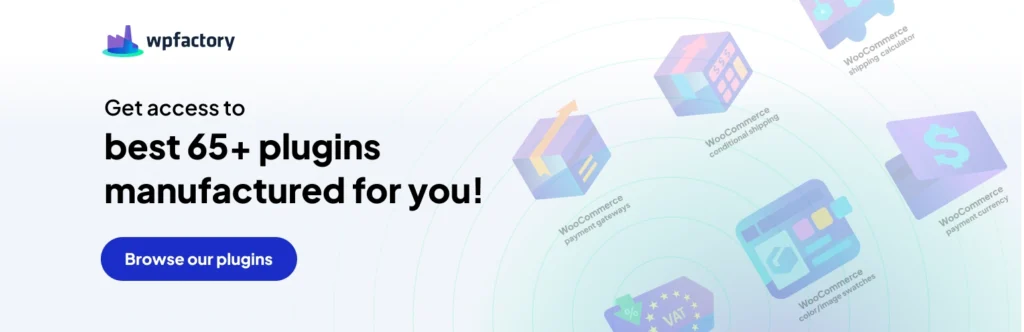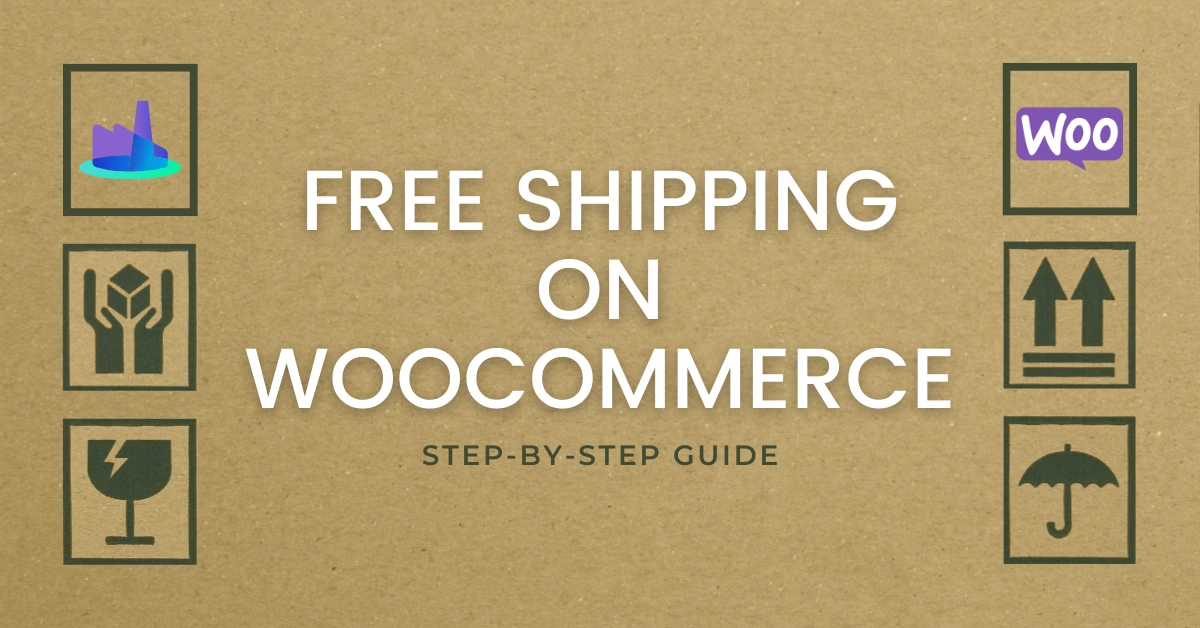
How to Setup Free Shipping Over Certain Amount on WooCommerce? Step by Step
How to set up free shipping over certain amount on WooCommerce? The practice of not charging for shipment is known as free shipping. It’s an effective technique that may increase sales for your eCommerce company when applied properly.
Walker Sands (2016) found that nine out of ten consumers are motivated to purchase online more frequently by free delivery. Furthermore, nearly 34% of younger users would rather have free shipping than a discount.
You must make the most of free delivery if you want to increase sales.
Fortunately, WooCommerce itself allows you to provide free shipping without requiring you to install any additional plugins.
We’ll walk you through the simple steps of setting up free shipping in WooCommerce in this blog post. This will be a step-by-step instruction manual.
How to set up free shipping over certain amount on WooCommerce?
Shipping is one of the most crucial components of any Internet business. It can, however, provide a variety of challenges. Every online store has different shipping policies depending on the kind of items they sell and the type of customers they serve. You want to consider providing free delivery as a feature for your WooCommerce website.
Since timely delivery of orders is a crucial component of consumer loyalty, businesses must find ways to guarantee this. Offering free delivery is a great way to entice clients to return.
To improve your online business, we’ll teach you in this post how to set up free shipping over certain amount on WooCommerce.
Free shipping: What is it?
So, what free shipping is all about? It’s a marketing tactic that may significantly increase revenue.
Free shipping may be seen as a business strategy that encourages clients to spend more money, even though some entrepreneurs can be reluctant to provide anything for free.
It’s crucial to remember that even though something could be labeled as “free,” the cost is sometimes concealed in the pricing of the item. Because of this, entrepreneurs frequently utilize it as a tool to help them reach their profit targets.
Why Should You Include Free Shipping in WooCommerce?
Although offering free shipping might aid in luring and keeping customers, many online retailers find it to be a costly substitute.
On the other side, shipping costs occasionally have the power to separate a sale from a cart abandonment.
Results show that even when the prices are the same, customers choose free delivery over coupon offers. If it means consumers won’t have to pay for delivery, they don’t mind waiting a little bit longer for their items.
Exorbitant delivery costs might make a client decide not to buy from your company. Customers often leave their carts empty when they discover that the delivery cost of their item is excessive.
If other consumers need the product right now, they are prepared to pay higher delivery costs. You may provide your customers with this choice if you want to boost your profit margins and offset the expense of free delivery.
The fact that retailers don’t always provide enough excellent delivery alternatives is another reason why customers give up on their online shopping carts.
How to set up free shipping over certain amount on WooCommerce? Step by step
Using the built-in WooCommerce settings, you can quickly and easily set up free shipping for your customers.
It assists you in configuring basic WooCommerce free shipping choices, such as free shipping for all items, free shipping for orders exceeding a certain amount, or free delivery on all products.
First, include the shipping zone
Go to WooCommerce Settings, choose Shipping, click Shipping Zone, then choose Add Shipping Zone to get started. You may then establish a shipping zone according to the zip code and nation.
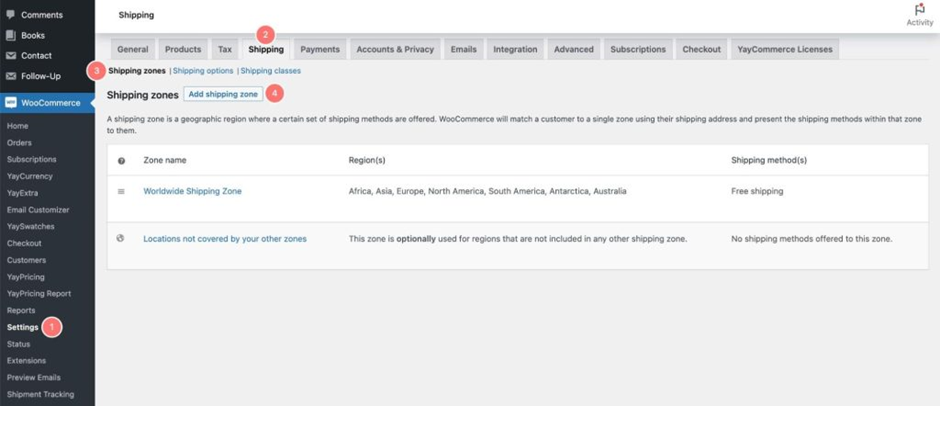
Second, include free delivery in the shipping area
Modify the Zone name in the Shipping zones option and choose particular locations from the Zone regions dropdown menu.
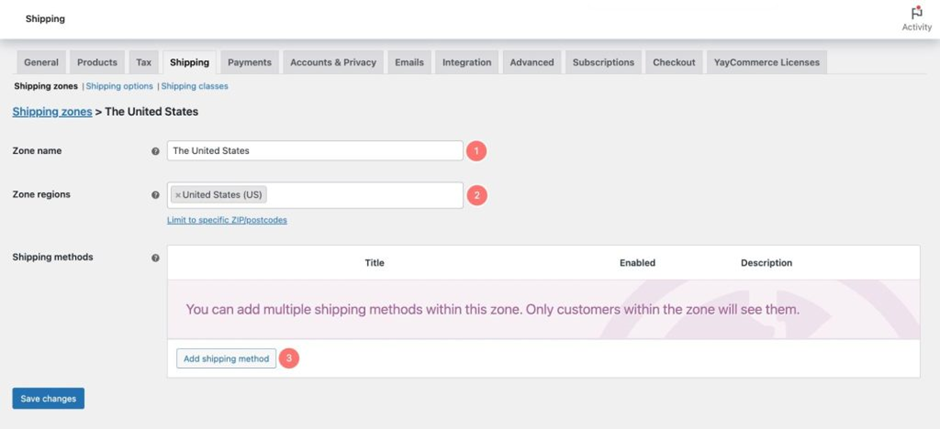
Select Add shipping method next. WooCommerce provides three choices:

- Local pickup.
- Flat rate.
- Free shipping.
We’ll choose Free Shipping and confirm that the option is enabled for our needs. Click Add Shipping Method after that.
Third, type the title for free shipping
There will be a tab for free shipping. You have to provide a title. Consider the offer “Enjoy Free Shipping on Your Purchase Today.”
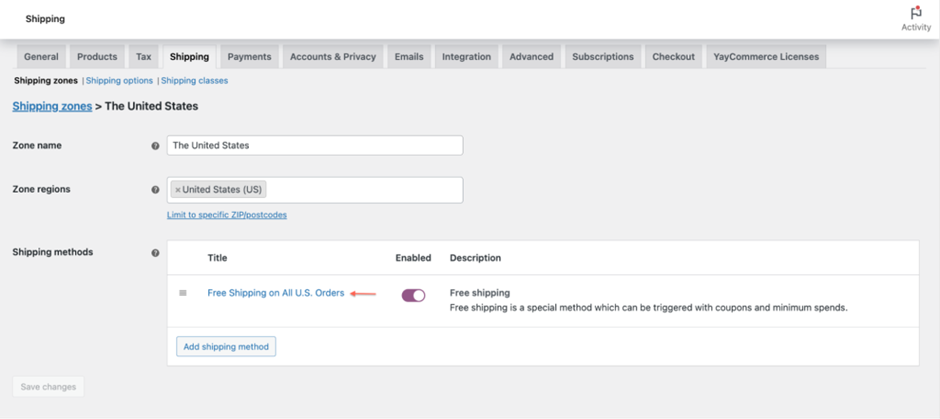
Fourth, to receive free shipping, enter the minimum amount
All you need to do is click Save your settings to apply Free Shipping for all purchases. With every transaction, customers in certain delivery zones will now receive free shipping.

WooCommerce has four alternatives to select from under the “Free shipping requires…” setting if you wish to apply for the circumstances that apply the free shipping rule:
- N/A – You may leave it as that, the default choice. All items inside the designated delivery zones will thus qualify for free shipment.
- A legitimate coupon for free delivery – This is the option you may use if you wish to offer free shipping based on the coupon you have made. In essence, your consumer will only be eligible for the free delivery option if he has any promotional codes.
- A minimum order quantity – If you wish to provide complimentary
You can select this option if your buyer spends a certain amount on shipping.
For instance, you can select this option if you would like to provide free delivery on orders above $100.
- A minimum order quantity or a coupon – You may select this option if you want to provide free delivery when a consumer spends a certain amount or with a discount code.
- A minimum order amount and a coupon – You may select this option if you would want to provide free delivery in exchange for a coupon code and a minimum amount spent by your customers. However, in order to receive this option, you must first generate a discount code and a minimum order quantity.
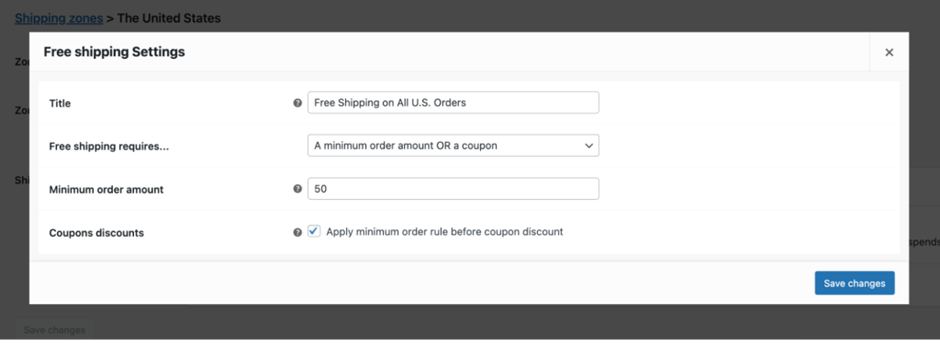
You can choose your preferred option, and Free shipping will be applied immediately to your shipping selection. Next, select “Save changes.” Getting free delivery may be as easy as this.
Conclusion
In brief, Offering free delivery is a very effective and practical marketing tactic. I demonstrated how to arrange free shipping across several goods in the basket and quantity-based free shipping in WooCommerce in this blog. It should be useful, I hope. Wishing you luck!