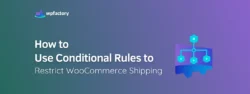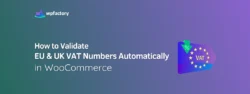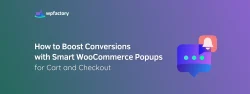How to Allow Customers to Submit Offers on WooCommerce
Letting your customers “submit their own price “or “negotiate the price with you “and then you can reject or accept the offer based on your pricing strategy is an effective way to enhance customer engagement and make them feel empowered and valued. This is known as “Open price “or “Name your price“
Here’s step-by-step guide to implement this plugin on your WooCommerce store:
Step 1:
- Install and activate the “Name your Price“ plugin from your WordPress dashboard.
At the Admin Panel, go to Plugins > Add New and Upload Plugin

Step 2:
- Go to the Plugin Settings
As the plugin is installed, you can customize it for your business requirements.
Go to WooCommerce > Settings > price offer tab.

Step 3:
- Customize your General Settings
From here you can control and modify what you want.
You can specify the plugin activation for all products or for specific items.

Step 4:
- Admin Options
Enable the “Product Meta Box“ to add a section on each product page in your WooCommerce store, allowing you to see and manage the price offers from your customers, where you can accept or reject them.
You can customize this box as you like, with the details and information you want to appear, for example the offer amount, status, customer information.

Step5:
- Email Settings
From here you can determine how you will receive a notification from your customers when someone sends an offer.
Enter some information such as:
- Email recipient’s address.
- Email subject.
- Email Template: What the message you want to send an offer is received.

Step6:
- Customize the Style
You can customize the look and style that suits your store’s look as you want from Button | Form | Styling section

Step7:
- Responding to Offers
– When your customers make an offer, you can respond to them with
Reject: Decline the offer.
Accept: Approve the offer and proceed with the transaction.
Counteroffer: Provide a counteroffer to the customer.
By going to the Offers Section of your dashboard > and then Click on the offer number to view the offer details

You can reject, accept, or counteroffer > Click on update after choosing one of the three responses.

- Auto Accept Offers
There is a new feature known as Auto Accept Offers that is available in the Pro version of Name Your Price Plugin. In a nutshell, this feature will automatically accept customer offers that meet a predefined minimum price.
For instance, such a threshold can be $5.00 whereby any offer that is less than $5.00 will be processed as a regular offer and any offer of $5.00 or more will automatically be accepted. Then, the product will be added to the cart automatically.
That’s all you need to know about “How to Allow Customers to Submit Offers on WooCommerce”