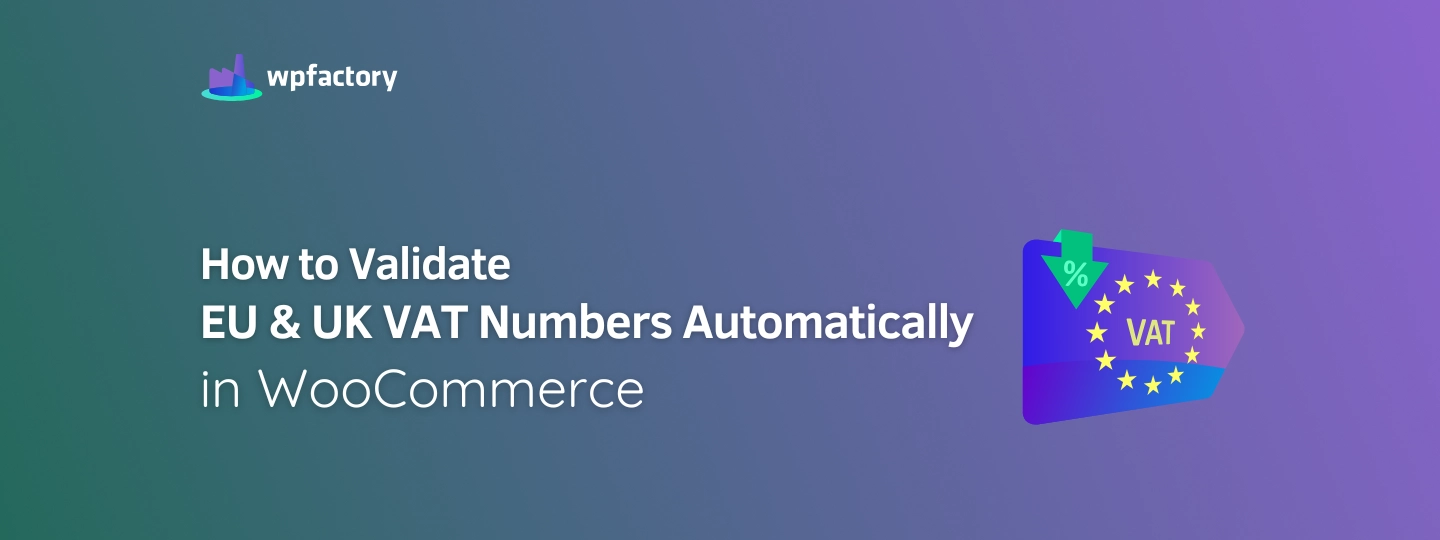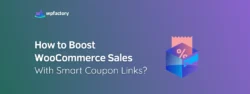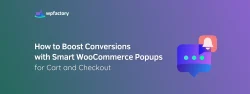How to Validate EU & UK VAT Numbers Automatically in WooCommerce
Imagine being able to travel anywhere without a passport, boarding any plan you want at any time you wish, what would it be like?
Umm, sounds chaotic, no structure, no security, and a lot of problems will happen.
That’s exactly what it’s like in eCommerce when there’s no clear system and rules to manage and verify taxes, just as you can’t board a plane without a passport. The same goes for eCommerce with VAT numbers, this VAT number is like a customer’s passport, it determines whether they’re eligible for tax exemptions during the purchase process or not.
And now imagine with me if the passport check process at airports was done manually, how long would it take, I think it would take forever to board a passenger and keep flight on schedule. The same applies in eCommerce, it is difficult to manually check the VAT number for every sale you make, right? will be slow, exhausting, and you would likely end up with incorrect tax calculations and the risk of being incompliant with tax laws.
That’s why I’m here today to give you a powerful solution for anyone you sell in the EU and UK. The WooCommerce EU & UK VAT Numbers Validation plugin. This tool makes your selling process smoother, faster, and fully compliant, but how does it work?
This tool automatically checks VAT compatibility for B2B selling transactions in the EU and UK. As soon as the customer enters VAT number during purchase process, the tool instantly checks it, through the union database. If the number is valid, the appropriate tax will be applied, or the customer will be exempt from tax according to their location and status. If the VAT number is invalid, the customer will not be able to complete the purchase process.
It’s that simple.
Now, let’s go to see how easy it is to get started with this amazing tool! 
Step1:
➡ Download the Plugin
To get started, you will need to download the “WooCommerce EU & UK VAT Numbers Validation plugin.” plugi,n which allows you to set maximum quantities based on your store’s needs.
After downloading the plugin, from your WPFactory account, upload it to your WordPress site.
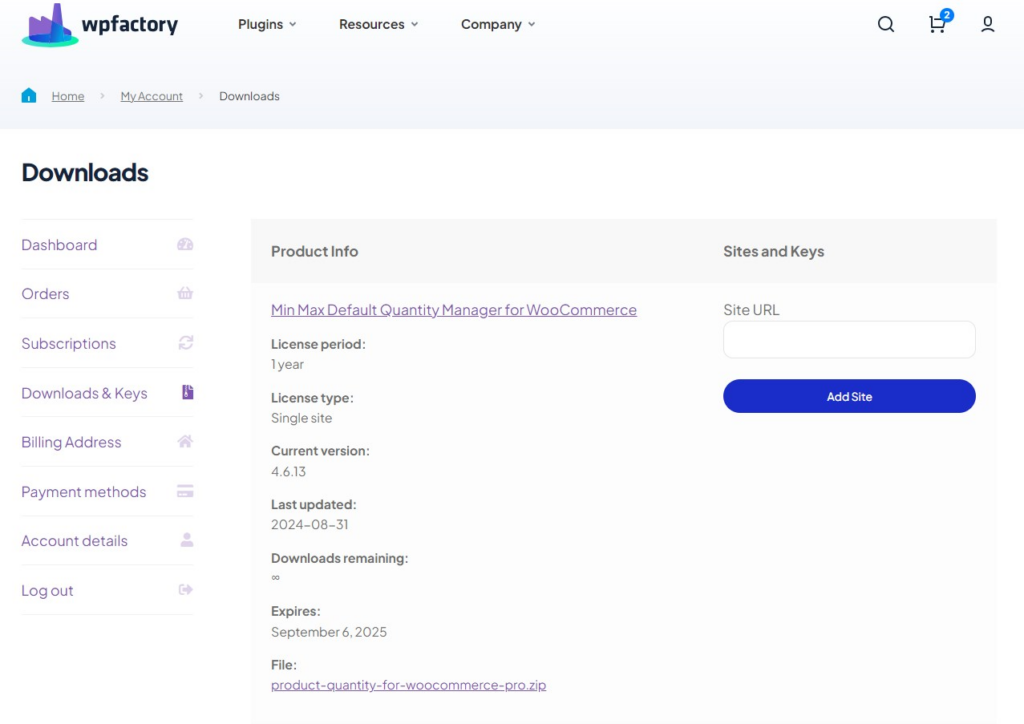
Step2:
➡ Access the Plugin
Once the plugin is installed and activated, you can tailor it to fit your business needs.
Go to WooCommerce > Settings > “EU VAT”
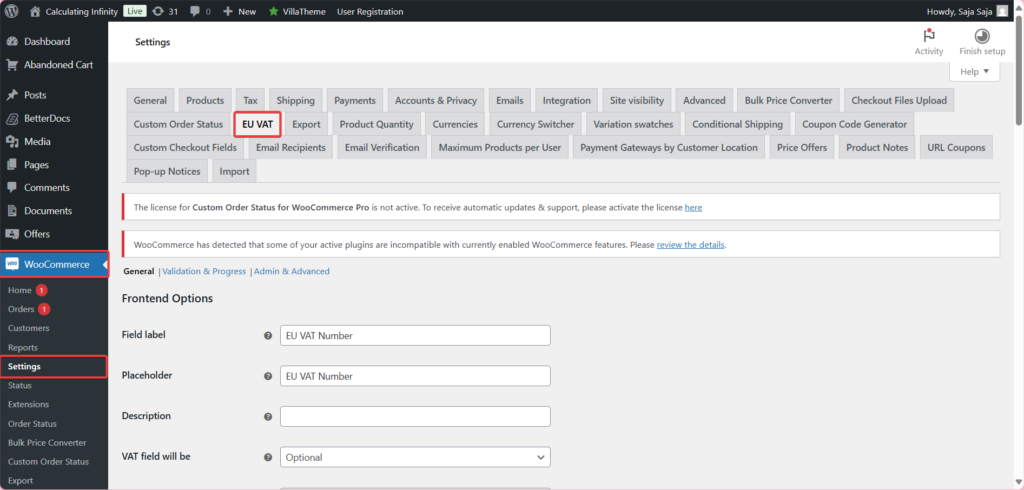
Step3:
➡ General – Frontend Options
- Field label
It is the field name, meaning the name that appears for the tax number field on the payment page. For example: EU VAT number
- Placeholder
This is the help text inside the field, meaning the symbolic text that appears inside the field before the users type something, to help them understand what should be written inside the field.
- Description
An explanation appears below the field to clarify its purpose or any other instructions.
- VAT field will be
From here, you can specify whether the field is:
- Optional.
- Required.
- Required in the following countries.
- Required in all countries except following countries.
- Required if the customer fills the company field.
You can specify specific countries where the field is mandatory or optional.
- Remove the VAT field if the tax status is “none”
If you enable this option, the field will be removed if no tax is applied. This means that if the product does not have a tax, the tax number field can be hidden.
- Confirmation notice
If the field is optional and the customer does not enter a tax number, you can activate a notification to confirm the purchase will continue without entering the number.
➡Confirmation notice example: You didn’t set your VAT ID. Are you sure you want to continue?
- Add EU VAT field to signup form
You can add the field to the registration form. If you enable this option, the tax number field will appear when new users register.
- Allow checkout on unregistered VAT numbers
If this option is enabled, users will be allowed to complete the purchase even if the tax number is not verified.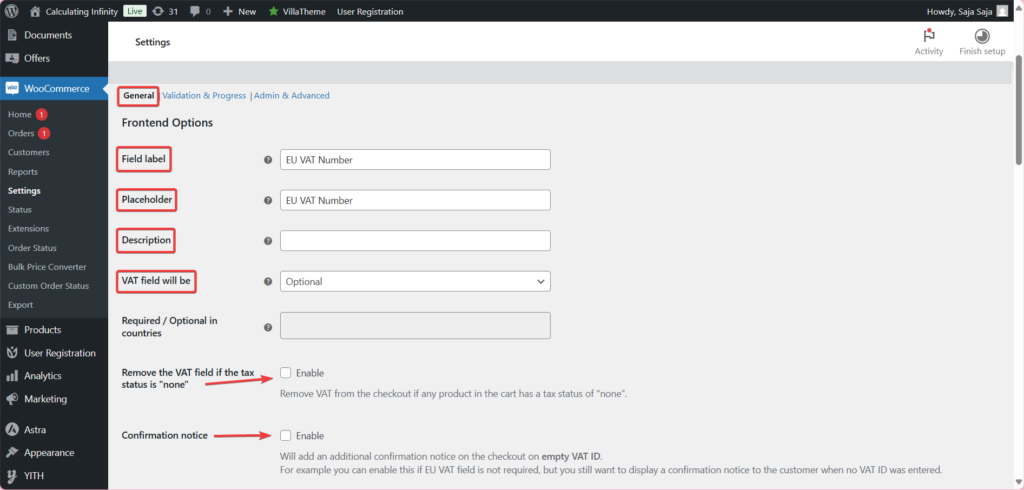
Payment Methods Control
- Show specific payment method ONLY if VAT is valid
From here, you can control payment methods. You can display a specific payment method only if there is a correct tax number.
Belgium Compatibility
- Let customer decide
If you activate this field, it will allow the customer to choose “Individual or Company”. If the customer as an individual, the field is optional. If the customer is a company, it is mandatory.
- Let customer decide field label
From here, the customer can write whatever he wants.
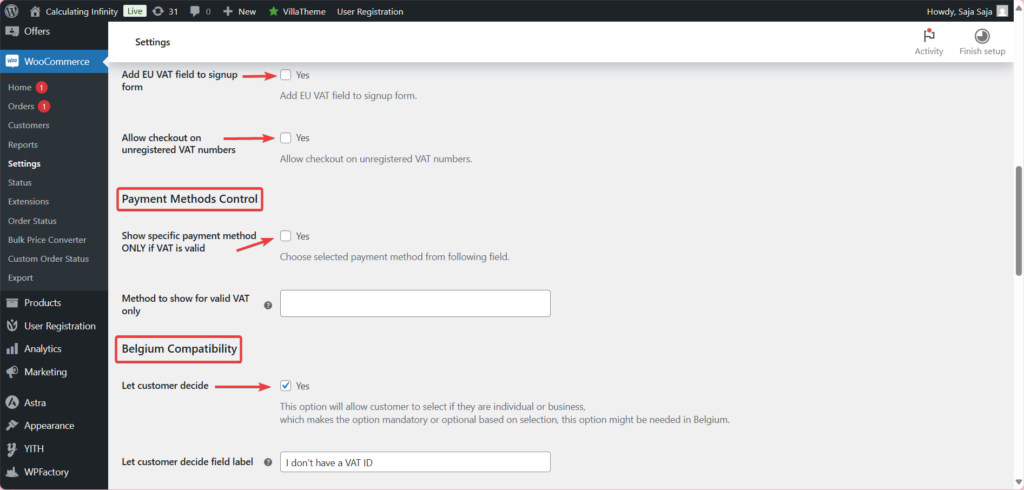
➡For example: I don’t have a VAT ID
- Valid VAT but still paying?
For Belgium, some companies have a tax number, but it does not exempt them from paying.
Field Option
Advanced field settings
- Priority (i.e.position)
From here, you can arrange the field display on the payment page (The lowest number appears first)
- Max length
Maximum number of characters, 0 can be left to be undefined.
- Always show zero VAT
If you enable it, the tax value will always be displayed as zero.
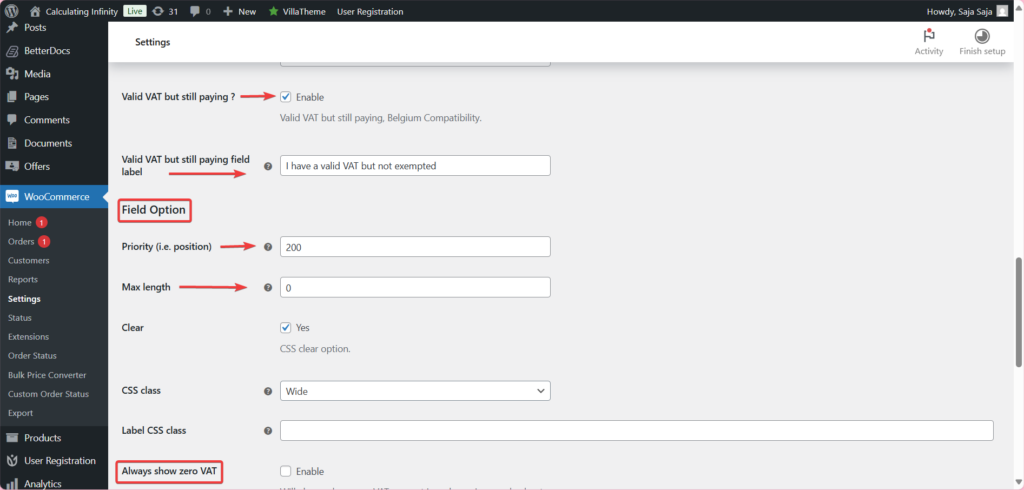
- Show field for selected countries only
This field is shown only for certain countries. You can enter the country codes for which you want the field to be shown only.
- Show field for selected user roles only
This field is only visible to certain roles. You can specify which roles, such as customers or managers, can see this field.
Display Options
- Display
Display location. The field can be displayed in the billing address or after the order table.
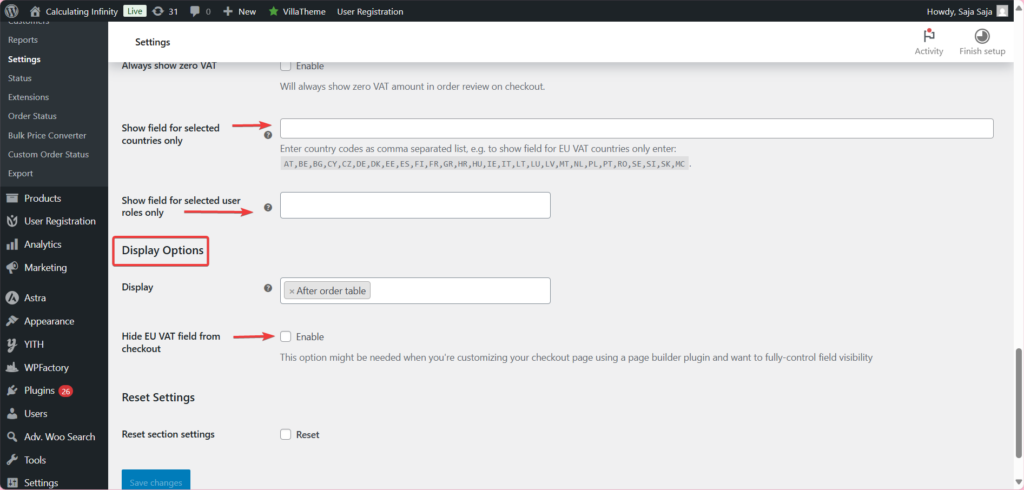
Step4:
➡Validation & Progress
- Validate
From here, you can activate or deactivate the tax number verification feature.
- Validate at signup form
From here, you can activate the tax number verification on the account registration page.
- Message on not valid
From here, you can customize the message that appears when an incorrect tax number is entered.
- First validation method
Validation method:
SOAP: Rely on the official SOAP protocol to connect to the European VIES service.
✔ Requires the hosting server to support SOAP (some shared servers may not support it)
✔ You use it when your server supports SOAP and you want to accurately verify the number and company name.
cURL
When to use it?
✔ When SOAP doesn’t work on your server or causes problems, but cURL is available.
Simple: A simple verification method that does not rely on any advanced protocol.
✔ Just check the formula for the tax number (not its actual validity in VIES).
🚫They are not recommended for stores that rely on tax exemption, as they do not validate the real number.
- Remove VAT for validated numbers
If the tax number is correct, the customer is exempt from tax.
- Keep VAT if shipping country is different from billing country
If the shipping country is different from the invoice, the tax remains added and is not exempted.
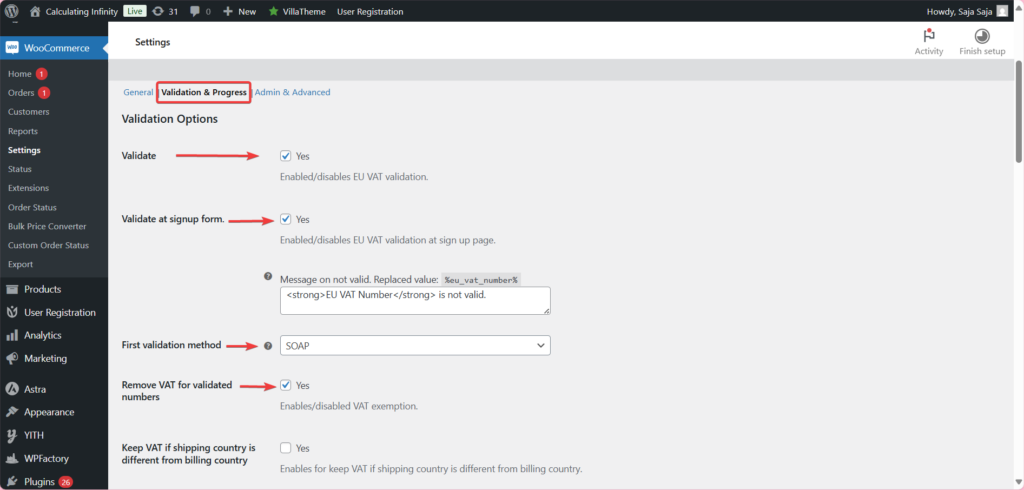
- Keep VAT in selected countries
You can enter the country codes for which you do not want to be exempt from tax even if the number is verified.
- Check country by IP
From here, you can check based on IP and other information.
From here, you can check whether the country shown by the IP address matches the country associated with the tax number.
- Check company name
This will check if the company name matches the VAT number.
- Check for matching billing country code
Check if the country code in the tax number matches the billing country.
- Allow VAT number input without country code
If you enable this option, the customer can enter the tax number without the country code.
- Always exempt VAT for selected user roles
From here, you can choose the roles of users who will always be exempt from tax, regardless of the validity of the number.
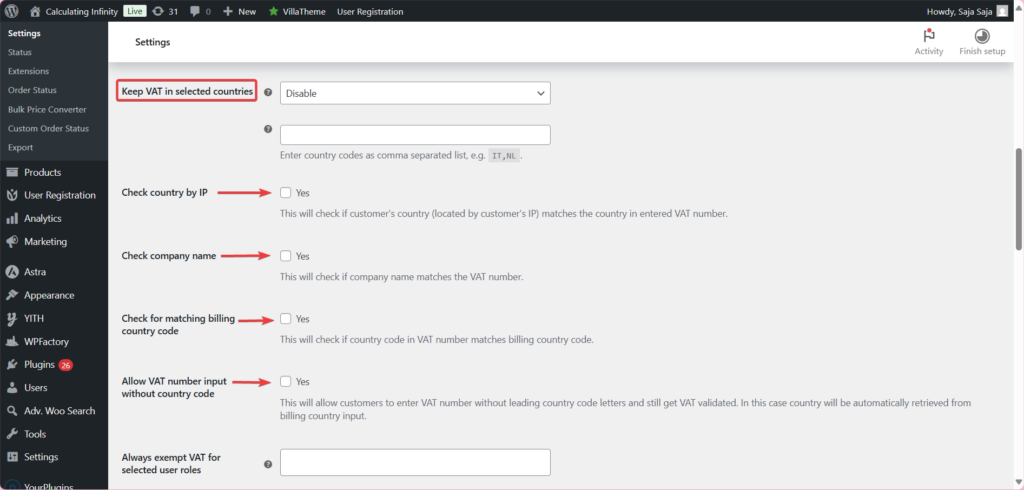
- Always not exempt VAT for selected user roles
But here you can enter the role of users who will never be exempt from tax, even with an integer number.
- Skip VAT validation for selected countries
Here you can enter the countries codes for which you do not want to verify the tax number.
- Validate action trigger
Validation is done when you enter the number directly.
- Force validate on cart and checkout page load/reload
The store is forced to perform validation when opening or refreshing the cart or payment page.
- Accept the VAT number if VIES is not available
Tax number is accepted if VIES service is temporarily unavailable (Technical issue).
Progress Messages
- Add progress messages
From here, you can activate the display of messages during validation.
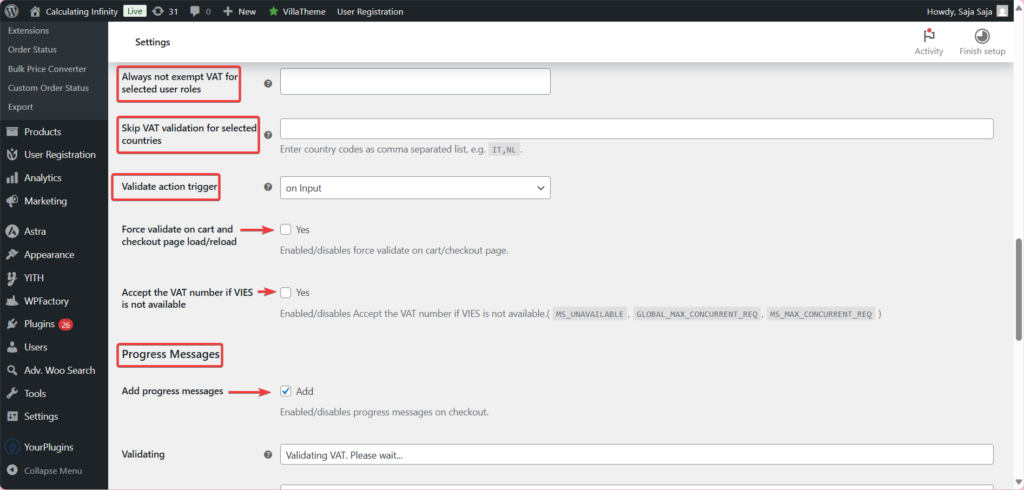
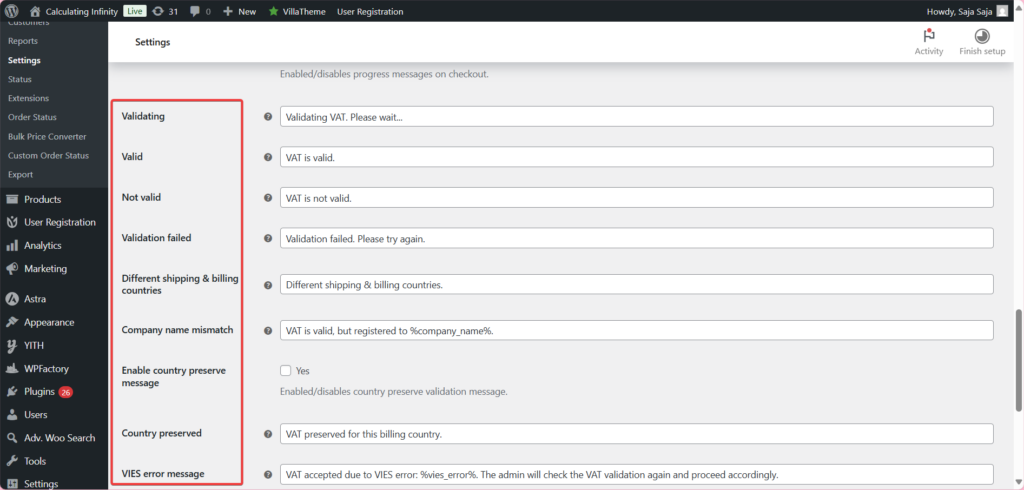
- Enable country preserve message
Activate a message stating that the entered country has been retained for validation.
- Country preserved
Appears when the state tax number is approved.
- Hide messages on preserved countries list
You can enable this option if you want to hide messages in countries that have already been saved.
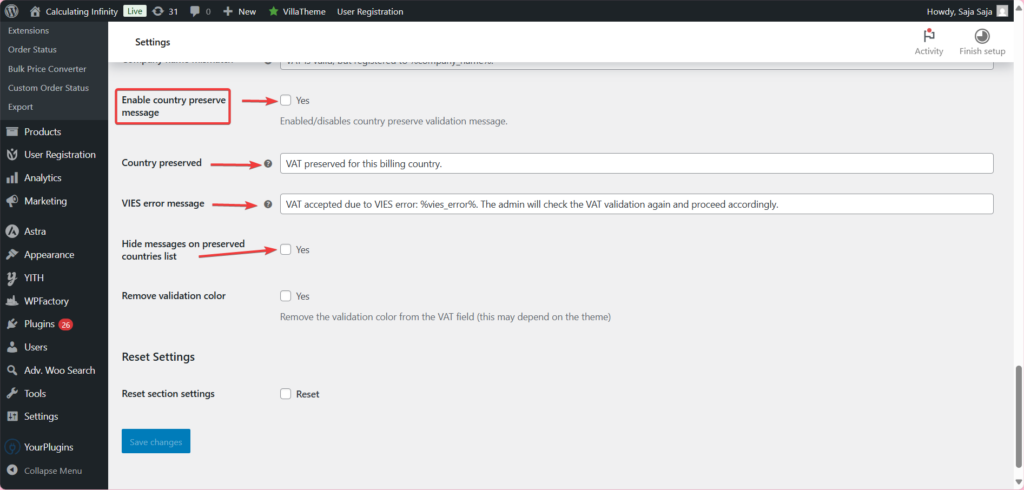
Step5:
➡ Admin & Advanced
Admin options
- Meta box
When activated, it adds an information box for the VAT number on the edit order page in the control panel.
✔ Useful for tracking VAT status per request
- Column
Adds a column for the VAT number in the orders table within WooCommerce.
✔ Displays numbers directly without having to open each order.
- VAT Validation for Orders Created Manually from the Admin Side
VAT validation is enabled even when orders are created manually from the control.
- Language Guide
Supports translation using WPML or Polylang.
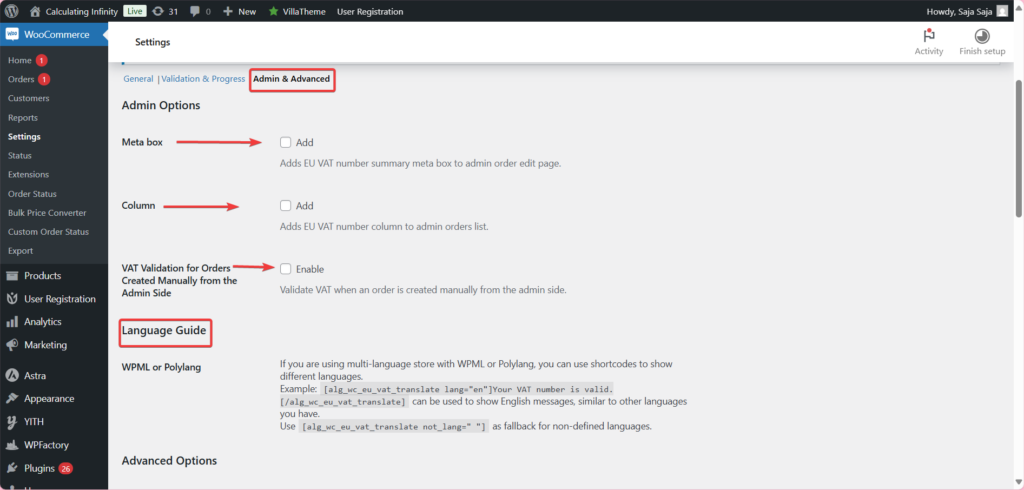
Advanced Options
- Debug
Logs to diagnose problems.
- Session type
Choose the session type to store client session data.
-
WC Session
-
Standard PHP Session
- Force VAT recheck on checkout
Re-verifies VAT when the payment page loads.
- Enable if SitePress Optimizer dynamic caching plugin not works
Used if your site uses dynamic caching and the automatic verification feature does not work.
- Enable manual validation of VAT numbers
Here, you are allowed to manually enter verified VAT numbers and pass them without direct verification.
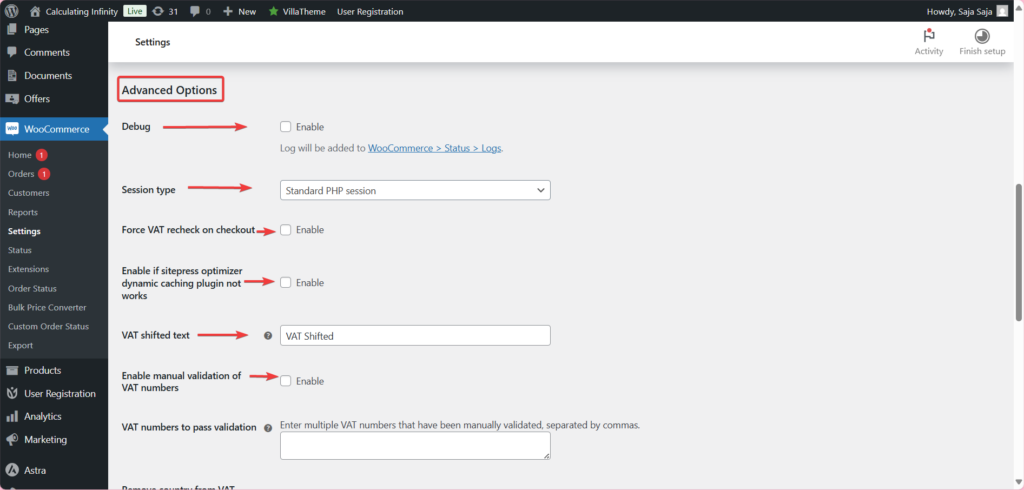
- Remove country from VAT number in REST API
If you enable this option, the country code will be removed from the VAT number when using the Rest API.
- Reduce concurrent request to VIES
This option is used to reduce the number of requests sent at once to VIES to avoid errors.
- Checkout block field
The VAT number field appears inside the payment block if you are using the new checkout blocks.
- Autofill company name from VAT ID
This option automatically completes the company name when entering the VAT number.
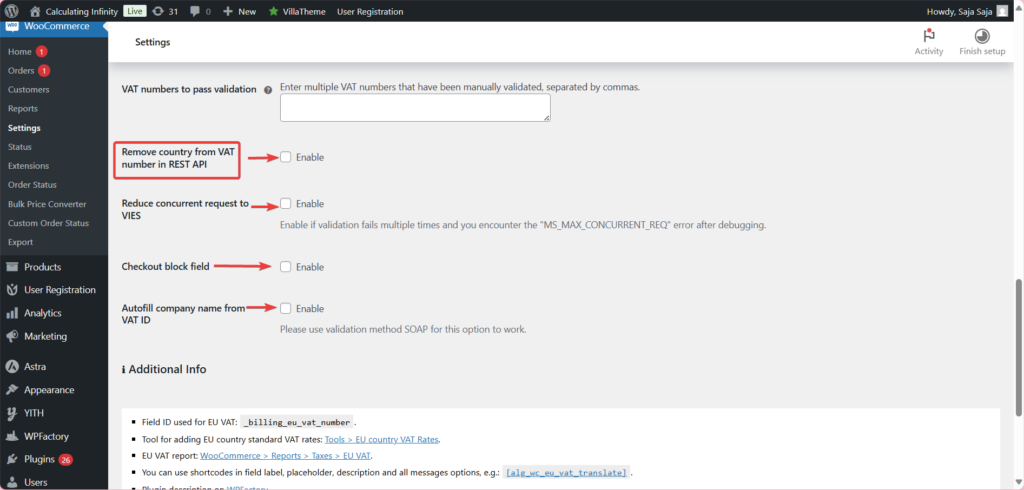
Final Thoughts
Now your store is more organized, faster in performance, and legally secure, all thanks to WooCommerce EU & UK VAT Numbers Validation, which makes complicated things easier.
From this moment, no more manual VAT checks for your customers, validation is now done automatically, faster, and accurately without any errors or pitfalls, and fully compliant with UK & EU regulations.
And that’s not all, don’t forget that you can customize the VAT filed to fit your store’s needs, and now you can handle orders from different countries without any worry.
This gives you and your customers a seamless experience.