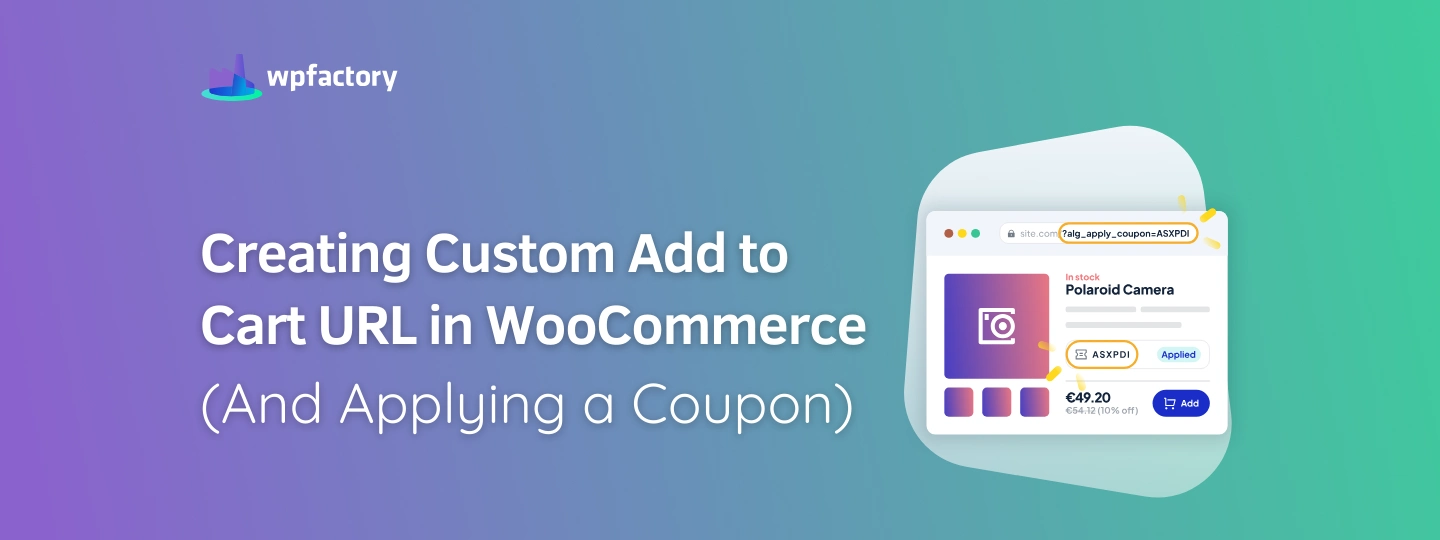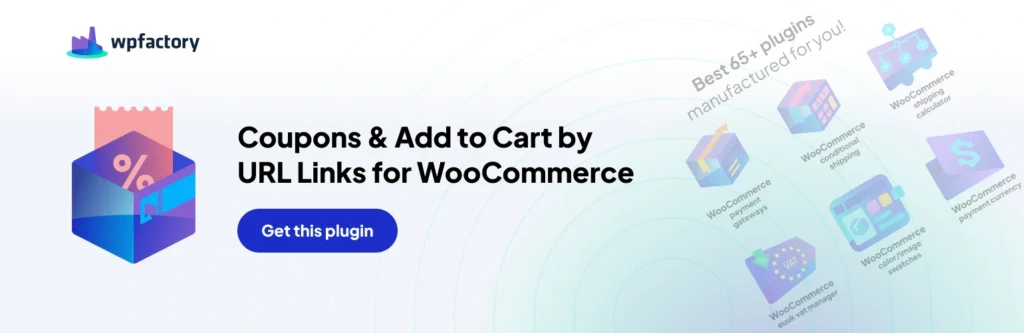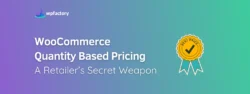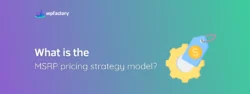Creating Custom Add to Cart URL in WooCommerce (And Applying a Coupon)
Discounts can play a huge psychological role in eCommerce, and they can help to take curious viewers of a product on a journey to customers.
Sometimes, having a customized Add to Cart URL with a coupon can become a game-changer for many online stores.
In some stores, there might be issues with layout, or add to cart button, or where to use the coupon! All this can be completely skipped when you have a URL-ready that has a coupon-activated, and also adds the desired product to cart automatically.
One day, I decided to offer a special deal to my repeat customers as a thank you for their loyalty. I created a customized add to cart URL, with a surprise coupon already inbuilt. The result? A significant spike in my sales, and even some happy customers sharing their joy (and purchases) on social media.
In this guide, I’m going to walk you through how to use a WooCommerce URL with a coupon applied, sharing the tips and tricks I learned along the way.
Coupons & Add to Cart by URL for WooCommerce – Full Control Over Coupons
With Coupons & Add to Cart by URL plugin, you can open up a world of discounts with convenient ways to activate them for customers, ready to send in emails or provide as direct links to a product with a discount applied.
You also have the option to include custom notices that inform the customer about the special benefits or conditions of that particular coupon. There’s also an option to display or hide the coupon field depending on what you want.
Steps to Create an Add to Cart URL in WooCommerce
Now that we have a solid understanding of WooCommerce and the use of coupons, let’s dive into the actual process of creating a custom discount with its own URL.
Generating a WooCommerce Coupon
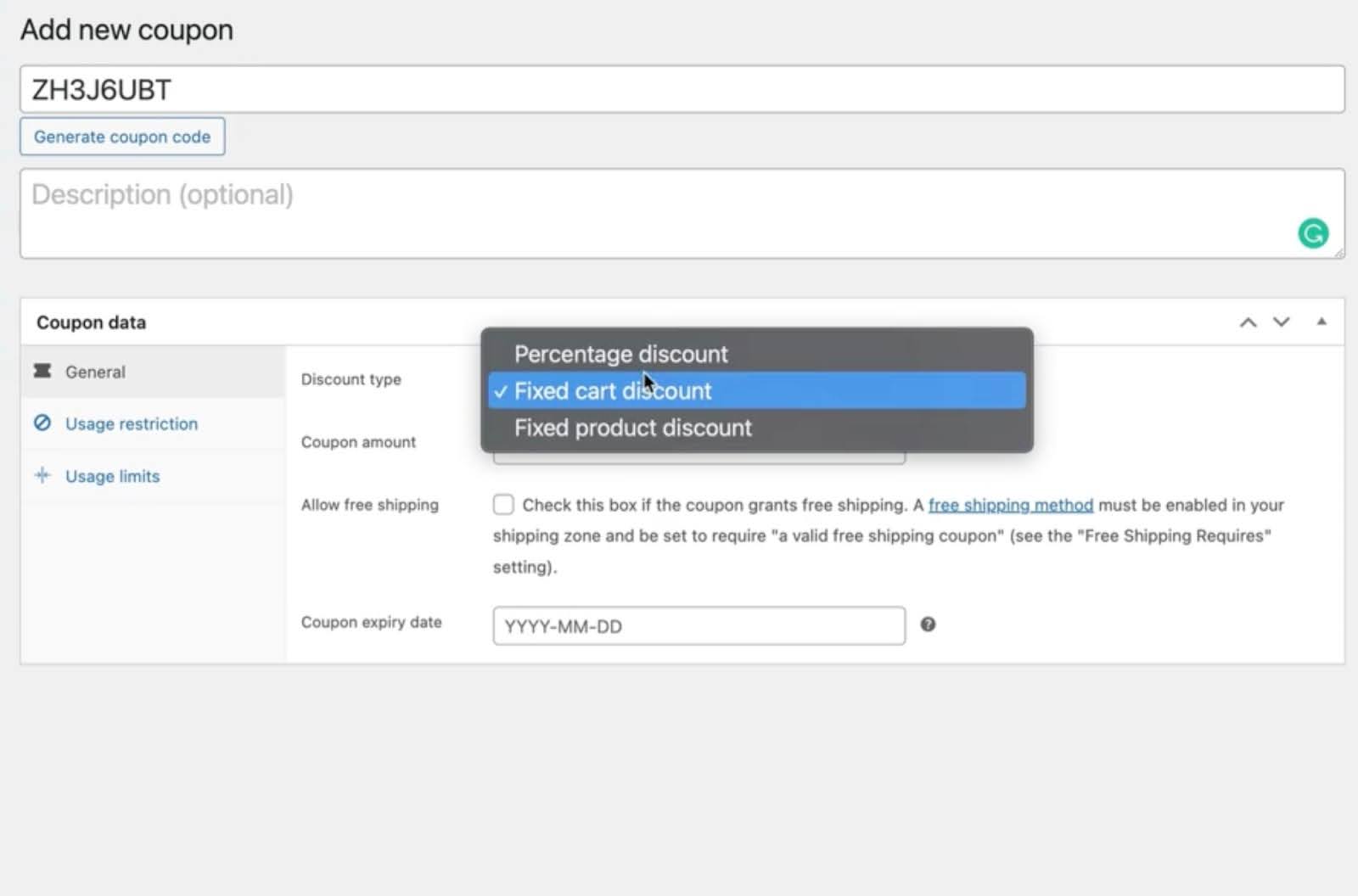
Assuming your store and products are set up, it’s time to generate the add to cart URL with a coupon. WooCommerce makes this process straightforward, thanks to its powerful built-in features. Start by navigating to the “Coupons” section in your WordPress dashboard
(Marketing > Coupons)
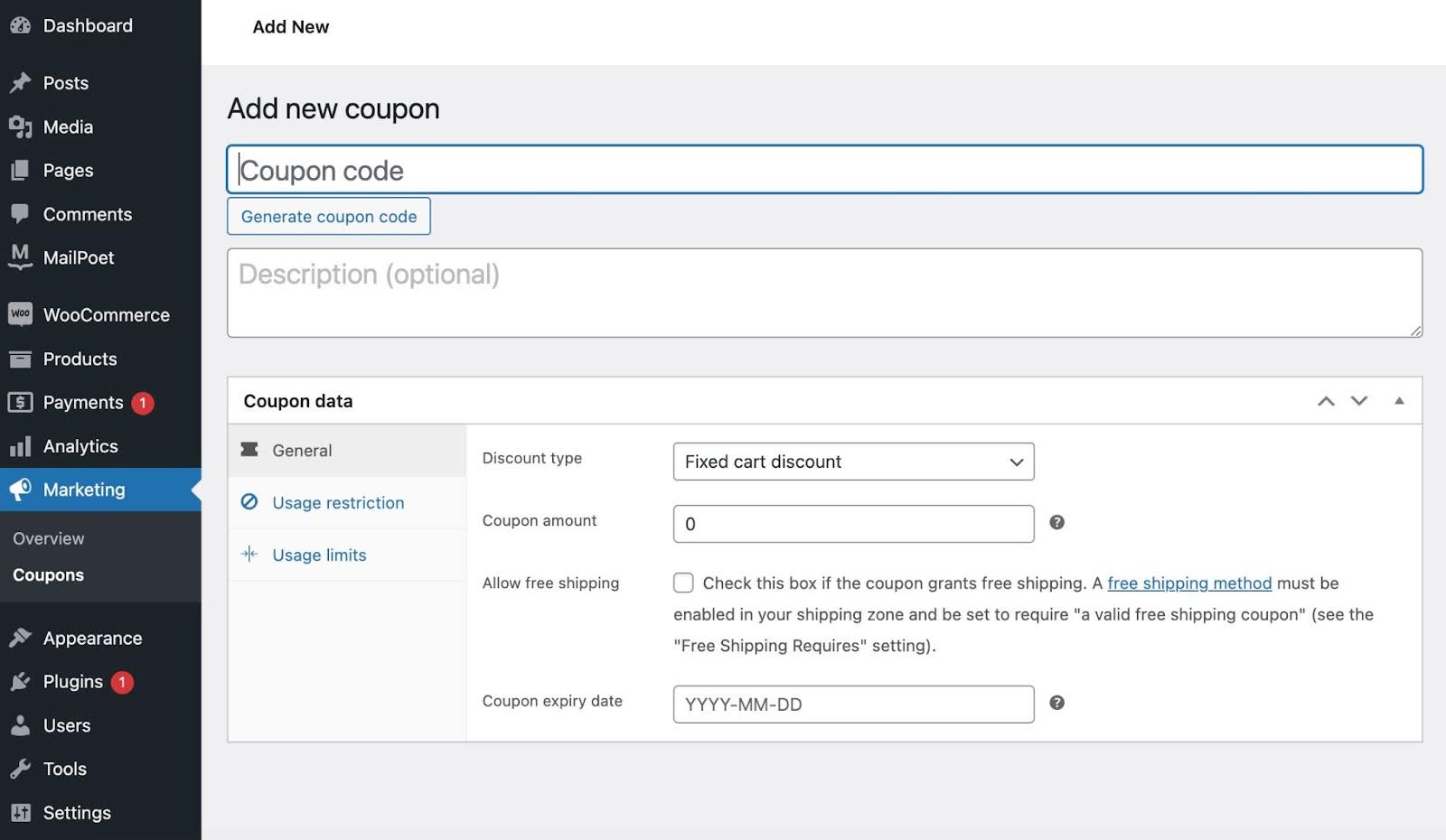
To create a new coupon, click “Add New” and fill in the required details. This includes the coupon code, description, discount type, and amount. You can also specify additional conditions such as usage limitations, expiration dates, and minimum spending requirements.
It isn’t possible to then share the product with the automatically added coupon, unless you use a plugin or know how to code. That’s where a plugin like Coupons & Add to Cart by URL comes in handy.
After you install & activate the plugin, you can get to this interface by navigating to WooCommerce > Settings > URL Coupons you can set the coupons key, and the specific URL extension that applies the coupons.
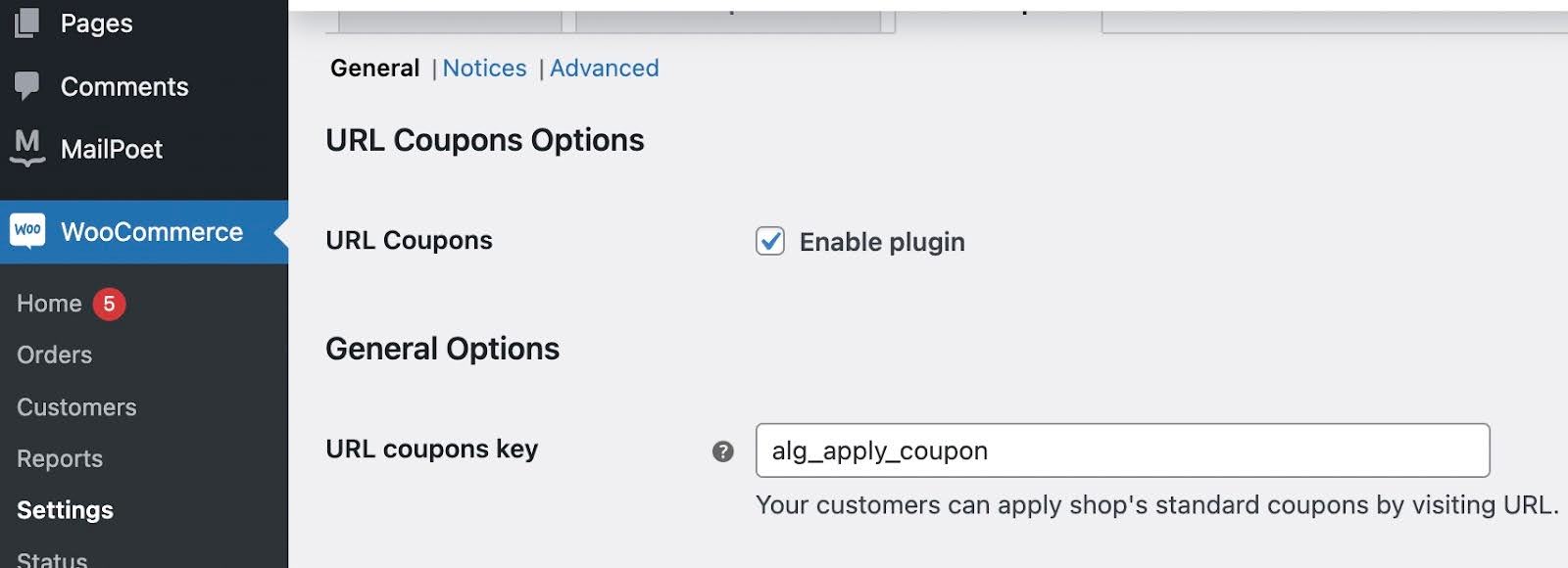
You can also apply notices and alter the advanced settings for your discounts within this menu.
Integrating a Coupon with Your Add to Cart URL
Creating a coupon is just the beginning. To make the most of your coupon and encourage customers to take action, it’s crucial to integrate it effectively with you add to cart URL.
With Coupons & Add to Cart by URL for WooCommerce, you can generate a specific URL with the coupon already applied, meaning you can send a personalized URL to a customer and give them that feeling of an exclusive discount. Did you know that 80% of shoppers are more likely to buy from a company that offers personalized experiences?
The plugin takes over the coupon sharing process and makes it much more straightforward so you can share with a click, generating the URLs that allow you to share the coupons embedded, so that customers don’t need to insert a code manually.
Having a coupon specific for a product? Create a direct link as soon as the coupon is activated. The corresponding product is automatically added to the customer’s cart, already discounted.
Tips for Effective Use of Add to Cart URLs and Coupons

Now that you know how to create and use a coupon, it’s crucial to use this powerful tool effectively. Here are some tips to help you maximize the impact of your promotions and the fact that you can now send URLs with the promotion already applied.
- Highlight the discount: Clearly communicate the discount value and how much customers can save by using your URL.
- Create compelling call-to-actions: Use persuasive copywriting and visually appealing buttons to motivate visitors to click and take action.
- Optimize landing pages: Direct customers to customized landing pages that reinforce the value of your promotion and guide them towards conversion.
- Encourage social sharing: Integrate social media sharing buttons to encourage customers to share your URL and coupon with their friends and followers.
Conclusion
With the knowledge and strategies outlined in this guide, you can now create compelling add to cart URLs with coupons already applied to supercharge your WooCommerce sales and allow promotions to be shared.
By offering personalized discounts and an enhanced shopping experience, you will cultivate customer loyalty and drive revenue growth. Start experimenting with your coupons today and your sales may well go to the next level.