WooCommerce Coupons & Add to Cart by URL Links
Simplify Shopping with One-Click Coupons and Turn Links into Sales!
Featured in
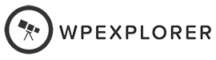
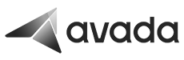
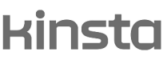
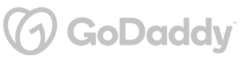
Plugin Description
Want to make shopping easier for your customers? Our "URL Coupons & Add to Cart Links for WooCommerce" plugin does just that.
With a single click, they can snag discounts or load up their cart with the products you’re promoting—all through a custom URL.
Perfect for any promo you’re running, this plugin keeps things simple—just click, save, and shop!
What You'll Gain With This Plugin?
URL-Activated & Ready Coupon
Boost customer convenience and sales with URL-activated coupons:
✔ Instantly apply discounts with a single click—no code entry required.
✔ Customize URL parameters to match your brand’s style.
✔ Direct customers straight to your product pages with coupons already activated.
✔ Eliminate the hassle of copying and pasting codes.
✔ Enhance the shopping experience with seamless, one-click savings.
Automatic Product Add to Cart with URL Links
Make shopping a breeze by letting customers add products to their cart automatically with a single click:
✔ Create direct links that add specific products to the cart with discounts already applied.
✔ Simplify the purchase journey with fewer clicks needed for a conversion.
✔ Perfect for fixed product discounts, making it easier for customers to shop and save.
✔ Enhance the shopping experience by streamlining the process and boosting sales.
Customizable Redirects on Coupon Activation
Guide your customers smoothly through their buying journey:
✔ Set up redirects to specific pages like the cart, checkout, or any custom URL after a coupon is activated.
✔ Configure redirects per coupon or apply them to all at once.
✔ Ensure customers know exactly where to go next, encouraging them to complete their purchase.
✔ Provide a seamless shopping experience by eliminating guesswork in the buying process.
Streamlined Coupon Field Management
Keep your checkout page clean and focused:
✔ Optionally hide the standard coupon input field to make URL coupon activation the primary method.
✔ Reduce clutter and simplify the checkout process.
✔ Encourage customers to engage with your promotions in a more interactive way.
✔ Enhance the user experience by making the checkout page neat and efficient.
Show Custom Coupon Notices for Enhanced Communication
Make your coupon messages more personal and engaging:
✔ Customize notices for each coupon or override the standard "Coupon code applied successfully" message.
✔ Provide clear and relevant info about the coupon’s benefits.
✔ Communicate more effectively with your customers by tailoring the experience.
✔ Enhance the shopping journey with messages that resonate and inform.
Discover More Powerful Features
Leverage the full suite of features in this plugin to enhance your store's performance, boost sales, and elevate the customer experience in countless ways.
-
Make your URLs unique to your brand! Change the default 'apply_coupon' key to a custom phrase that fits your marketing strategy. It's a simple way to make your promotional links feel more personal and aligned with your brand's voice.
-
Make sure discounts are only applied when there’s something in the cart! Set up delayed coupon activation, so the discount only kicks in after a product is added. This way, you avoid giving out empty-cart discounts and keep your promos effective.
-
Take control of your checkout experience! Decide when the coupon field shows up—always, or only when a coupon is applied through a URL. Keep things tidy and focused by showing the coupon field only when it’s needed, making the checkout process smooth and simple.
-
Make each coupon special by setting up custom notices! Let your customers know about the unique benefits or conditions tied to each coupon. It’s a great way to add a personal touch and keep your shoppers informed about the sweet deals they’re getting.
-
Give your customers a personal touch with custom success messages! Swap out the standard "Coupon code applied successfully" text for something that reflects your brand's voice. It’s an easy way to make interactions feel more special and keep your customers smiling.





The Plugin Can Optimize Your Store with These Scenarios
Discover how this plugin can address common challenges and enhance your store's performance.
These practical scenarios show the versatile applications of the "URL Coupons & Add to Cart Links for WooCommerce" Plugin
Got a killer discount?
Send it straight to your customers’ inboxes with a URL that applies the coupon and adds the product to their cart. They click, they save, you sell—easy peasy!
Want to turn social media followers into buyers?
Share a special URL that applies a discount when they click. It’s a great way to encourage them to take action right from your post.
Working with influencers?
Give them a custom URL that their followers can use to get a discount. The link applies the coupon and adds the product to the cart, making it super easy for new customers to buy.
Got customers leaving stuff in their carts?
Send them a URL that applies a special discount if they complete their purchase. It’s like a gentle nudge that says, “Hey, don’t forget about your great deal!”
Ever had customers who just want to check out quickly?
This plugin lets you create a link that adds items to their cart and applies a discount automatically. No fuss, no hunting for coupon codes—just click, save, and go.
Do you have a time-sensitive deal?
Use a URL that applies the coupon and redirects customers to a special landing page. It’s perfect for creating a sense of urgency and driving quick sales.
Want to thank your best customers?
Send them a special URL that automatically applies a loyalty discount when they shop. They’ll appreciate the gesture, and you’ll keep them coming back for more.
The holidays are hectic, so make shopping easier with links that apply seasonal discounts and add holiday-themed products to the cart. One click, and they’re ready to check out with gifts in tow!
Hosting an event or sale?
Share a URL that applies event-specific discounts and takes customers straight to the checkout. It’s perfect for driving sales during webinars, live streams, or in-person events.
Plugin reviews and statistics
Choose your license
This plugin is a premium version of free WooCommerce Coupons & Add to Cart by URL Links plugin.
| Features | Free | Pro |
|---|---|---|
| Create custom URLs to apply coupons | ||
| Customize URL key for coupon application | ||
| Customize notice messages for coupons | ||
| Supports logged & non-logged in users | ||
| Hide coupon field on cart & checkout | ||
| Advanced options (compatibility, javascript reload, control hooks, data storage type, extra cookie) | ||
| Automatically add coupon products to cart via URL | ||
| Empty cart when coupon is applied | ||
| Redirect URL when coupon is applied | ||
| Customize redirect URL by coupon | ||
| Customize notice messages by coupon | ||
| Premium & expedite support | ||
| Get free |
Single plugin
Add to cart
4 plugins bundle | Recommended
Add & explore 3 more
Why Choose WPFactory?
Leading the way with quality and support
e-commerce challenges.
Screenshots
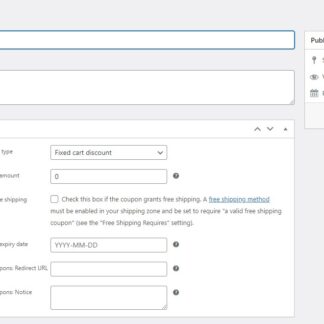
Coupons & Add to Cart by URL for WooCommerce - Coupon Options
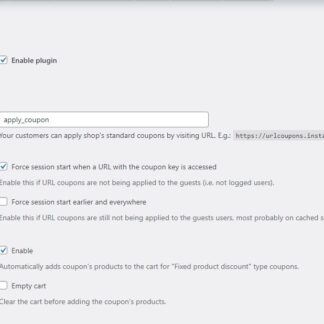
Coupons & Add to Cart by URL for WooCommerce - General settings 1
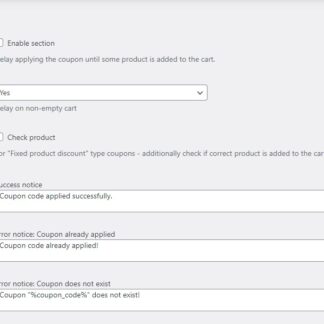
Coupons & Add to Cart by URL for WooCommerce - General settings 2
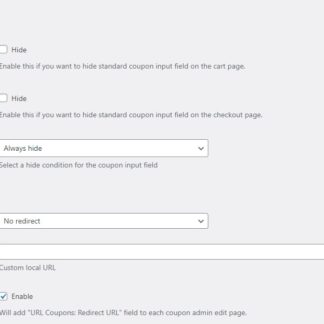
Coupons & Add to Cart by URL for WooCommerce - General settings 3
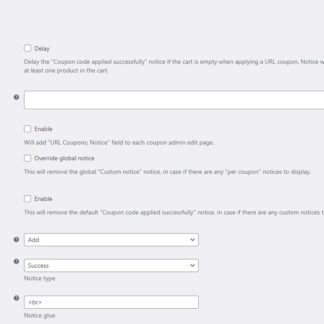
Coupons & Add to Cart by URL for WooCommerce - Notices settings
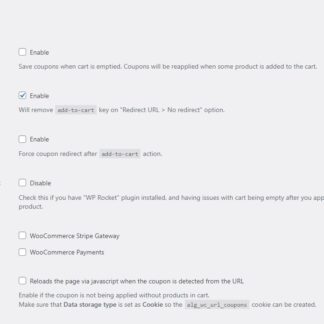
Coupons & Add to Cart by URL for WooCommerce - Advanced settings 1
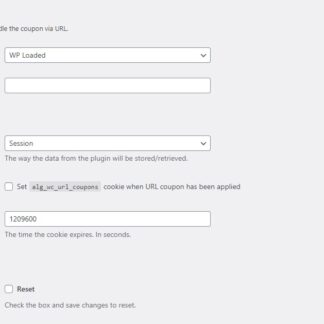
Coupons & Add to Cart by URL for WooCommerce - Advanced settings 2
Plugin FAQs
Any questions? We're here to help.
Still have questions?
We're ready to help out & answer questions! Or read the plugin documentation to get tips and guidance.
Thank you, Carm!