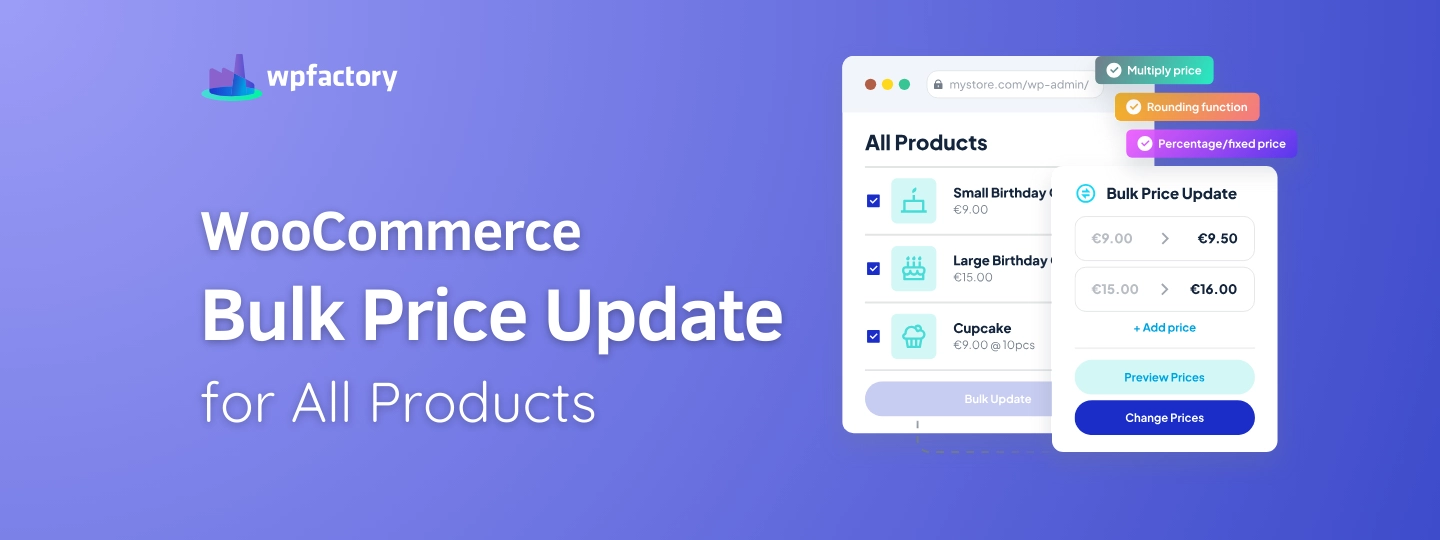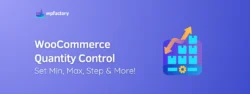WooCommerce Bulk Price Update for All Products
WooCommerce Bulk Price Update might sound like something only developers do, but it’s actually a smart way to save time, especially if you sell a lot of products.
Instead of opening each product and changing the price one by one, you can update many prices all at once.
➡ In this article:
We’ll show you how to bulk edit prices using the default tools built into WooCommerce.
And if you want more control — like adjusting prices by percentage or filtering by category — we’ll also show you how to do that.
➡ By the end:
You’ll know exactly how to handle price changes across your whole store without the hassle.
Why Bulk Price Updates Matter in WooCommerce?
Imagine owning a store with hundreds of products, now picture having to change the price of each one, one at a time.
Sounds exhausting, right?
That’s where woocommerce bulk price update come in.
Whether you’re adjusting prices for a seasonal sale, responding to a supplier price change, or just updating your pricing strategy, doing it one product at a time isn’t practical.
It takes too long, and the chance of making a mistake is pretty high.
With a woocommerce bulk price update, you can make all those changes in just a few clicks.
You can update prices for every product in your store—or just certain ones—without opening each product page individually.
This isn’t just about saving time. It’s also about keeping your store accurate and competitive.
If your prices are outdated or inconsistent, it can confuse customers or even hurt your sales.
Bulk editing helps you stay organized and efficient, especially when your product catalog keeps growing.
Common Use Cases: What Store Owners Actually Do
Sometimes it’s hard to picture why you’d need to update a bunch of product prices at once — until you’re actually running a store.
Here are some real-life examples of how store owners use WooCommerce Bulk Price Update tools to save time and stay on top of things.
1. Running a Sale or Seasonal Discount
Let’s say it’s Black Friday or back-to-school season.
Instead of editing every product one by one, you just:
- Select the items on sale (like backpacks or tech gear)
- Lower the prices by 20%
- Boom. The sale is live in seconds.
2. Increasing Prices for Out-of-Stock or High-Demand Products
If something is selling out fast (like a popular hoodie), you might want to bump up the price slightly.
- Filter by product name or category
- Add a few dollars or a percentage
- Done — and you didn’t even need to touch the product page
3. Adjusting for Inflation or New Supplier Costs
Let’s say your supplier raised their prices by 10%. Instead of recalculating each product:
- Multiply all prices by 1.10 (that’s 10% more)
- All your prices update instantly, and your profit stays protected
4. Applying Different Prices to Products in Specific Categories
Maybe you only want to update your electronics section. Or just your fitness gear.
- Filter by category
- Choose how much to raise or lower the price
- Let the tool take care of the rest
5. Fixing “Ugly” Prices
Sometimes prices look messy — like $17.43 or $29.18.
You can:
- Round them to the nearest $0.99 or $5
- Make everything feel cleaner and more professional
These aren’t just ideas — they’re things store owners do every day.
So, a WooCommerce Bulk Price Update isn’t just helpful… it’s essential.
Limitations of the Default WooCommerce Bulk Price Editor
WooCommerce does let you update prices in bulk — and yes, you can even increase or decrease prices by a fixed amount or a percentage. That’s a helpful tool for quick edits.
But if you’ve got a large or complex store, the built-in bulk editor still has some frustrating limits:
-
Only works on one page of products at a time
If your store has hundreds of products, WooCommerce only edits the ones shown on the current page. You’ll need to repeat the same steps over and over, page by page.
-
Not enough filters
You can filter by basic things like category or stock status.
But you can’t filter products by tags, custom attributes, specific prices, or sale status. That makes it harder to target the exact group of products you want to update.
-
No preview of changes
Once you click “Update,” the change is live!
There’s no preview or undo option, so if you make a mistake, you’ll have to fix it manually.
-
Not ideal for variable products
While you can apply changes to variable products, the control is limited, you can’t bulk edit individual variations as easily or precisely.
-
No advanced pricing logic
Want to increase sale prices only, round prices to .99, or update based on custom conditions? The default tool can’t handle that.
So while the built-in editor is great for quick, basic updates, it starts to feel limited when your store grows or your pricing strategy gets more complex.
That’s where a more powerful tool can save you time and effort, we’ll go over it later.
But in any case, we’ll first walk you through how to bulk change prices in WooCommerce using default settings, then move on to another, more controlled and advanced option.
You might be interested in:
WordPress Bulk Edit Filenames in Seconds!
How to Bulk Edit Prices in WooCommerce (Default Method)
If you only need to change the prices of a few products, WooCommerce gives you a simple built-in tool to do that — no extra plugins needed.
👉 Here’s how it works:
Step 1: Go to Your Product List
- From your WordPress dashboard, click on Products > All Products.
- This opens the list of all products in your store.
Step 2: Select the Products You Want to Edit
- Use the checkboxes on the left to select the products you want to update.
- You can use the filters at the top (category, type, stock status) to help narrow them down.
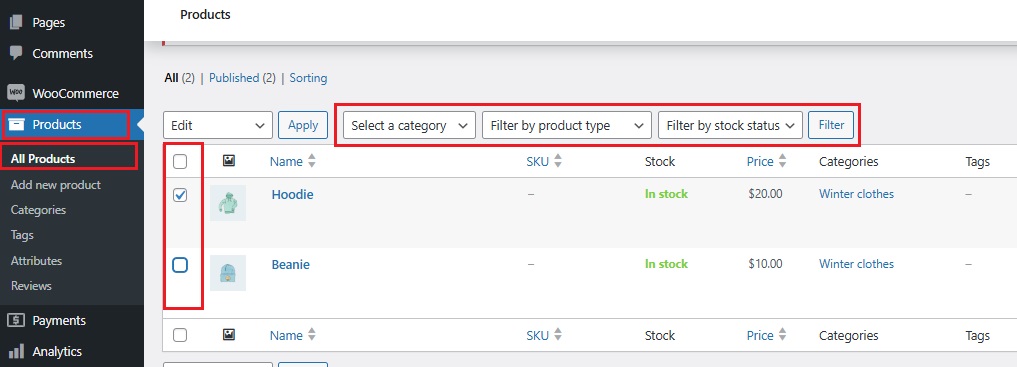
Step 3: Choose “Edit” from the Bulk Actions Dropdown
- After selecting your products, find the dropdown above the list that says Bulk actions.
- Select Edit, then click the blue Apply button.
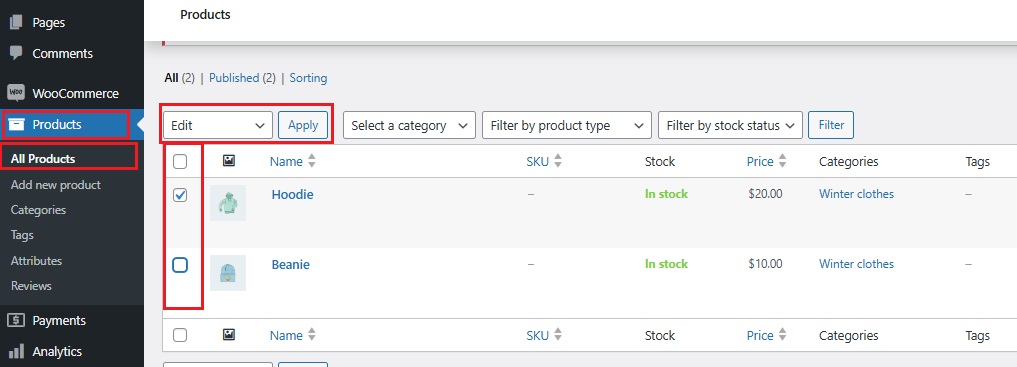
Step 4: Update the Prices
Now you’ll see a bulk edit screen. Scroll down to the Price section.
- You can choose to:
- Change to a specific price
- Increase or decrease the price by a fixed amount (like “+5”) or a percentage (like “10%”)
➡ For example:
- Typing “10%” will increase the current price of each product by 10%.
- Typing “-5” will reduce the current price of each product by $5.
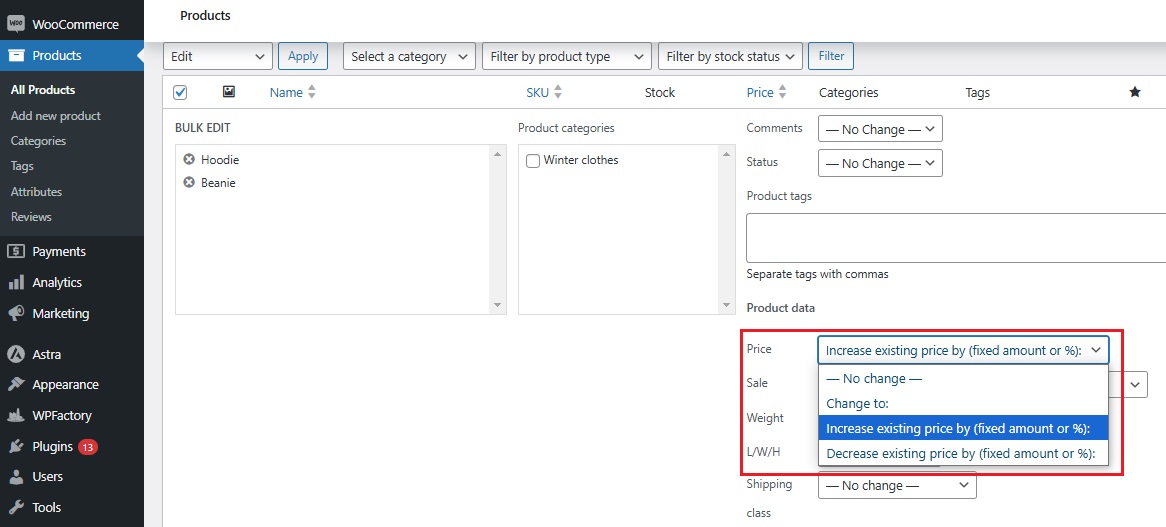
Step 5: Click “Update”
- Once your changes are set, scroll down and click the Update button.
- WooCommerce will now apply the changes to all selected products.
📌 Things to Keep in Mind
- This method works best for simple products.
- You’ll need to repeat this process for each page of products (if you have a long list).
- There’s no preview — so double-check your settings before clicking Update.
Again: This is a great way to handle small price changes quickly.
But if you need more control, filtering, or complex rules, the default method can feel limited — and that’s when a dedicated bulk pricing tool comes in handy.
(More on that next!)👇
The Smarter Way: Use WooCommerce Bulk Price Editor & Updater Plugin
If the default WooCommerce editor feels a bit too simple for what you need, you’re not alone.
Many store owners find it limiting, especially when they want to change a lot of prices in a specific way, all at once.
That’s where the WooCommerce Bulk Price Editor & Updater plugin from WPFactory comes in.

It gives you way more control, more flexibility, and a much faster way to handle big pricing updates — without the guesswork.
What Can It Do That WooCommerce Can’t?
Here’s how this plugin takes things a step further:
- Edit prices for thousands of products at once — no need to go page by page.
- Apply filters based on price range, tags, categories, stock, product type, and more.
- Change prices by percentage or fixed value for regular and sale prices separately.
- Round prices smartly — like making everything end in .99 (because that still works!).
- Preview changes before applying — so you can double-check your work.
➡ Example:
Let’s say you want to:
- Increase prices by 15% on all t-shirts that are in stock
- But only for products that cost more than $20
- And only apply the change to the sale price
Doing that with WooCommerce’s built-in tool? Pretty much impossible.
Doing it with this plugin? Just a few clicks.
This tool is built for serious store management, whether you’re running big promos, adjusting for inflation, or just cleaning up messy prices.
It saves time, reduces mistakes, and gives you peace of mind when making price updates.
You might be interested in:
What is WooCommerce Dynamic Pricing? The Ultimate Guide
How to Use the Plugin for WooCommerce Bulk Price Update
With this tool, it’s more like using a smart remote control! you press a few buttons and all your prices update just the way you want.
Here’s how to do it:
1. Install the Plugin
Before you can start exporting orders, you’ll need to install and activate the plugin.
Here’s how:
- Purchase WooCommerce Bulk Price Editor & Updater—it’s affordable and worth every penny.
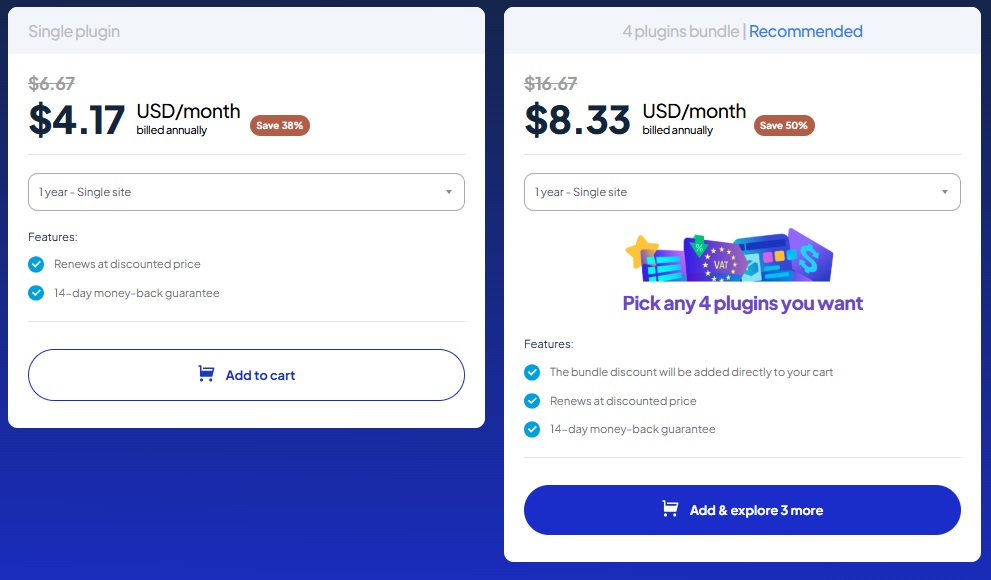
- Once purchased, you’ll receive a ZIP file with the plugin.
- In your WordPress dashboard, go to Plugins > Add New > Upload Plugin.
- Click Upload Plugin, select the ZIP file, and hit Install Now.
- Once installed, click Activate to turn the plugin on.

2. Find the Tool in Your Dashboard
Once it’s active, go to: WordPress Dashboard → WooCommerce → Settings → Bulk Price Converter
This is the main control panel where you’ll manage all the price updates.
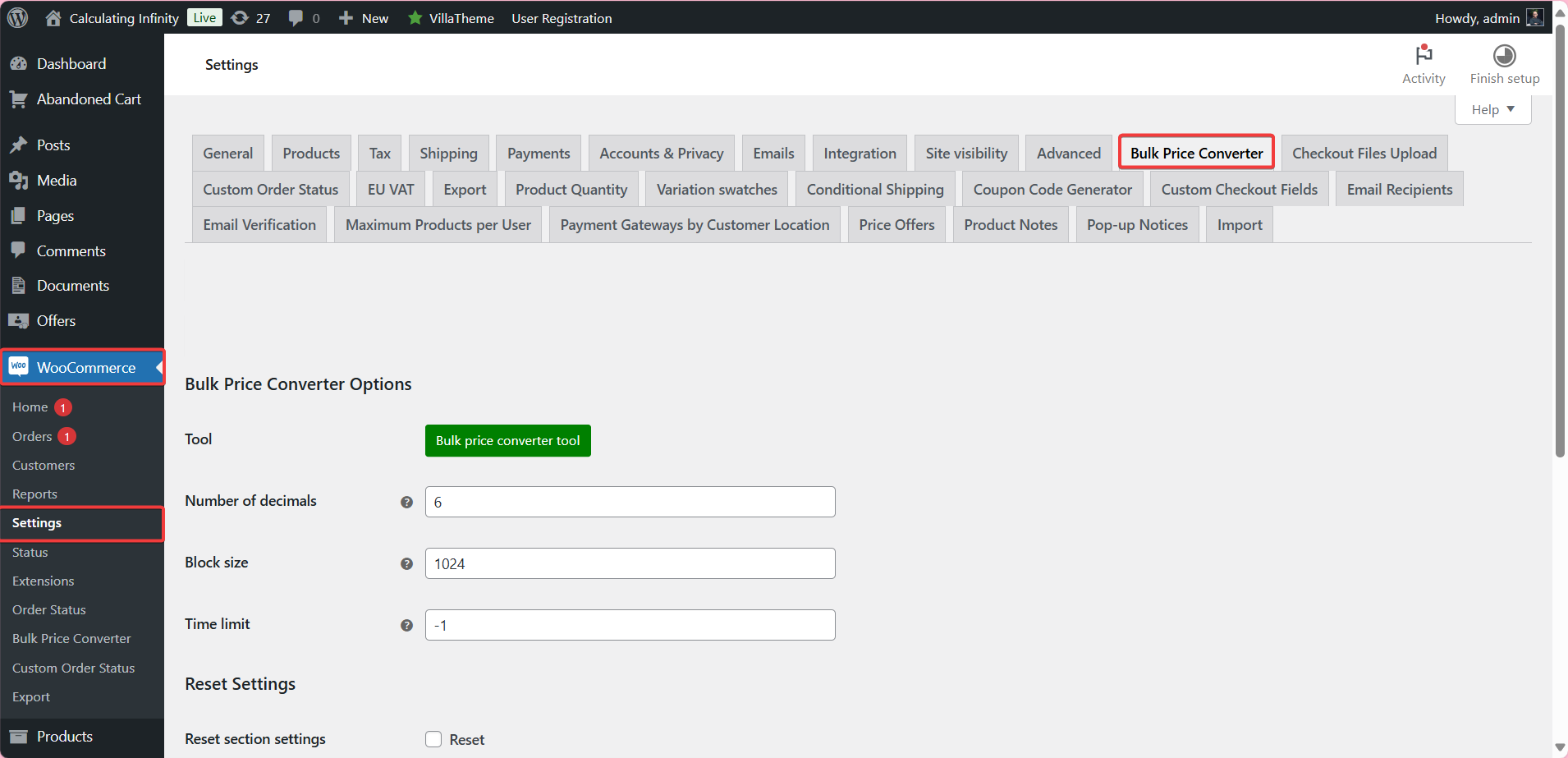
3. Set Your General Settings
- Before editing prices, you can tweak a few settings to control how the plugin behaves:
- Decimals: Want prices like $19.99 or just $20? You can choose how many digits appear after the decimal point.
- Block Size: This sets how many products get processed at once. (Handy for stores with lots of items.)
- Time Limit: This tells the system how long to run the price update process. Set -1 if you don’t want a limit.
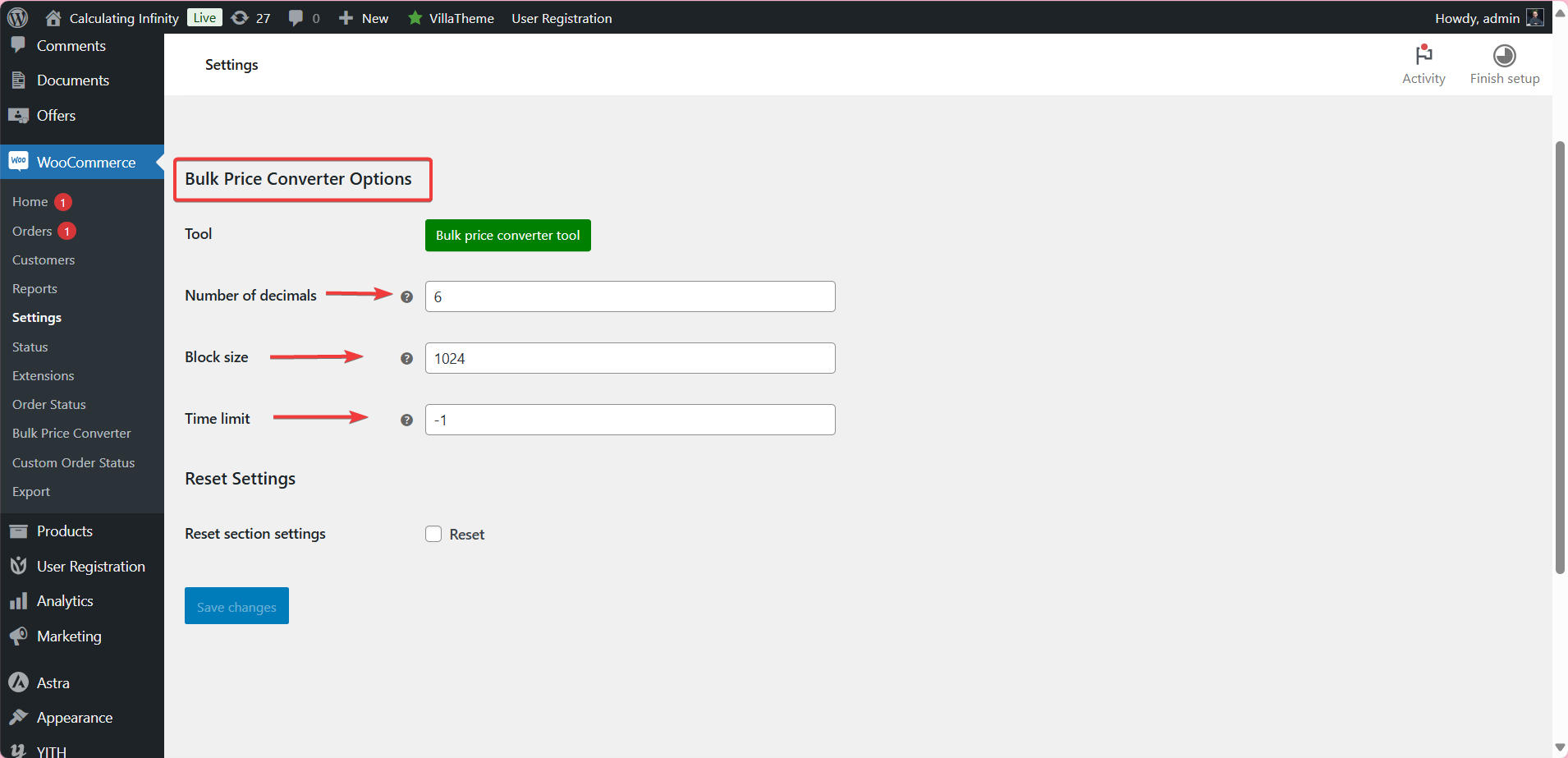
4. Use the Bulk Price Converter Tool
Click the “Bulk price converter tool” button — now the real fun begins.
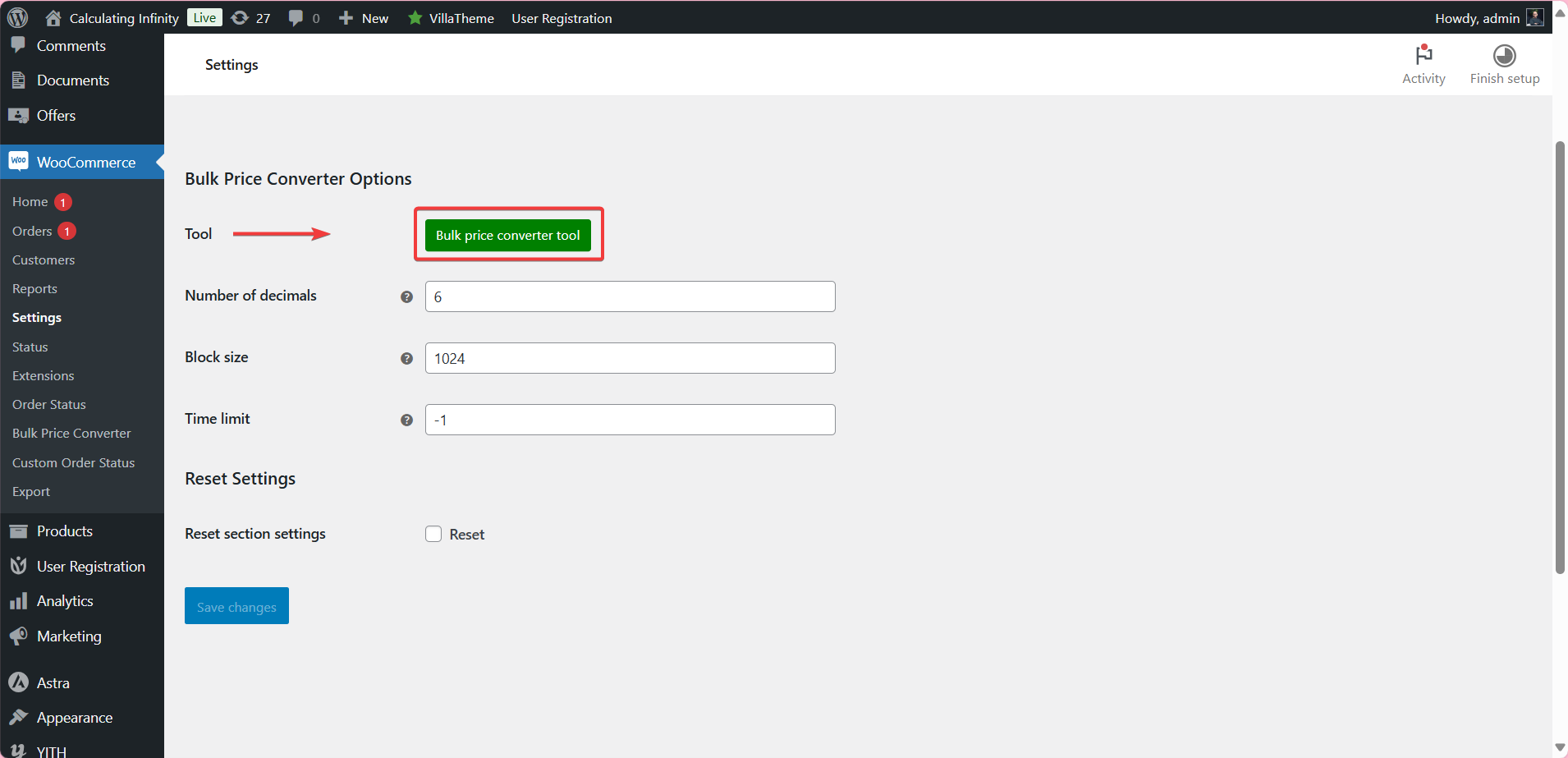
You can change prices in different ways:
- Direct Price: Type in one price, and every selected product gets that exact amount.
- Multiply Prices: Want to raise all prices by 10%? Just type 1.1.
- Divide Prices: Need to cut prices in half? Use 0.5.
- Add or Subtract: You can add $5 or subtract $3 from all selected prices. Easy.
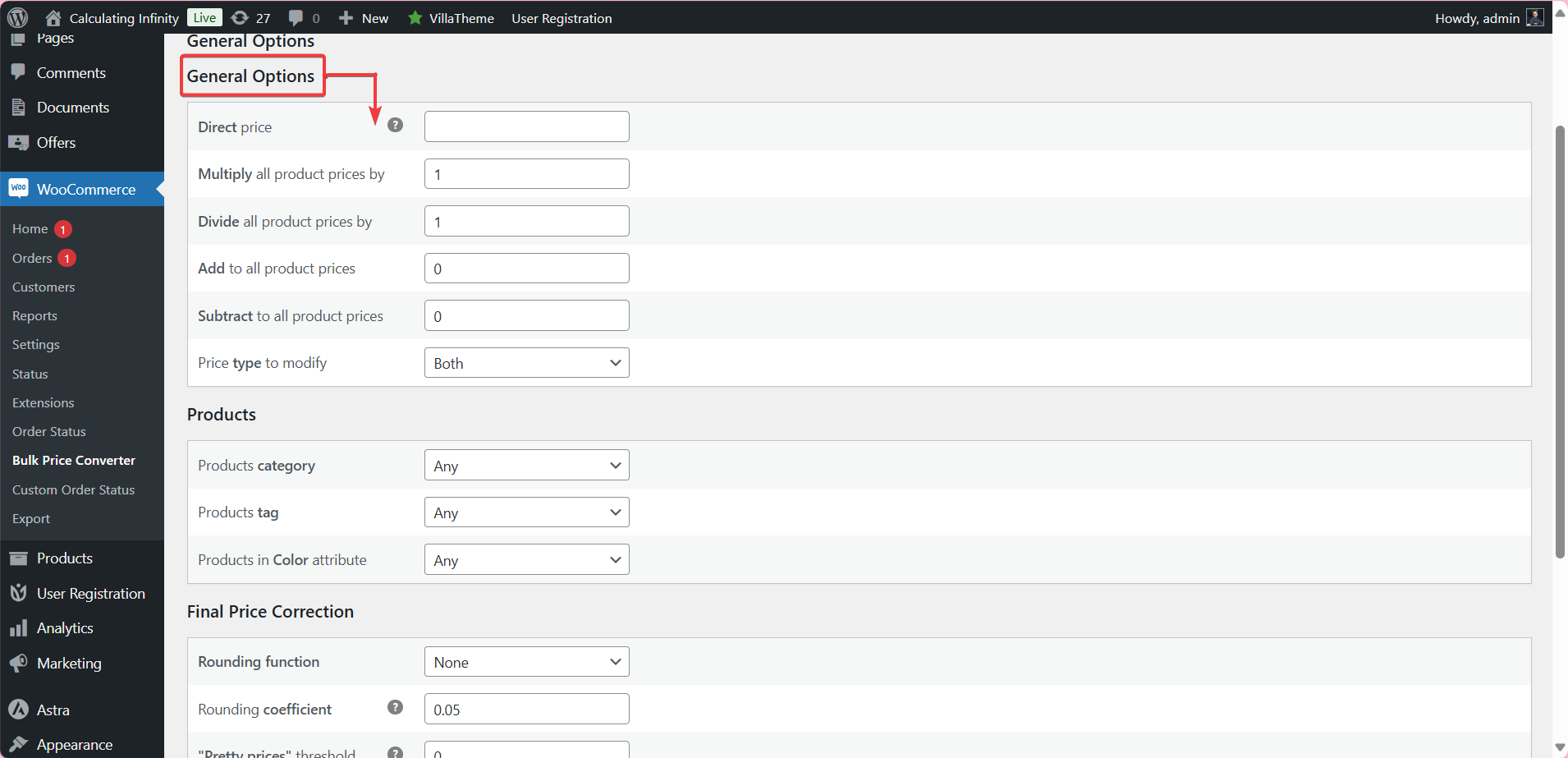
You also choose what kind of prices to edit:
- Regular prices
- Sale prices
- Or both at the same time
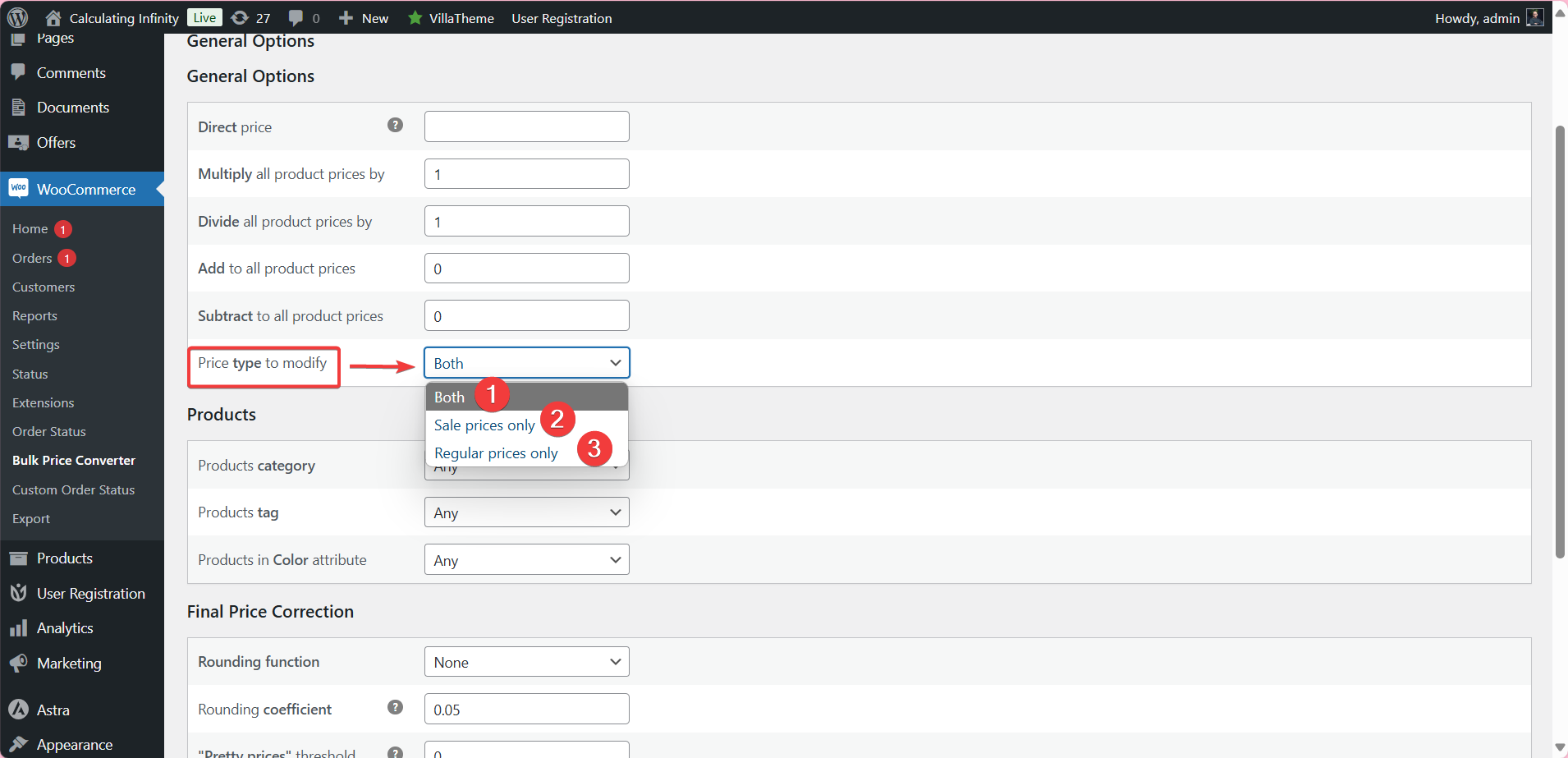
You might be interested in:
WooCommerce Quantity Based Pricing: A Retailer’s Secret Weapon
5. Choose Which Products to Edit
You don’t have to update everything. You can pick:
- A product category (like just t-shirts)
- A tag (like items marked “summer sale”)
- A specific product attribute (like color = red)
That means full control — update only what you want.
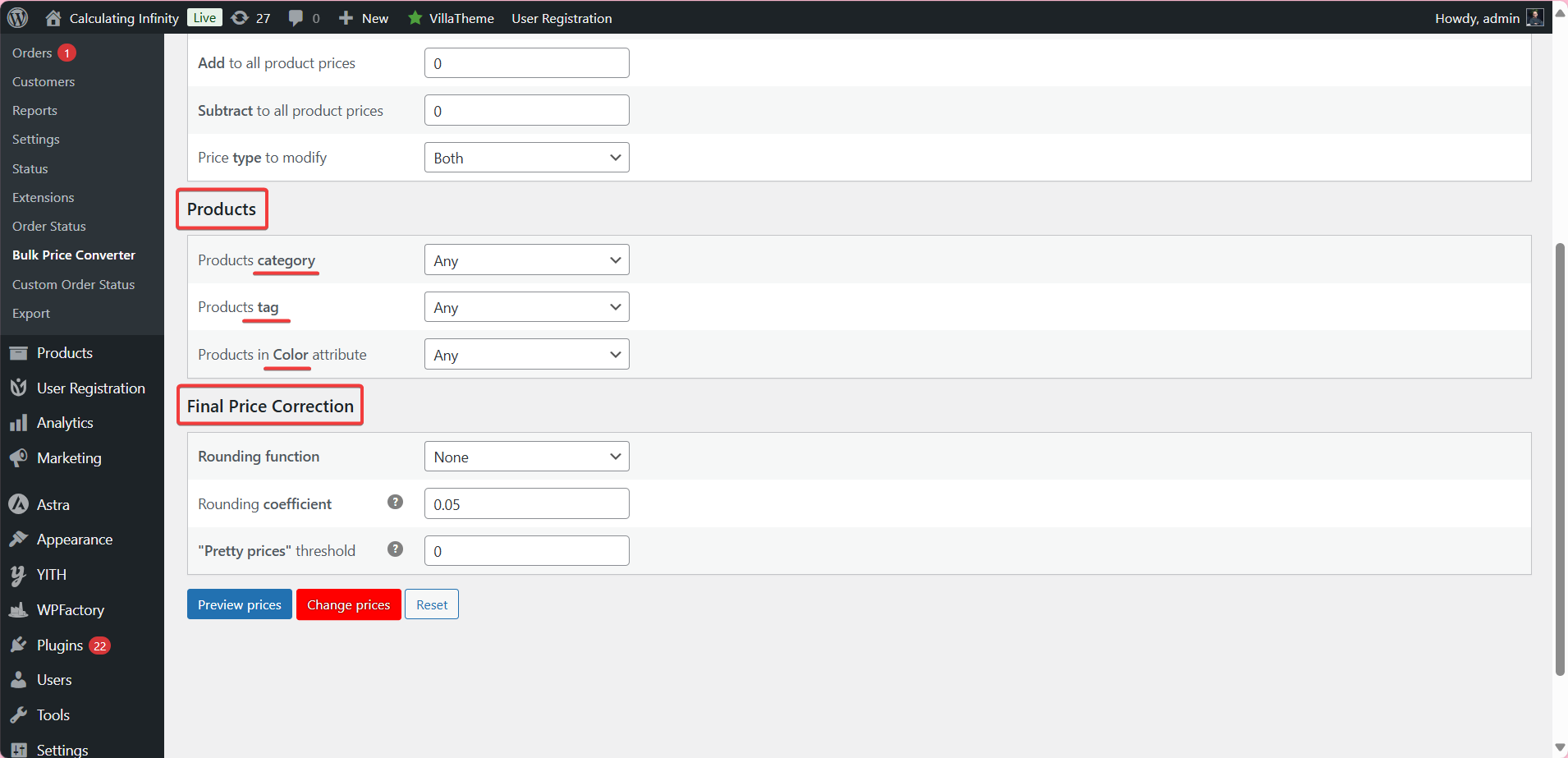
6. Apply Final Touches to Prices
Want your prices to look cleaner or more attractive?
- Rounding: You can round prices to the nearest whole number or decimal (like 0.50 or 0.99).
- Pretty Prices: This makes prices more appealing — turning $9.88 into $9.99, for example.
These tweaks help your prices look polished without having to do the math yourself.
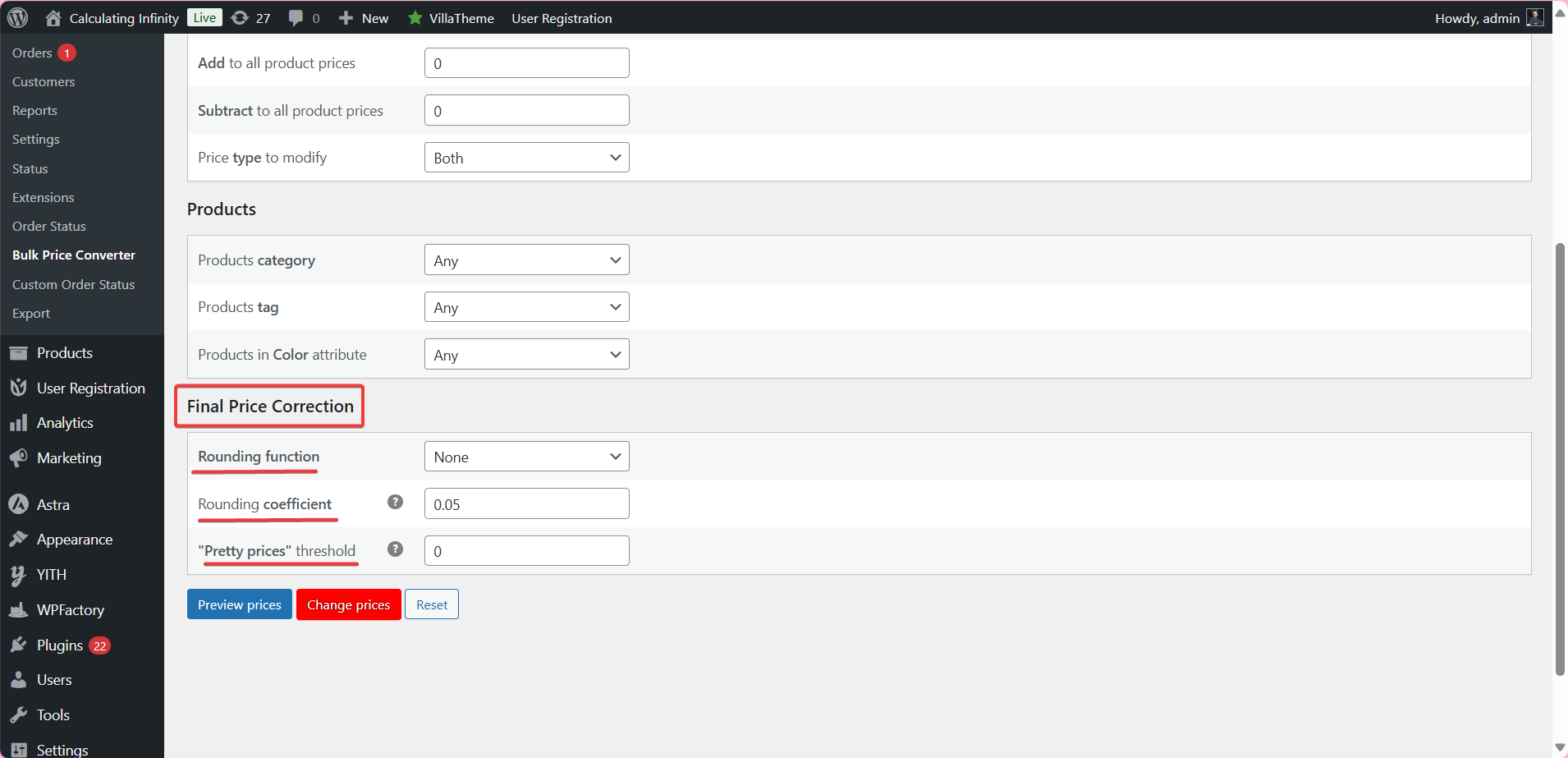
7. Preview and Confirm
Once you’re done, preview the new prices to double-check everything.
If it looks right, click Change Prices — and just like that, your store is updated.
That’s it! no spreadsheet headaches, no manual updates. You’re in control.
Even if you’ve never done something like this before, this tool makes it simple.
You might be interested in:
How to Skyrocket Orders with WooCommerce Bulk Discount?
Final Thoughts: When to Use Each Method
If you’re just starting out with a few products in your store, the default WooCommerce bulk price update tool might be enough for now.
It’s simple and built right into WooCommerce.
You can quickly adjust prices for a handful of items without installing anything extra.
But once your store starts growing — maybe you have dozens or even hundreds of products — things get trickier.
That’s when the basic editor can start to feel slow and limited.
You’ll want more control, more filters, and smarter price options.
That’s where a dedicated plugin like WooCommerce Bulk Price Editor & Updater makes a big difference.
➡ You can:
- Filter products by category, tag, or attribute
- Adjust prices with percentages or fixed numbers
- Round prices and make them look cleaner
- Preview everything before hitting “update”
➡ In short:
The plugin gives you superpowers when it comes to managing your store’s pricing, especially when you’re short on time and need changes fast.
➡ So:
- Use the default tool for quick edits and small shops
- Use the plugin when you need precision, speed, and flexibility
Either way, the goal is the same: make price updates simple, accurate, and stress-free.