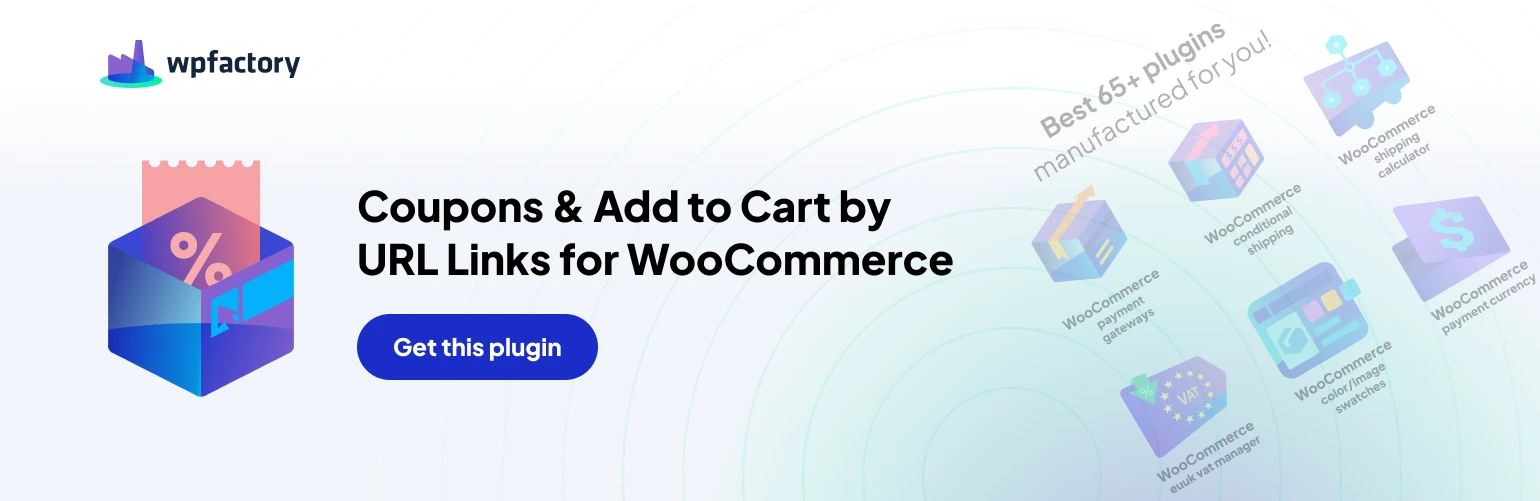Deep Dive into “Save on empty cart” and Related Functionalities in Coupons & Add to Cart by URL for WooCommerce Pro #
This section focuses on the “Save on empty cart” functionality and some related features within the Coupons & Add to Cart by URL for WooCommerce Pro plugin.
Understanding “Save on empty cart” #
- This feature allows you to preserve coupon codes even when a customer’s cart is empty.
- When enabled, if a customer visits your store with a URL coupon link and their cart is empty, the coupon code will still be registered.
- Once the customer adds a product to their cart, the previously saved coupon will be automatically reapplied.
Benefits of “Save on empty cart” #
- Encourages customers to continue shopping: By saving the coupon, you incentivize customers to browse your store and potentially add items to their cart to redeem the discount.
- Improves customer experience: Customers don’t lose the benefit of the coupon if they accidentally empty their cart before adding products.
Related Functionalities #
- Remove “add to cart” key: This might be relevant if you’re using the “Redirect URL > No redirect” option. Enabling this removes the “add to cart” key from the URL, potentially making it cleaner for customers.
- Force coupon redirect: This ensures that after a customer adds a product to their cart and the coupon is applied, they are redirected to a specific page (e.g., cart or checkout).
- WP Rocket: Disable empty cart caching: If you use the “WP Rocket” plugin and encounter issues with an empty cart after applying a URL coupon, enabling this option can help resolve the conflict.
Additional Considerations #
- Main hook: This setting determines how the plugin detects and handles coupons via URLs. It’s typically a technical setting that most users won’t need to modify.
- Data storage type (Session vs. Cookie): This defines how the plugin stores and retrieves data. The recommended option is usually “Cookie” for the “Save on empty cart” functionality to work correctly.
Remember, for “Save on empty cart” to function properly, “Data storage type” should be set to “Cookie” to create the necessary “alg_wc_url_coupons” cookie.