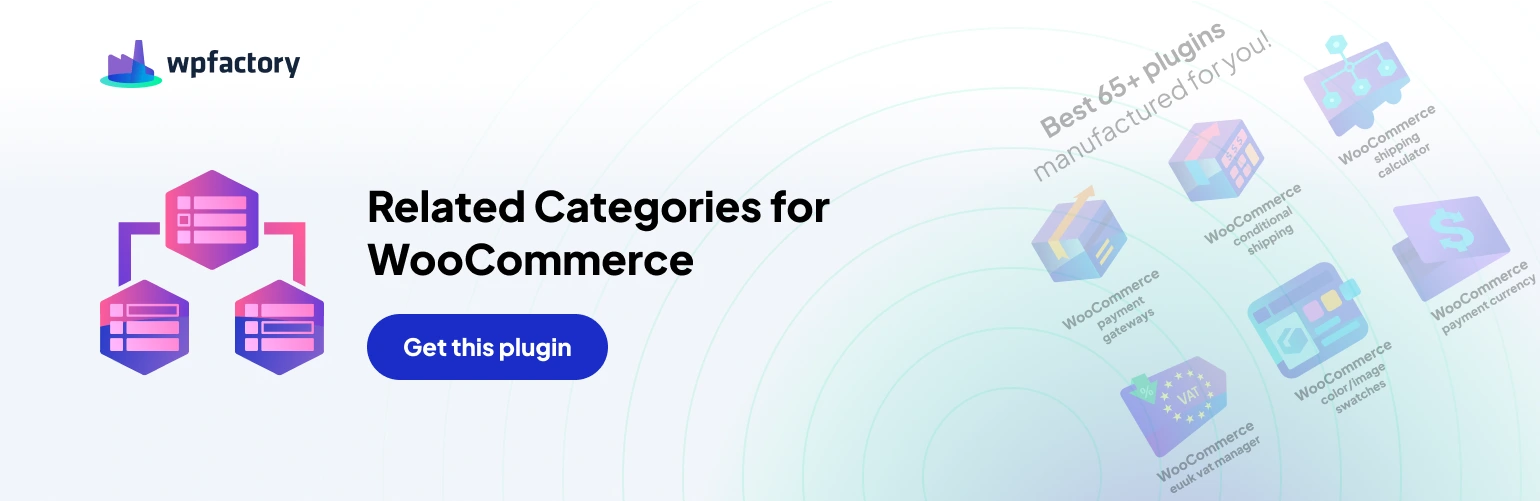Fine-Tuning the Look and Feel with Related Categories for WooCommerce #
The Related Categories for WooCommerce plugin offers various options to control where and how the “Related Categories” section appears on your single product pages.
- Position: Choose where to display the section relative to the standard “Related Products” section.
- Before single product: Display before the product content entirely.
- Before single product summary: Place it before the product summary information.
- Inside single product summary: Integrate it within the product summary section.
- After a single product summary: Position it after the product summary information (default).
- After a single product: Display it after the product content entirely.
- Disable: Completely hide the “Related Categories” section.
- Position order (i.e. priority): (Applicable when “Position” is set with order) Define the order of the section relative to other elements on the page. A higher number places it lower on the page.
Using Shortcodes #
For even more flexibility, the plugin provides a shortcode [alg_wc_related_categories_single] that you can insert into your theme’s code to display the “Related Categories” section at any desired location on your product pages.
Widget Integration #
The plugin also offers a widget named “Related Categories: Single Product Page” that you can activate from the “Appearance > Widgets” section in your WordPress dashboard. This allows you to easily add the “Related Categories” section to your sidebar or other widgetized areas on your product pages.
Template Customization (Pro Version) #
The free version of the plugin provides a default template for displaying related categories.
Upgrading to the Pro version unlocks advanced customization options #
Template Options #
- Header: Customize the text or HTML that appears before the list of related categories.
- Footer: Control the text or HTML displayed after the list of related categories.
- Template type: Choose between “Default” (the plugin’s default template) or “Custom” to create your own layout.
- Template type: Custom: This option allows you to write custom HTML code using placeholders like %category_name% (category name), %category_link% (link to the category), and others to define exactly how the related categories are displayed.
- Template type: Custom: Glue: (Pro Version) This option provides a special way to display related categories with a separator between them, such as a pipe symbol (“|”).
Image Options #
- Image size: Select the size of the category images displayed within the “Related Categories” section. Options include standard WordPress image sizes like thumbnail, medium, or large, as well as custom dimensions.
- Placeholder image: Choose a default image to display if a category doesn’t have an assigned image. You can also remove image display entirely.
Advanced Options #
- Hide “Related products”: (Pro Version) This option allows you to hide the standard WooCommerce “Related Products” section on your single product pages, potentially creating a cleaner layout and focusing attention on the curated related categories.
- Reset Settings: Click this button and save changes to reset all the settings within the “Position Options” section to their default values.
Pro Version Link #
For access to the advanced customization options mentioned above, you can upgrade to the Pro version of the Related Categories for WooCommerce plugin: https://wpfactory.com/item/related-categories-for-woocommerce/