Related Categories for WooCommerce
Enhance your WooCommerce store with 'Related Categories for WooCommerce', a plugin designed to dynamically showcase related product categories in your product & shop pages, boosting discovery and engagement on your store.
Featured in
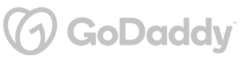

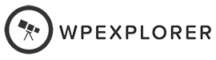
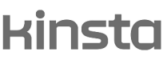
Plugin Description
Enhance your WooCommerce site by adding a "Related Categories" section to your single product and archive pages.
Automatically populate this section based on various criteria such as sibling, parent, or child categories, or manually curate related categories on a per-product or per-category basis, even allowing for customization according to product tags or other custom taxonomies.
The plugin allows full control over the section's style and functionality, including the number of categories displayed, the sorting criteria, and the layout.
Plugin Features
Add Related Categories Automatically
Seamlessly integrate a 'Related Categories' section into single product pages and shop pages,
By offering more related categories to the viewed products, you can enrich the customer's shopping experience and encourage more cross-selling of your catalog.
Display Related Categories with Widgets and Shortcodes
Extend the reach of 'Related Categories' with the flexibility of widgets and shortcodes, offering additional ways to feature related categories across various page types and layouts.
This way, you can offer more options that cater to various design requirements, allowing including related categories in different sections of your website.
Multilingual Support for Global Audience
Ensure the 'Related Categories' section caters to a diverse customer base with WPML and Polylang compatibility, making it accessible and relevant to users in different languages.
Discover More Powerful Features
Leverage the full suite of features in this plugin to enhance your store's performance, boost sales, and elevate the customer experience in countless ways.
-
Manually customize the display of 'Related Categories' on a per-product, per-category, per-tag, or per-custom-taxonomy basis, providing a tailored shopping experience for different segments of your product catalog.
-
Customize the 'Related Categories' section by defining the maximum number of categories to display in each set.
You can also specify the number number of columns you want to appear in the related categories section, ensuring a layout that complements your store's design. -
Organize related categories using a variety of sorting options and automatically connect them based on relationships like siblings, parents, or children, creating an intuitive and logical category structure.
-
Select the optimal placement for the 'Related Categories' section on your pages and tailor its appearance with custom headers, footers, and item templates.
Select from 5 different positions in product page to show the related categories section, and from 4 other positions in the shop/archive pages, seamlessly integrating it into your site’s overall look and feel.




Plugin reviews and statistics
Choose your license
This plugin is a premium version of free Related Categories for WooCommerce plugin.
Single plugin
Add to cart
4 plugins bundle | Recommended
Add & explore 3 more
Why Choose WPFactory?
Leading the way with quality and support
e-commerce challenges.
Still have questions?
We're ready to help out & answer questions! Or read the plugin documentation to get tips and guidance.