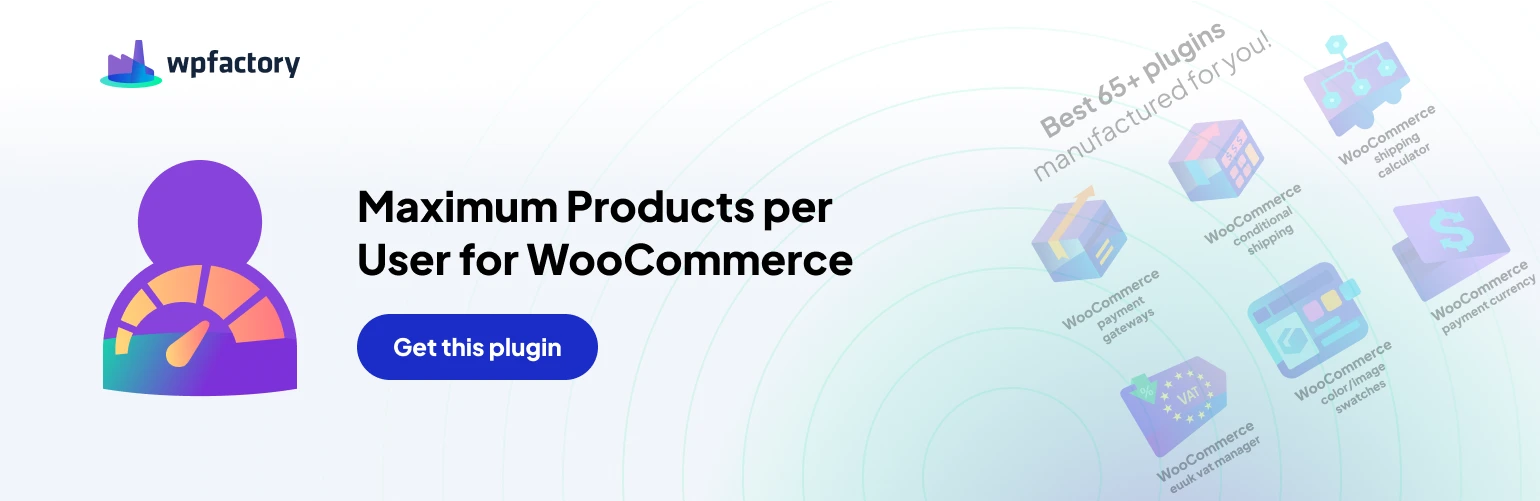Table of Contents
Recalculating Sales Data #
The Pro version provides tools for recalculating and managing sales data used for enforcing purchase limits.
Important Note #
Recalculating sales data is irreversible.
Available Tools #
- Recalculate sales data: This tool recalculates purchase data based on existing orders. Use this option after making changes that affect how limits are calculated (e.g., modifying “Mode,” “Order statuses,” “Payment gateways”).
- Delete & recalculate sales data: This option completely wipes existing sales data and then recalculates it from scratch. Use this with caution as there’s no way to recover deleted data.
- Delete sales data: This permanently deletes all purchase data associated with the plugin.
Advanced Recalculation Options #
These options are for advanced users and should be left at default settings unless you understand their specific functions.
- Orders date range: Choose whether to recalculate data for all orders or only those within the timeframe defined in the “General > Date range” setting.
- Query block size: This controls the number of orders processed at a time during recalculation.
- Time limit: Set a maximum execution time (in seconds) for the recalculation process.
- Loop function: Select the method used to iterate through order data (default WordPress or WooCommerce specific).
- Debug: Enable this option to generate debug logs for troubleshooting recalculation issues.
Sales Deletion Options #
- Delete sales using Async request: This attempts to speed up data deletion by running it as a background process. Use with caution as it might affect performance.
Advanced Options (For Sales Data) #
- Time function: Specify whether timestamps are stored in Coordinated Universal Time (UTC) or local WordPress time.
- Time offset: Define an offset for time calculations (e.g., +2 hours, -2 hours).
- Exclude products: Select specific products to exclude their purchase data from calculations. Remember to recalculate data after modifying this setting.
- Duplicate product: Enable this option to copy the plugin’s product meta data when a product is duplicated.
- Lifetime from totals: Activate this option (only applicable with “Lifetime” date range) to potentially speed up calculations (disables features like “Count by current payment method”).
- Background processing: Configure background processing for recalculation tasks.
- Minimum amount: (Settings for background processing)
- Send email: (Settings for background processing) Optionally receive an email notification when background processing finishes.
- Email to: (Settings for background processing) Specify the email address to receive notifications.
Orders Above Limits #
This section allows you to bypass purchase limits for specific scenarios.
- Allow users to place orders with exceeding limits: Enable this option to let users checkout even if they exceed their purchase limits. Note that limit-related notices will no longer be displayed as errors.
- Order status: Define the order status assigned to new orders exceeding limits (only applicable when “Allow users to place orders with exceeding limits” is enabled).