Maximum Products per User for WooCommerce
Set maximum quantities based on your store's needs. Keep things fair, control stock, and manage sales your way!
Featured in
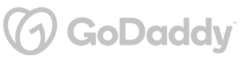
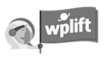
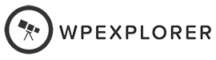
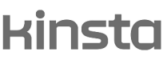
Plugin Description
The "Maximum Products per User for WooCommerce" plugin gives you the power to set purchase limits on specific products per customer.
It offers flexibility in setting restrictions based on user roles, categories, or individual products.
Perfect for managing stock, preventing hoarding, or ensuring fair distribution of limited items. It’s the ultimate tool for maintaining balance in your store while keeping your customers satisfied.
What You'll Gain With This Plugin?
Dynamic Product Limit Options
Keep things fair and organized with versatile product limits:
✔ Set caps on product quantities, order numbers, prices, weights, or volumes.
✔ Ensure fair distribution of popular items among customers.
✔ Manage inventory effectively to prevent stockouts or over-purchasing.
✔ Choose limits based on your store's unique needs.
✔ Enhance customer satisfaction by ensuring everyone gets a fair chance to buy.
Role-Based Product Limitations
Tailor the shopping experience with user-specific limits:
✔ Set unique product limits based on different user roles.
✔ Offer higher limits to premium members or regulate new users.
✔ Encourage loyalty and role upgrades with exclusive benefits.
✔ Manage stock effectively while catering to different customer needs.
✔ Create a personalized shopping journey that rewards and incentivizes.
Set Max Products Per Day or Any Timeframe
Stay in control with time-based product limits:
✔ Set maximum purchase limits by day, month, year, or custom date ranges.
✔ Perfect for managing seasonal demand or special promotions.
✔ Adapt to changing needs with flexible timeframes like the last 30 or 365 days.
✔ Ensure smooth operations and happy customers with strategic time-centric limits.
✔ Keep your inventory balanced and ready for any surge.
Comprehensive User Interaction Management
Keep customers informed and confident with clear product info:
✔ Display remaining product limits and maximum allowances on the cart, checkout, product pages, or 'My Account' section.
✔ Use multiple shortcodes to show useful details anywhere on your site.
✔ Set custom messages to guide customers and block checkout if limits are exceeded.
✔ Ensure a smooth, transparent shopping journey with easy-to-understand info.
✔ Help customers stay within their limits, making shopping hassle-free and enjoyable.
Advanced Product Visibility Controls
Customize what each user sees with smart visibility settings:
✔ Hide products that have reached purchase limits, showing only what's available to each customer.
✔ Block or identify guest users by IP to keep your inventory secure.
✔ Create a clean, clutter-free browsing experience that speeds up buying decisions.
✔ Increase conversion rates by making shopping straightforward and focused.
✔ Ensure a personalized, streamlined shopping journey for every user.
Discover More Powerful Features
Leverage the full suite of features in this plugin to enhance your store's performance, boost sales, and elevate the customer experience in countless ways.
-
Keep your store neat and tidy! Automatically hide products from the shop catalog and search results once a user hits their purchase limit. This way, customers only see what’s still available to them, making browsing easier and less cluttered.
-
Keep a handle on guest shoppers! Manage their access by tracking their IP addresses or blocking purchases if needed. This way, you can decide who gets to buy and keep your inventory safe for registered customers.
-
Reach customers around the world! With support for WPML and PolyLang, you can offer a multilingual shopping experience, making your store welcoming and accessible to a global audience. Speak their language and expand your market!
-
Get creative with your limits! Use custom formulas to set purchase restrictions based on user ID, role, product, term, payment method, and more. Make your store's rules as unique as your business and tailor them to fit just right.
-
Make every message count! Personalize the text shown on product, cart, and checkout pages to create a unique and engaging shopping experience. Keep your customers informed and add a friendly touch that makes them feel right at home.





The Plugin Can Optimize Your Store with These Scenarios
Discover how this plugin can address common challenges and enhance your store's performance
These practical scenarios show the versatile applications of the "Maximum Products per User for WooCommerce" Plugin
Got a hot new item everyone wants?
Set a maximum purchase limit per customer to prevent a few buyers from hogging all the stock. This way, more folks get a chance to buy!
Selling limited edition or exclusive products?
Set purchase limits to ensure everyone gets a fair shot, and no one clears out your limited stock.
Concerned about fraudulent bulk orders?
Restrict the number of purchases per user to reduce the risk of fraudulent activities and protect your inventory.
Want to discourage resellers or bulk buyers from clearing out your store?
Set maximum product limits per user to maintain a balance and keep your products available for regular customers.
Running a special promotion and worried about a rush?
Use the plugin to limit how many promo items each customer can grab. Keeps things fair and helps you manage inventory better.
Got a loyalty program in place?
Use the plugin to set exclusive purchase limits for loyal customers, letting them buy more than regular shoppers. It’s a great way to reward your best customers!
Running a charity campaign where proceeds go to a cause?
Set limits on how many special products each customer can buy, ensuring more people can support the cause.
Running a subscription service?
Limit customers to one subscription order per month to match your billing cycle, ensuring consistent stock levels and customer satisfaction.
Need to comply with pharmaceutical regulations?
Restrict customers to one order per month for prescription medications, ensuring safe and controlled dispensing.
Worried about fraud or returns with new customers?
Limit the purchase of high-value items during their first month by setting a maximum purchase price for specific user roles.
Have shipping limitations?
Set order limits based on maximum weight and volume to comply with carrier regulations and avoid shipping issues.
Selling fragile or bulky products?
Restrict the number of items per order to ensure safe and cost-effective shipping, preventing overloading with delicate items.
Plugin reviews and statistics
Choose your license
This plugin is a premium version of free Maximum Products per User for WooCommerce plugin.
| Features | Free | Pro |
|---|---|---|
| Restrict purchase by product total quantities | ||
| Restrict by number of orders can be placed | ||
| Restrict by price (with/without tax) | ||
| Restrict by product Weight & Volume | ||
| Restrict by user role | ||
| Specify restriction period (lifetime, weekly, monthly etc) | ||
| Control guest users limits | ||
| Customize Messages & Notifications | ||
| Specify Limits by Category & Tags | ||
| Specify Limits by Product | ||
| Set Limits using Advanced Formulas | ||
| Allow Exceeding Limits | ||
| Guest Users Advanced Options | ||
| Premium & expedite support | ||
| Get free |
Single plugin
Add to cart
4 plugins bundle | Recommended
Add & explore 3 more
Why Choose WPFactory?
Leading the way with quality and support
e-commerce challenges.
Screenshots
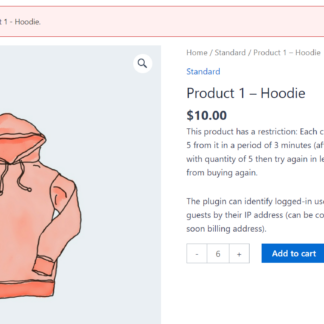
Maximum Product of 5
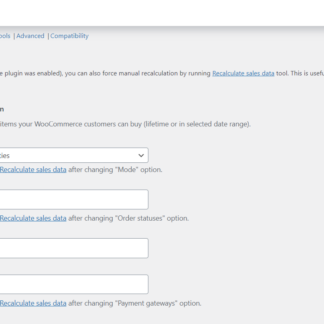
Maximum Product per User - General 1
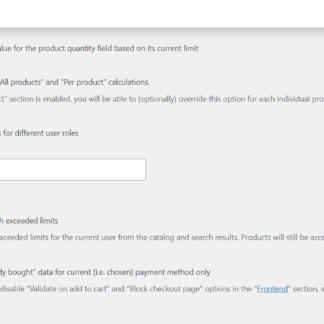
Maximum Product per User - General 2
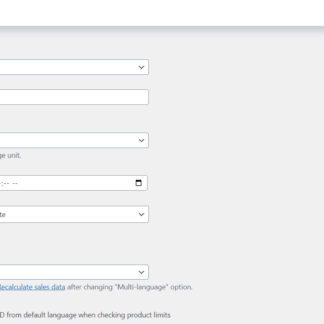
Maximum Product per User - General 3
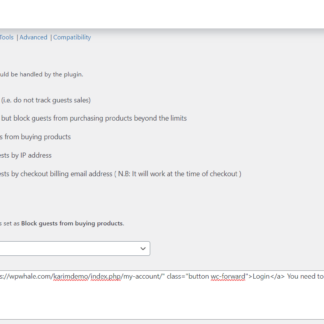
Maximum Product per User - Guests

Maximum Product per User - Limits
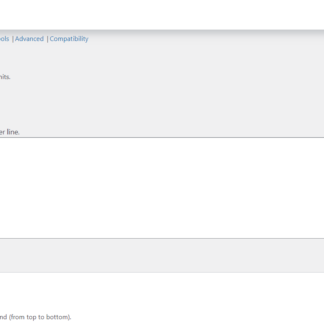
Maximum Product per User - Formula
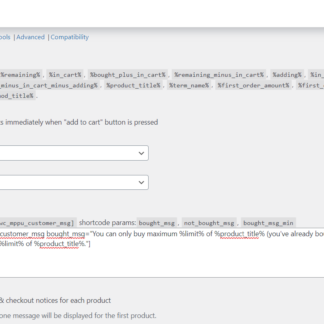
Maximum Product per User - Frontend
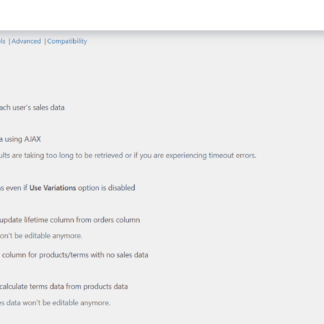
Maximum Product per User - Admin
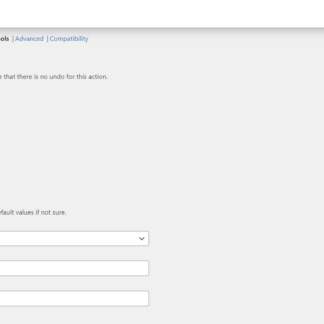
Maximum Product per User - Tools
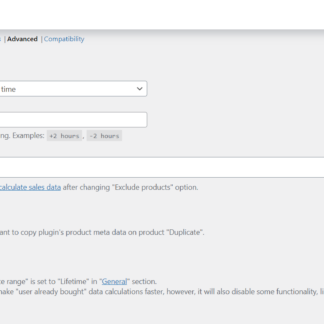
Maximum Product per User - Advanced
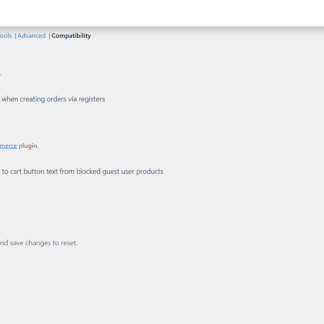
Compatability
Plugin FAQs
Any questions? We're here to help.
Still have questions?
We're ready to help out & answer questions! Or read the plugin documentation to get tips and guidance.