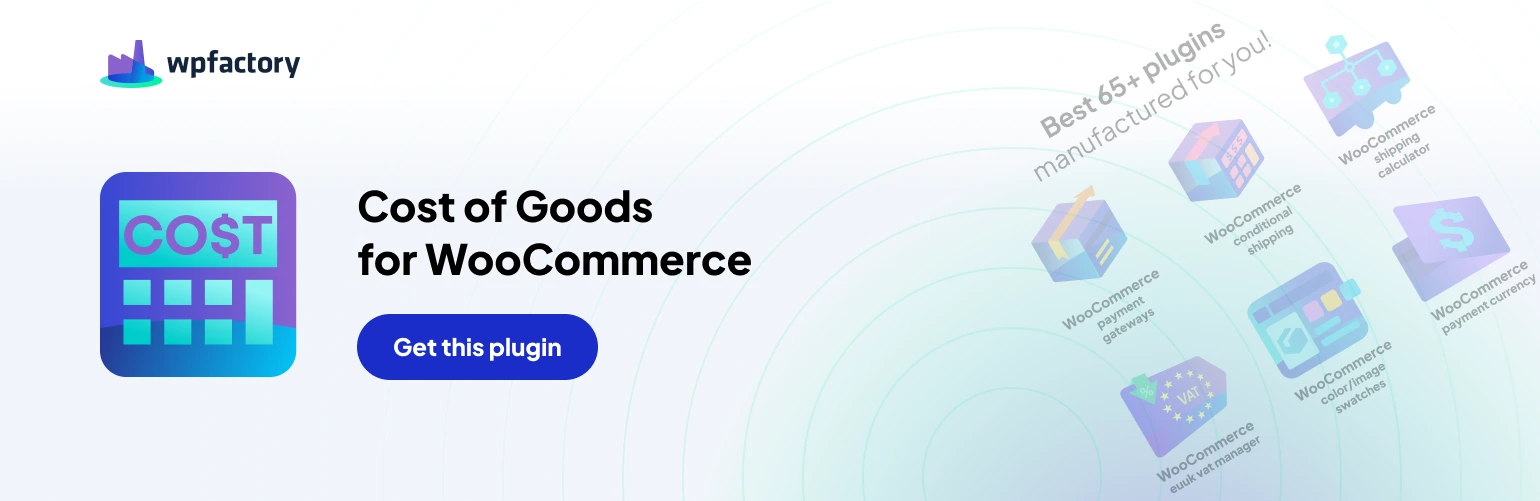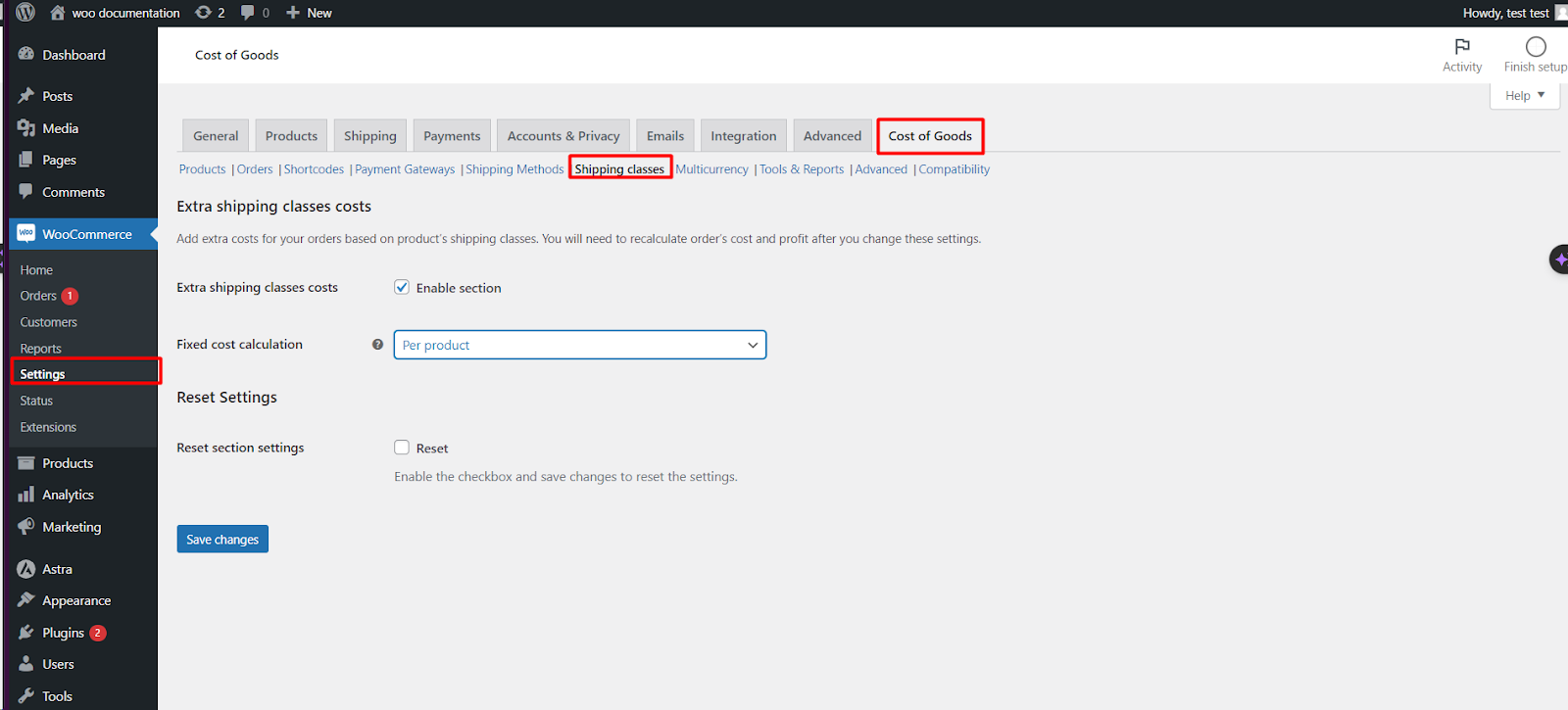This article explains the “Extra Shipping Class Costs” setting, a pro feature available in the Cost of Goods for WooCommerce plugin by WP Factory. This feature allows you to factor in additional shipping costs associated with specific product shipping classes, providing a more accurate calculation of your overall order cost and profit.
Finding the Setting:
- Navigate to the WooCommerce settings tab in your WordPress dashboard.
- Click on the “Cost of Goods” sub-tab.
- Go to the “Shipping” sub-tab
Understanding Extra Shipping Costs:
The “Extra Shipping Class Costs” setting lets you define additional shipping costs that apply on top of the base shipping rates configured in WooCommerce. These extra costs can be attributed to specific shipping classes assigned to your products.
Cost Calculation Methods:
This feature offers four methods for calculating extra shipping costs:
- Enable section (default): This activates the extra shipping cost calculation based on the chosen method below.
- Fixed cost calculation: Selecting this option applies a fixed cost to all orders, regardless of the product or shipping class.
- Per product: This method allows you to define extra shipping costs for each product individually. You’ll need to configure these costs within each product’s settings.
- Per shipping class: This option associates extra costs with specific shipping classes. You can define different costs for different shipping classes.
- Per item: With this method, an extra cost is applied for each item within the order.
Recalculating Order Cost and Profit:
It’s important to note that changes to the “Extra Shipping Class Costs” settings will not automatically recalculate existing orders’ cost and profit. You’ll need to manually recalculate these values if you want the updated settings to be reflected in past orders.
Choosing the Right Method:
The optimal cost calculation method depends on your store’s structure and how you manage shipping costs. Here’s a breakdown to help you decide:
- Use “Fixed cost calculation” if you have a flat rate additional cost that applies to all orders.
- Use “Per product” if extra shipping costs vary significantly based on individual products.
- Use “Per shipping class” if you have specific shipping cost requirements for different shipping classes (e.g., expedited shipping).
- Use “Per item” if the extra cost applies to each item within the order, regardless of the product or shipping class.
Benefits of Using Extra Shipping Class Costs:
By incorporating extra shipping costs, you gain a more accurate understanding of your overall order profitability. This can be particularly beneficial for stores with varying shipping costs or those offering different shipping class options.
Additional Notes:
- This is a pro feature of the Cost of Goods for WooCommerce plugin.
- Ensure you have the pro version activated to access this setting.
- Remember to recalculate order cost and profit if you make changes to the settings and want them reflected in past orders.
By effectively using the “Extra Shipping Class Costs” feature, you can ensure your cost calculations consider all aspects of shipping, leading to a more precise understanding of your WooCommerce store’s profitability.