Settings
With the Email Verification for WooCommerce plugin, you can verify the emails of your WooCommerce customers.
Main Features
- Require email verification for new user registrations.
- Optionally enable email verification for already-registered users.
- Skip email verification for selected user roles.
- Customize frontend messages.
- Optionally manually verify, unverify, resend email activation link by admin.
- Optionally delete unverified users from the database (manually or automatically once per week).
- Select if you want to send verification as a separate email, or append it to the standard WooCommerce “Customer new account” email.
- Delay standard WooCommerce “Customer new account” email until after successful verification (in a separate email).
- Prevent automatic user login after registration, including registration during checkout.
- User email customization options, including wrapping in standard WooCommerce email template.
- Block “Thank you” (i.e. “Order received”) page access for non-verified users.
- Block standard WooCommerce customer order emails (“Order on-hold”, “Processing order”, “Completed order”) for all non-verified users.
- Block guests from adding products to the cart.
- Block checkout process for non-verified users.
- Set activation link expiration time.
- Send an email to the admin when a new user verifies his email.
- Set emails denylist.
- Compatibility options:
- Social Login – WPWeb plugin.
- Social Login – SkyVerge plugin.
- Super Socializer plugin.
- Nextend Social Login plugin.
- WooMail plugin.
- And more…
Although WordPress and WooCommerce can help you with some easy and straightforward ways to get started with your site and e-commerce, they don’t offer solutions out of the box to verify customer emails, and this is a very important feature for any site that allows users to register.
Without verifying user emails you’re probably going to deal with more fake users or bots in your site and the value of your emails will also be lower regarding marketing purposes as you can’t make sure there is a human behind that email address, besides many other drawbacks.
One possible solution to solve that is to use a plugin that can handle all the issues related to that matter. That’s why you don’t need to look any further. Email Verification for WooCommerce by WPFactory is a very versatile plugin that presents many options in order to verify customer emails. Let’s dive in and see some of the features.
The plugin allows you to verify user emails as soon as they register on your site, or you can also verify emails from your current customers. It’s also possible to manually verify, unverify, and resend the email activation via dashboard from a very user-friendly interface. And you don’t need to verify every user if you don’t want to. You can ignore verification by user role. The administrator by default doesn’t need to be verified for example.
In order to clean up your users base and keep only the valid users, you can automatically remove the unverified ones on a customized frequency, like every day or week for example. That’s a great way of eliminating spam registrations.
And it’s not only that. You can choose if you want to send the verification email in a proper and separate email or if you want to append it to the “Customer new account” email from WooCommerce. Even if you use some custom email, created by a third-party plugin or not, you don’t need to worry as you can append the verification email to it as well. If you decide to send the verification email separately, you can delay the “Customer new account” email and the customers will only receive it if they verify their accounts.
It’s also possible to block part of the content, like pages, to unverified users if you wish.
And you can get all of that for free! We didn’t talk about any Pro features until now. With Email Verification for WooCommerce Pro by WPFactory, you can customize the verification email completely, including the email subject, content, and the template, which is important if you want a beautiful email that looks like a full HTML email from WooCommerce and not only a plain text one.
You can also decide if you want to send an email to the admin every time a user verifies his email.
There are more options to block part of your content to unverified users, like specific products or guests from adding products to the cart, or the very checkout or “thank you” page. Or even some of the emails from WooCommerce like “Order on-hold”, “Processing order”, “Completed order”. You can even add some users to a denylist, therefore they won’t be able to verify their accounts.
If you need to connect to the site via REST API to verify the users, that’s not a problem too as the plugin also has an endpoint specifically for that reason.
And if you use some social login plugin to register users from their social profiles like Facebook, Google, etc., you are also safe. The Pro version offers compatibility with a lot of different social plugins including Nextend Social Login, WooCommerce Social Login by Skyverge, and many others. The compatibility options will automatically verify the emails from user accounts that are logged in or registered from such social logins.
The activation link, which the user needs to click in order to verify the account, can expire and you can control how long it’s going to take until it does.
Finally, we can’t forget that sometimes, users simply want to change their emails, and it’s up to you to decide if the new email needs to be verified or not. Guess what? There is also an option for that. And if you want to automatically verify a user that has reset his password you can also count on an option for it.
Options
Settings are located in “WooCommerce > Settings > Email Verification”.
General Options
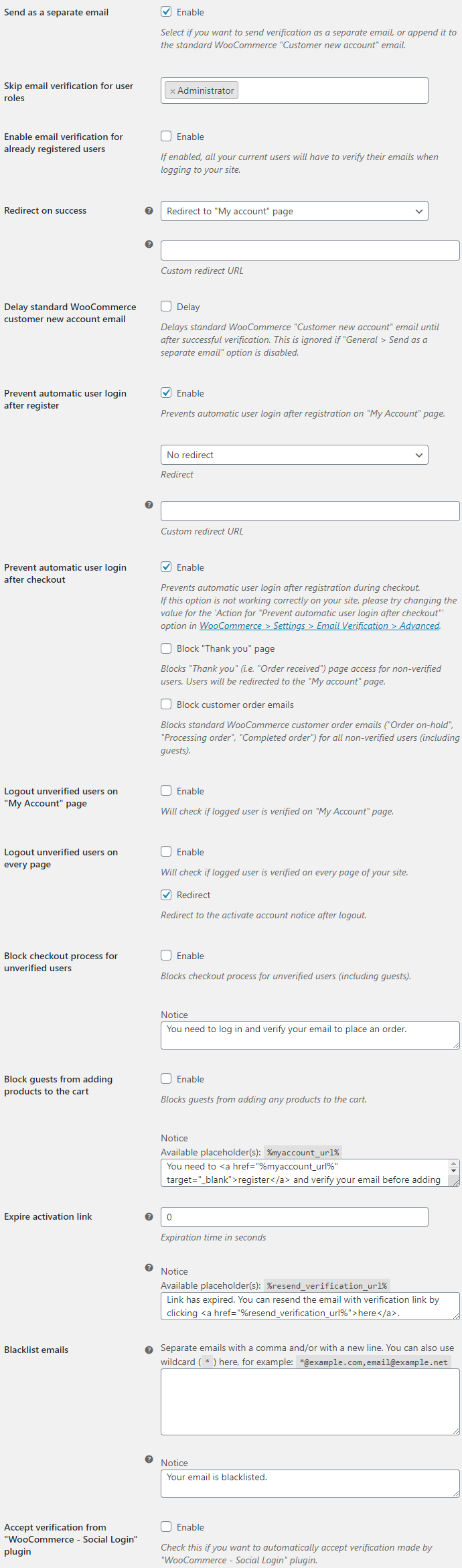
- Send as a separate email
- Select if you want to send verification as a separate email, or append it to the standard WooCommerce “Customer new account” email.
- Default:
yes
- Default:
- Skip email verification for user roles
- Here you can select which user roles (e.g. admin) do not need their email addressed to be verified.
- Default:
Administrator
- Default:
- Enable email verification for already registered users
- If enabled, all your current users will have to verify their emails when logging to your site.
- Default:
no
- Default:
- Redirect on success
- Redirects customers to the selected page after successful verification. Possible values: Do not redirect; Redirect to "My account" page; Redirect to "Shop" page; Redirect to home page; Redirect to custom URL.
- Default:
Redirect to "My account" page
- Default:
- Redirect on success: Custom redirect URL
- “Redirect to custom URL” must be selected for the “Redirect on success” option.
- Default: None
- Delay standard WooCommerce "Customer new account" email
- Delays standard WooCommerce “Customer new account” email until after successful verification. This is ignored if “General > Send as a separate email” option is disabled.
- Default:
no
- Default:
- Prevent automatic user login after register
- Prevents automatic user login after registration on “My Account” page.
- Default:
yes
- Default:
- Prevent automatic user login after register: Redirect
- Possible values: No redirect; Force redirect to the "My Account" page; Custom redirect.
- Default:
No redirect
- Default:
- Prevent automatic user login after register: Redirect: Custom redirect URL
- “Custom redirect” must be selected for the “Redirect” option. Must be a local URL.
- Default: None
- Prevent automatic user login after checkout
- Prevents automatic user login after registration during checkout.
- Default:
yes
- Default:
- Prevent automatic user login after checkout: Block "Thank you" page
- Blocks “Thank you” (i.e. “Order received”) page access for non-verified users. Users will be redirected to the “My account” page.
- Default:
no
- Default:
- Prevent automatic user login after checkout: Block customer order emails
- Blocks standard WooCommerce customer order emails (“Order on-hold”, “Processing order”, “Completed order”) for all non-verified users (including guests).
- Default:
no
- Default:
- Logout unverified users on "My Account" page
- Will check if logged user is verified on “My Account” page.
- Default:
no
- Default:
- Logout unverified users on every page
- Will check if logged user is verified on every page of your site.
- Default:
no
- Default:
- Logout unverified users on every page: Redirect
- Redirect to the activate account notice after logout.
- Default:
yes
- Default:
- Block checkout process for unverified users
- Blocks checkout process for unverified users (including guests).
- Default:
no
- Default:
- Block checkout process for unverified users: Notice
- Default:
You need to log in and verify your email to place an order.
- Default:
- Block guests from adding products to the cart
- Blocks guests from adding any products to the cart.
- Default:
no
- Default:
- Block guests from adding products to the cart: Notice
- Available placeholder(s):
%myaccount_url%.- Default:
You need to <a href="%myaccount_url%" target="_blank">register</a> and verify your email before adding products to the cart.
- Default:
- Expire activation link
- Expiration time in seconds. Ignored if set to zero. Please note that all activation codes generated before installing the plugin v1.7.0 will be automatically expired.
- Default:
0
- Default:
- Expire activation link: Notice
- Notice will appear when user will try to verify his email by clicking the email activation link. Available placeholder(s):
%resend_verification_url%.- Default:
Link has expired. You can resend the email with verification link by clicking <a href="%resend_verification_url%">here</a>.
- Default:
- Blacklist emails
- Ignored if empty. Separate emails with a comma and/or with a new line. You can also use wildcard (
*) here, for example:*@example.com,[email protected]- Default: None
- Blacklist emails: Notice
- Notice will appear when the user will try to verify his email by clicking the email activation link.
- Default:
Your email is blacklisted.
- Default:
- Accept verification from "WooCommerce - Social Login" plugin
- Check this if you want to automatically accept verification made by “WooCommerce – Social Login” plugin.
- Default:
no
- Default:
Messages
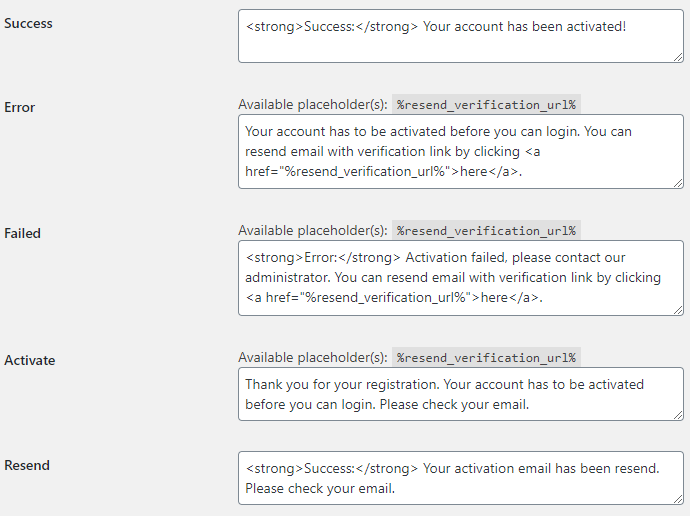
- Success
- Message to customer on successful email verification.
- Default:
<strong>Success:</strong> Your account has been activated!
- Default:
- Error
- Placeholder:
%resend_verification_url%.- Default:
Your account has to be activated before you can login. You can resend email with verification link by clicking <a href="%resend_verification_url%">here</a>.
- Default:
- Failed
- Placeholder:
%resend_verification_url%.- Default:
<strong>Error:</strong> Activation failed, please contact our administrator. You can resend email with verification link by clicking <a href="%resend_verification_url%">here</a>.
- Default:
- Activate
- Placeholder:
%resend_verification_url%.- Default:
Thank you for your registration. Your account has to be activated before you can login. Please check your email.
- Default:
- Resend
- Default:
<strong>Success:</strong> Your activation email has been resend. Please check your email.
- Default:
Email Options
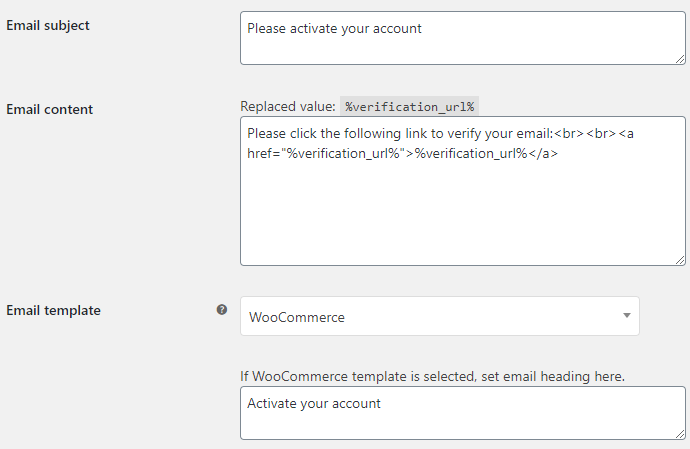
- Email subject
- Customer’s email subject.
- Default:
Please activate your account
- Default:
- Email content
- Available placeholder(s):
%verification_url%%user_id%%user_first_name%%user_last_name%%user_login%%user_nicename%%user_email%%user_display_name%
- Default:
Please click the following link to verify your email:<br><br><a href="%verification_url%">%verification_url%</a>
- Email template
- Possible values: Plain; WooCommerce.
- Default:
Plain
- Default:
- Email heading
- If “WooCommerce” is selected in “Email template” option above, set email heading here.
- Default:
Activate your account
- Default:
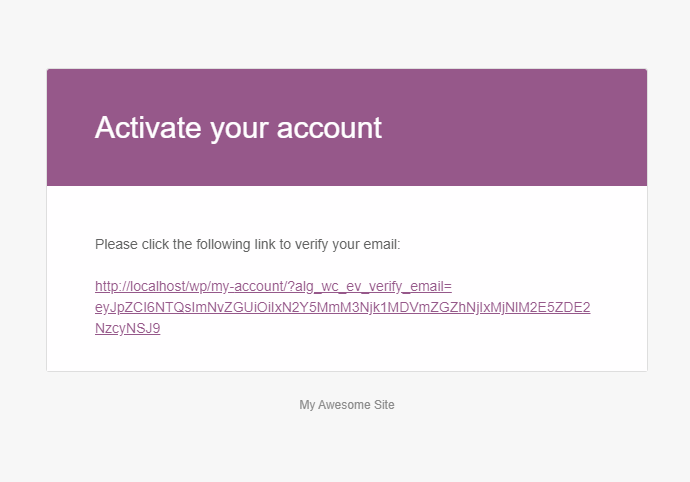
Admin Options
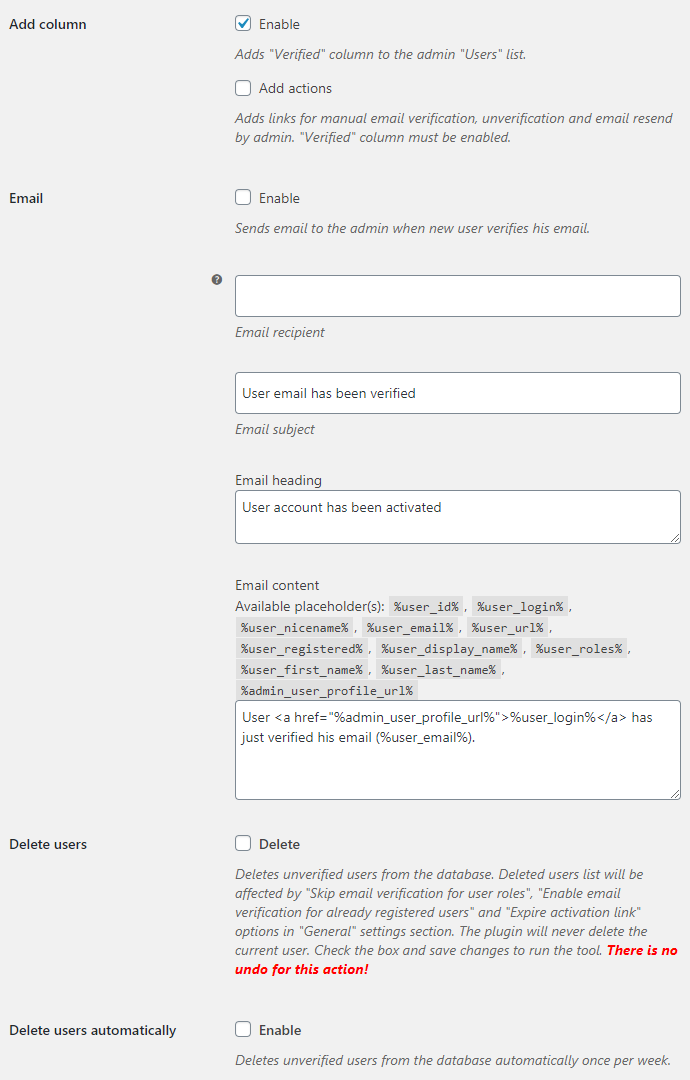
- Add column
- Adds “Verified” column to the admin “Users” list.
- Default:
yes
- Default:
- Add column: Add actions
- Adds links for manual email verification, unverification and email resend by admin. “Verified” column must be enabled.
- Default:
no
- Default:
- Email: Enable
- Sends email to the admin when new user verifies his email.
- Default:
no
- Default:
- Email: Recipient
- Leave empty to send to site admin email.
- Default: None
- Email: Subject
- Default:
User email has been verified
- Default:
- Email: Heading
- Default:
User account has been activated
- Default:
- Email: Content
- Available placeholder(s):
%user_id%%user_login%%user_nicename%%user_email%%user_url%%user_registered%%user_display_name%%user_roles%%user_first_name%%user_last_name%%admin_user_profile_url%
- Default:
User <a href="%admin_user_profile_url%">%user_login%</a> has just verified his email (%user_email%).
- Delete users
- Deletes unverified users from the database. Deleted users list will be affected by “Skip email verification for user roles”, “Enable email verification for already registered users” and “Expire activation link” options in the “General” settings section. The tool will never delete the current user. Check the box and save changes to run the tool. There is no undo for this action!
- Default:
no
- Default:
- Delete users automatically
- Deletes unverified users from the database automatically once per week.
- Default:
no
- Default:
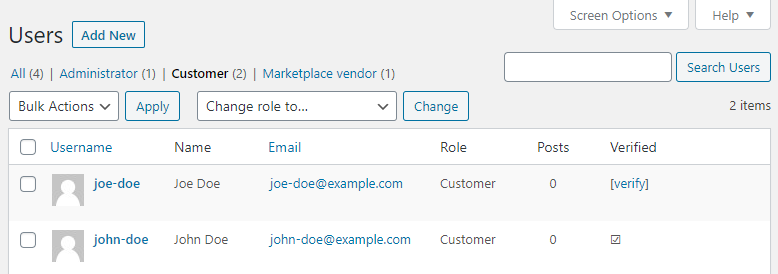
Advanced Options

- Mail function
- Function used for sending the plugin’s emails. Leave the default value if unsure. Possible values: PHP "mail()" function; WooCommerce "wc_mail()" function; WordPress "wp_mail()" function.
- Default:
WooCommerce "wc_mail()" function
- Default:
- Custom "logout" function
- Replaces standard
wp_logout()function in plugin with custom one. Enable this if you are having issues with “Activate” notice not being displayed after user registration.- Default:
no
- Default:
- Action for sending activation link email
- Leave the default value if unsure. This is ignored if “General > Send as a separate email” option is disabled. Possible values: On "user register"; On "WooCommerce created customer".
- Default:
On "user register"
- Default:
- Action for "Prevent automatic user login after checkout"
- Change this if you are having issues with “Prevent automatic user login after checkout” option, e.g. product is removed from the cart on checkout. Leave the default value if unsure.
- Default:
On "get return URL"
- Default:
- Notice for "Prevent automatic user login after checkout"
- Adds “Activate” notice to the WooCommerce “Thank you” page.
- Default:
yes
- Default: