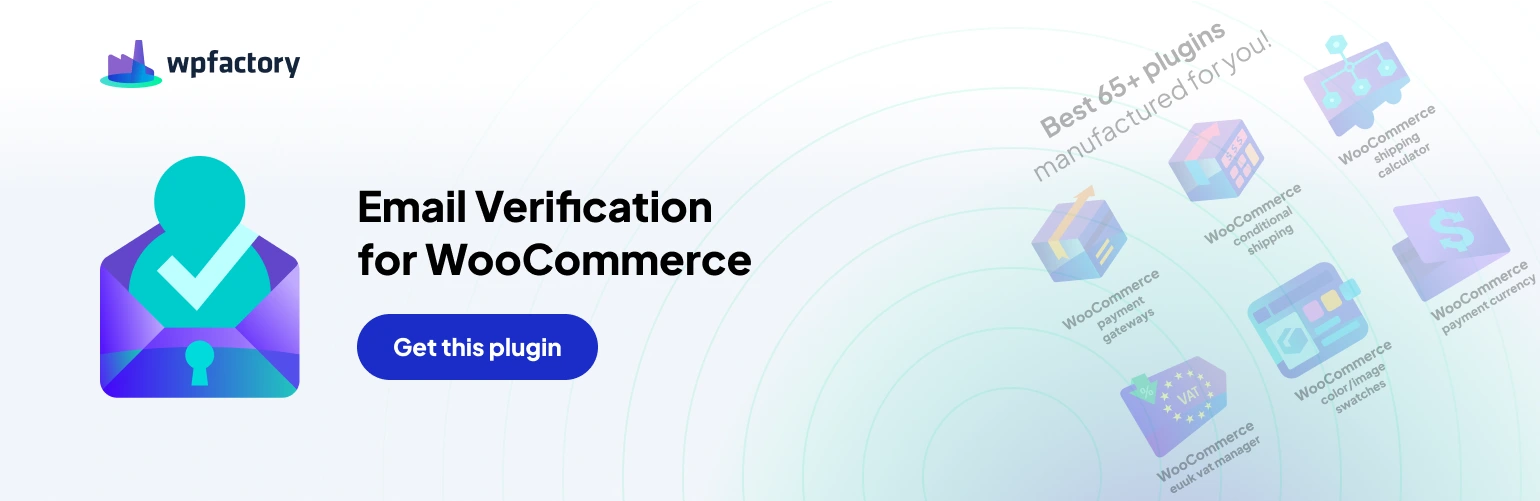Table of Contents
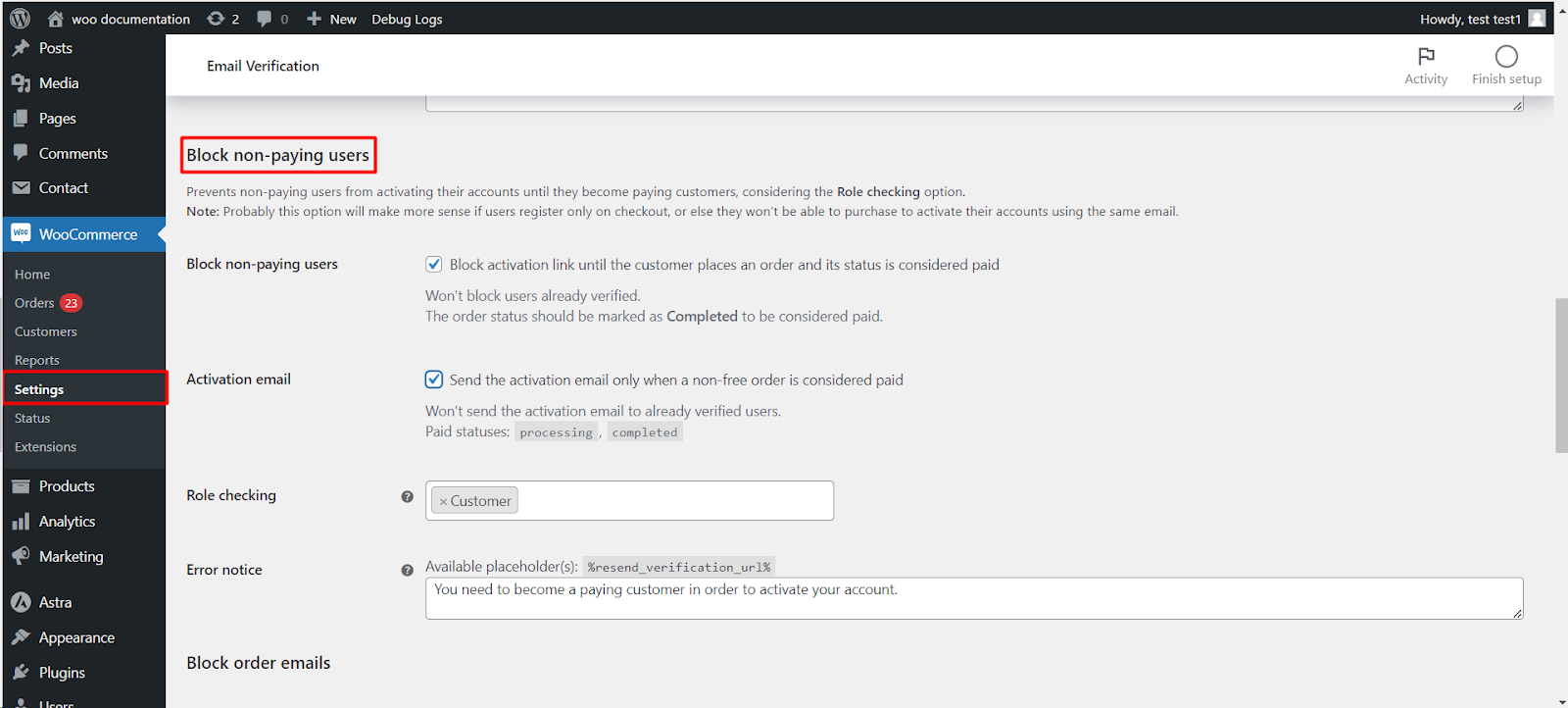 This article explores the “Block non-paying users” functionality within the WooCommerce Email Verification plugin, enabling you to control account activation based on customer purchase history.
This article explores the “Block non-paying users” functionality within the WooCommerce Email Verification plugin, enabling you to control account activation based on customer purchase history.
Understanding the Functionality #
This feature allows you to restrict account activation for users until they place a paid order that meets specific criteria. This approach can be particularly useful for businesses that require upfront payment before granting full account access.
Configuration Options #
- Block activation link
- Enabled: Prevents non-paying users from activating their accounts using the verification link.
- Note: This option is most relevant when user registration occurs only during checkout, as users might not have the opportunity to place a paid order before needing to verify their accounts.
- Order status: Defines the minimum order status considered “paid” for triggering account activation.
- Completed: Only completed orders will qualify for account activation.
-
Activation email #
- Enabled: Sends the activation email only when a non-free (paid) order reaches the specified status (e.g., “Completed”).
- Note: Already verified users won’t receive additional activation emails.
- Paid statuses: Choose which order statuses are considered “paid” for triggering activation:
- Processing: Orders in the processing stage will qualify.
- Completed: Completed orders will trigger activation.
- Role checking: Excludes specific user roles from the verification requirement (all roles are included by default).
Error Notice #
- Customize the message displayed to users encountering blocked activation due to their non-paying status. You can include the %resend_verification_url% placeholder to provide a link for resending the verification email if needed.
Accessing and Configuring Settings #
- Navigate to WooCommerce > Settings > Email Verification.
- Click on the General sub-tab.
- Locate the “Block non-paying users” section.
- Configure the options and customize the error notice as per your requirements.
- Click “Save changes” to apply your configuration.
Considerations #
- This functionality might not be suitable for all businesses, as it can create a barrier to entry for new customers.
- Evaluate your business model and target audience before implementing this setting.
Conclusion #
The “Block non-paying users” feature within the WooCommerce Email Verification plugin offers an additional layer of control over account activation.