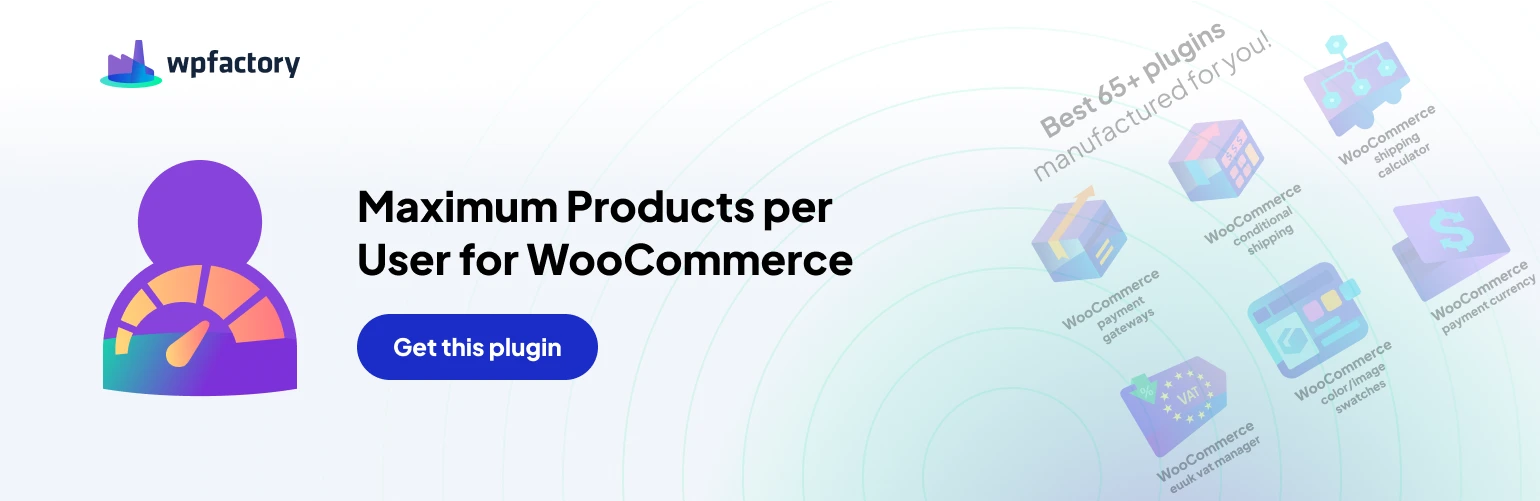Table of Contents
Frontend Options #
This section allows you to configure how purchase limit information and messages are displayed to users on the frontend of your store.
Message Placeholders #
The plugin provides various message placeholders you can use to customize notifications #
- %limit%: Total purchase limit for the product/term/user.
- %bought%: Number of items already purchased by the user.
- %remaining%: Remaining quantity the user can purchase.
- (and several more related to cart, adding items, product details, and payment methods)
Frontend Validation & Messages #
- Validate on add to cart: Enable this option to check limits immediately when a user adds an item to their cart.
- Cart notice: Control the display and format of cart notifications.
- Enable: Choose to display notifications or not.
- Notice type: Select the type of message (notice, error, or success).
- Multiple notices: Decide whether to display individual messages for each product exceeding limits.
- Block checkout page: Prevent users from reaching checkout if their overall limits are exceeded. They will be redirected to the cart page.
- Product limit message: Add information about the purchase limit directly to the product page.
- Enable: Choose where to display the message (product summary or description).
- Message content: Define the message using placeholders and conditional logic (e.g., display only if no items remain).
- Variations: Optionally display the limit message for product variations.
My Account Tab #
- Enable tab: Add a dedicated tab to the user’s “My Account” page.
- Tab configuration: Customize the tab’s ID, title, icon (using Font Awesome codes), and content.
- Content shortcodes: Utilize shortcodes like [alg_wc_mppu_user_product_limits] and [alg_wc_mppu_user_terms_limits] to display user-specific limit information.
Editable Sales Data #
- Enable: Allow viewing and editing user purchase data directly from their profile page.
- AJAX: Improve performance by loading sales data using AJAX, especially for large datasets.
- Variations: Override the plugin’s default behavior and display variation data even if the “General > Use Variations” option is disabled.
- Lifetime: Automatically update the “Lifetime” column based on order data, making it non-editable.
- Empty items: Include a “Lifetime” column for products/terms with no sales data.
- Terms data: Automatically calculate and display data for categories and tags based on product data (disables editing for these categories/tags).
Sales Data Export Options #
- Export: Export purchase data for all users in a convenient format.
- Column separator: Specify the character used to separate data columns in the export file.
- Merge user: Combine all user data into a single line (usable with “Export sales data for all users”).
- Data separator (optional): Define the character used to separate individual data points within the merged line (only applies with “Merge user” enabled).
- Extra meta (optional): Specify additional comma-separated meta fields to include in the merged export data (only applies with “Merge user” enabled).