Settings
Product Notes for WooCommerce plugin lets you add private or public notes to WooCommerce products.
- Add multiple notes per product.
- Make notes public or private.
- Notes will be visible on product edit page.
- Display the notes in new product tab on frontend (“private” notes will be visible to admin and shop manager only).
- Display the notes in admin products list column.
- Make the notes searchable by admin (in backend).
- Export and import the notes.
- Add the notes to admin orders.
- Add the notes to admin emails.
- Edit the notes via bulk and quick edit.
- And more…
Product Notes Options
Plugin settings are located in “WooCommerce > Settings > Product Notes”.
There are two very similar option pages: one for the private notes (in “WooCommerce > Settings > Product Notes > Private notes”):

and another for the public notes (in “WooCommerce > Settings > Product Notes > Public notes”):

- Private/Public notes
- Enables/disables private/public product notes.
- Default:
yes
- Default:
Frontend Options
Private notes on frontend will be visible to admin and shop manager only. Public product notes will be visible to everyone.
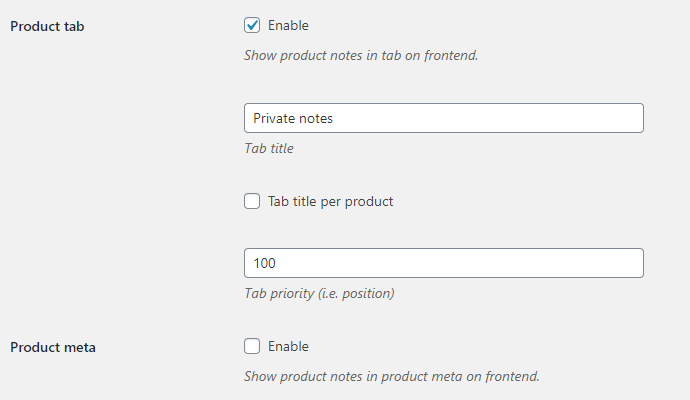
- Product tab
- Show product notes in tab on frontend.
- Default:
yes
- Default:
- Product tab: Tab title
- Sets product tab title.
- Default:
Private notes (private) or Notes (public)
- Default:
- Product tab: Tab title per product
- If enabled, you will be able to set tab title for each product separately.
- Default:
no
- Default:
- Product tab: Tab priority (i.e. position)
- Sets tab position. For example, to display it between the standard WooCommerce “Description” and “Reviews” tabs, set the priority to
15.- Default:
100 (private) or 101 (public)
- Default:
- Product meta
- Show product notes in product meta on frontend.
- Default:
no
- Default:
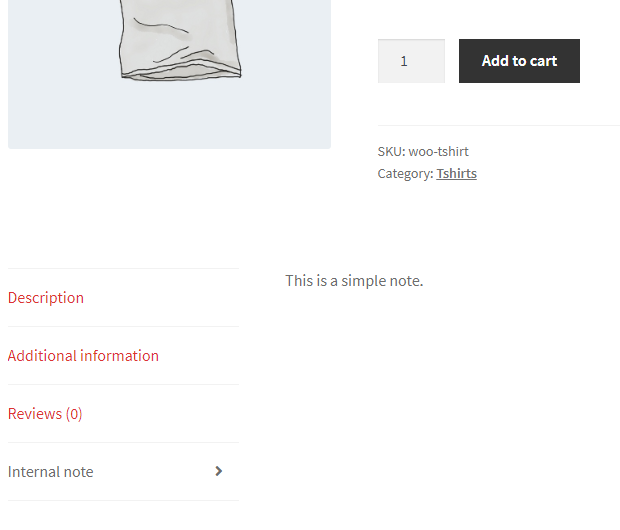
Backend Options
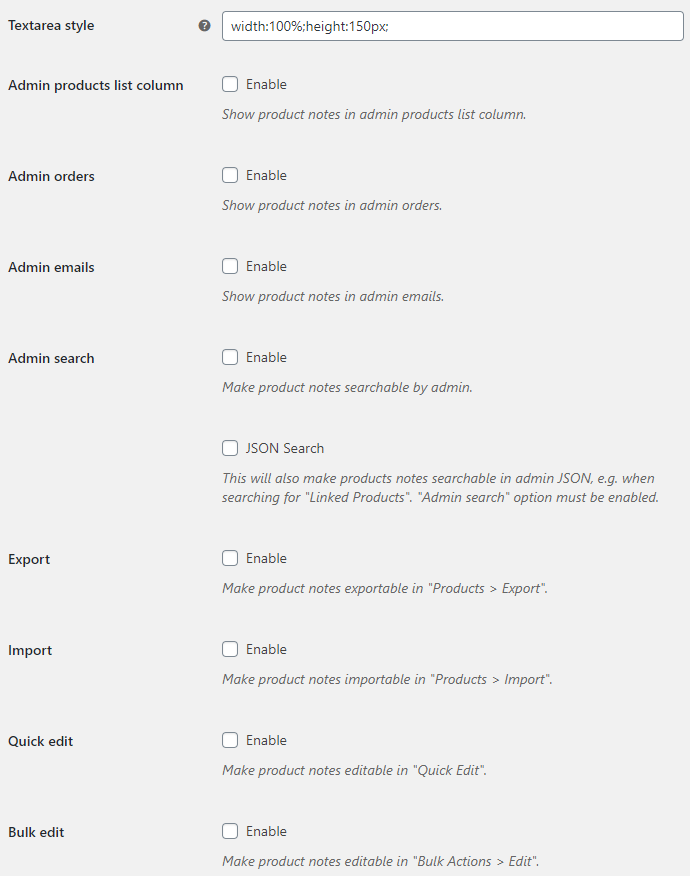
- Textarea style
- Styling for the textarea input on product’s admin edit page.
- Default:
width:100%;height:150px;
- Default:
- Admin products list column
- Show product notes in admin products list column.
- Default:
no
- Default:
- Admin orders
- Show product notes in admin orders.
- Default:
no
- Default:
- Admin emails
- Show product notes in admin emails.
- Default:
no
- Default:
- Admin search
- Make product notes searchable by admin.
- Default:
no
- Default:
- JSON Search
- This will also make products notes searchable in admin JSON, e.g. when searching for “Linked Products”. “Admin search” option above must be enabled.
- Default:
no
- Default:
- Export
- Make product notes exportable in “Products > Export”.
- Default:
no
- Default:
- Import
- Make product notes importable in “Products > Import”.
- Default:
no
- Default:
- Quick edit
- Make product notes editable in “Quick Edit”.
- Default:
no
- Default:
- Bulk edit
- Make product notes editable in “Bulk Actions > Edit”.
- Default:
no
- Default:
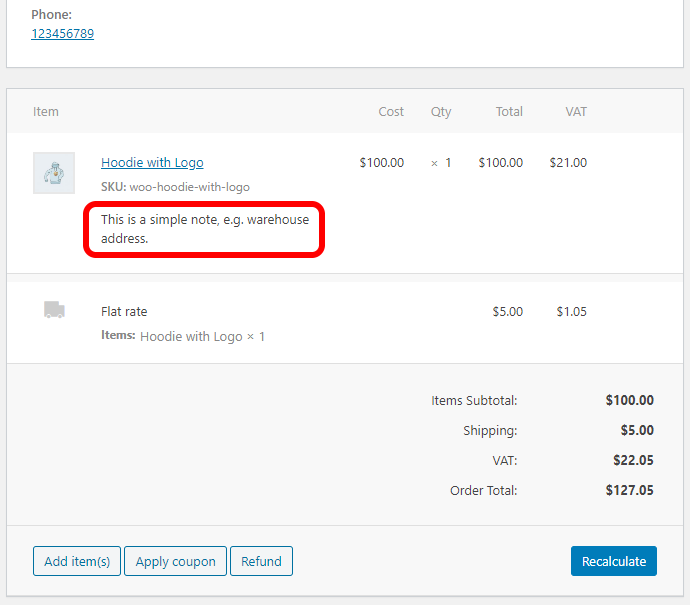
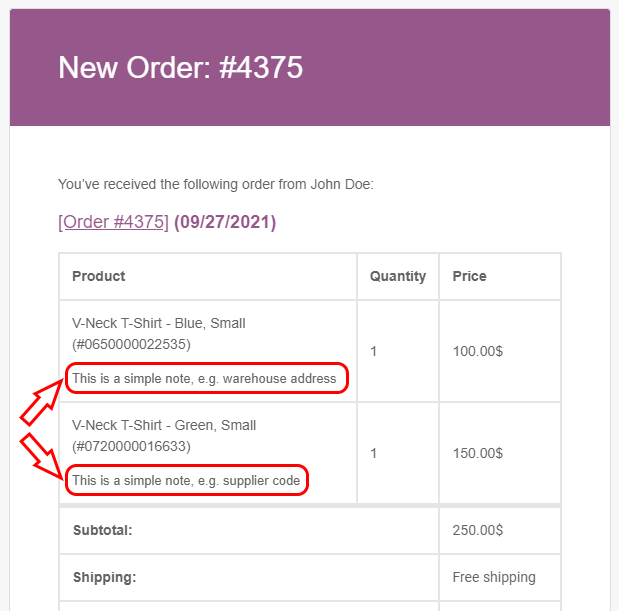
Advanced Options

- Delete notes
- Deletes all notes for all products. Check the box and save changes to delete notes. Please note that there is no undo for this action.
- Default:
no
- Default:
Adding/Editing Notes
To add or edit a note, open product edit page:
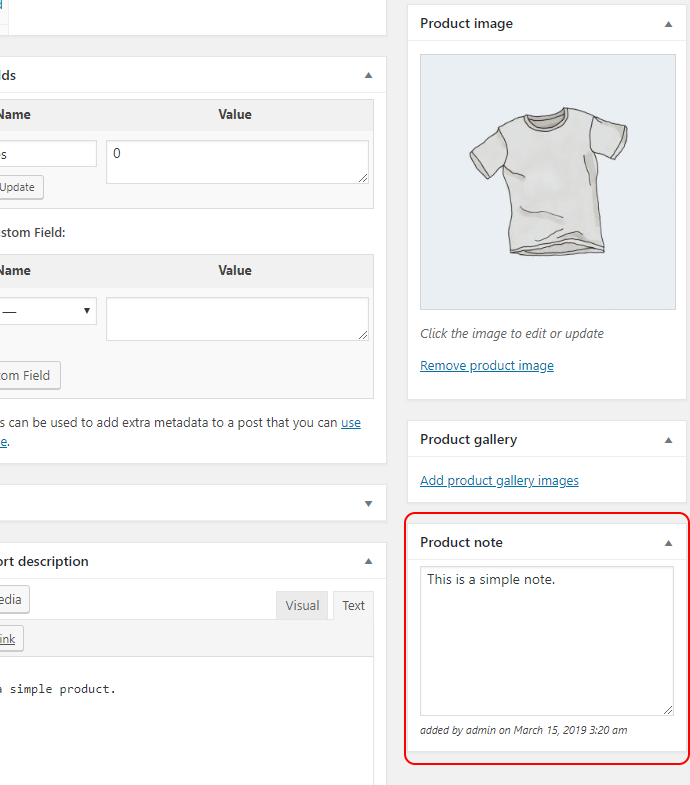
[hide]
Frontend Product Tab
And if you have enabled Product tab option in plugin settings, you will see new “Internal note” tab added on frontend (visible to admin and shop manager only):
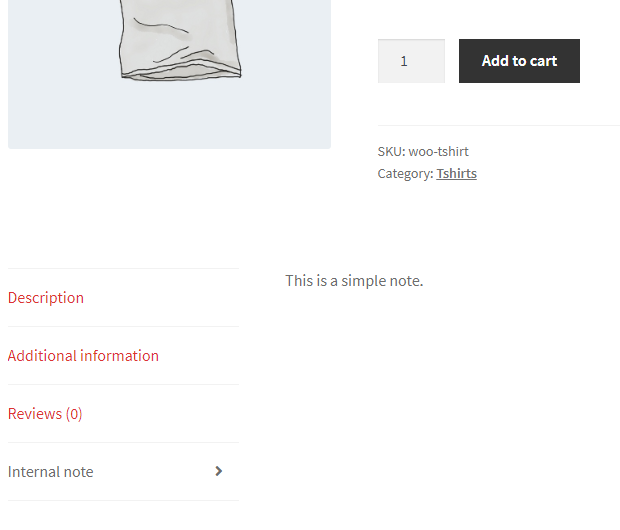 [/hide]
[/hide]
[hide]Developers: Let’s say you need to add saved internal product notes to all admin emails. The easiest way would be to modify email-order-items.php template from WooCommerce (ideally by copying it from woocommerce/templates/emails/ to your child theme’s WooCommerce templates folder). Choose a place where you want notes to appear (e.g. after SKU) and add this PHP snippet to the template:
if ( $sent_to_admin && is_object( $product ) ) {
$_product_id = ( 0 != ( $_product_id = $product->get_parent_id() ) ? $_product_id : $product->get_id() );
echo alg_wc_get_internal_product_note( $_product_id );
}
[/hide]