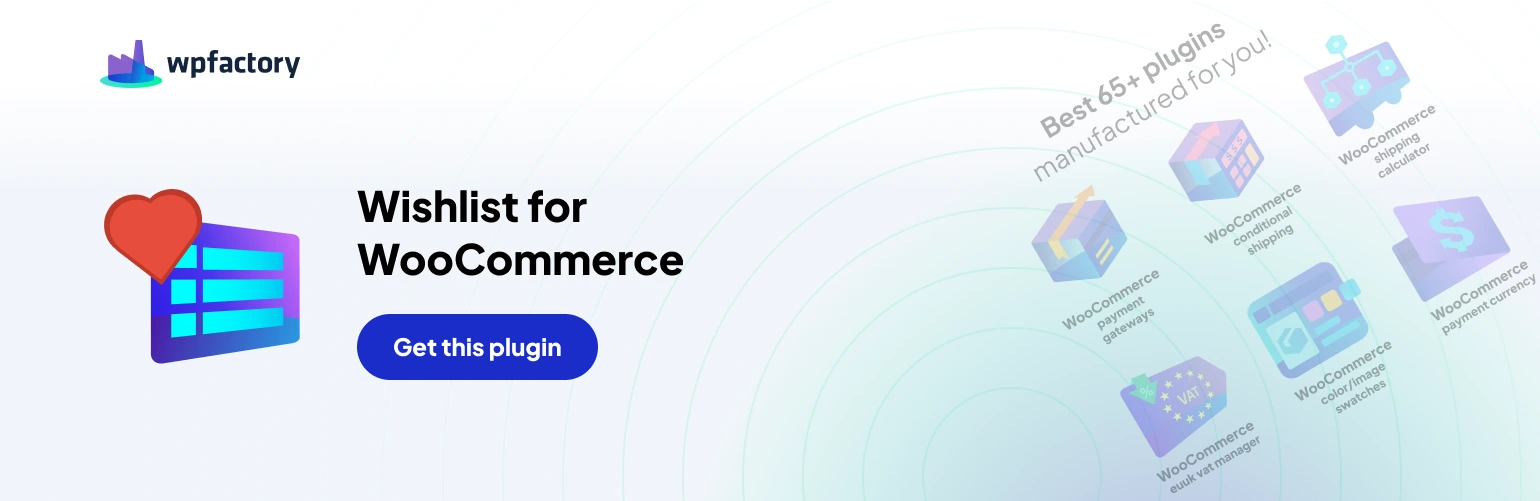Captivating Customers with Real-Time Updates #
Popup notifications serve as a dynamic way to communicate with your customers, providing them with timely updates and driving engagement directly from their Wishlist activities.
Setting Up Popup Notifications #
Step 1: Activating Popup Notifications #
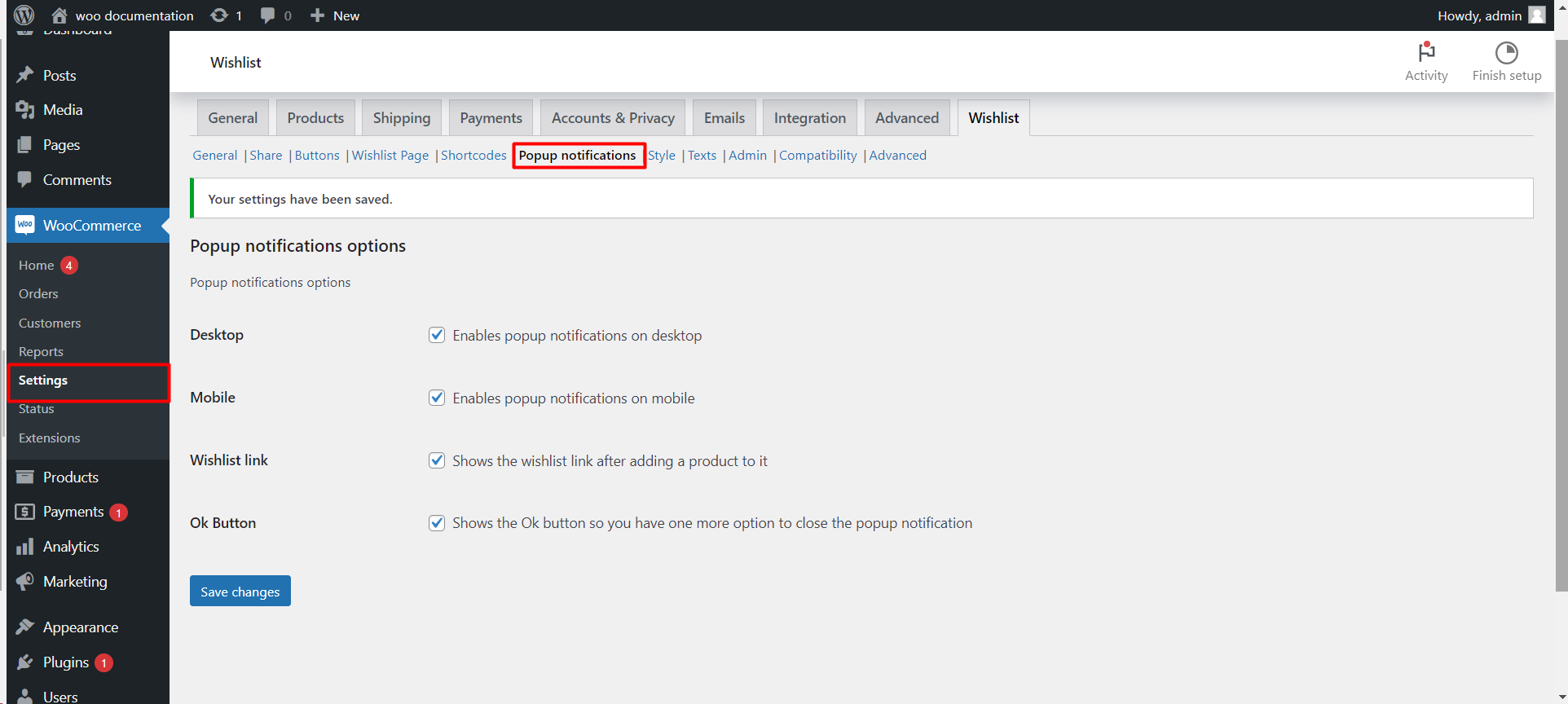
Elevating the Desktop Experience #
Turn on popup notifications for desktop users, offering them immediate updates as they interact with their Wishlist, keeping them informed and engaged with every addition.
Mobile Notification Settings #
Opt for mobile popup notifications to tap into the vast mobile user base, ensuring that shoppers receive the same level of interaction, no matter the device.
Step 3: Wishlist Link Visibility #
Seamless Navigation to Wishlist Fulfillment
Enable the Wishlist link display post-item addition, granting customers an effortless route back to their Wishlist, and encouraging further exploration and potential purchases.
Step 4: Simplifying Popup Interactions #
Streamlining Customer Choices
Incorporate an OK button within popups to provide a straightforward method for customers to close notifications and continue their shopping journey uninterrupted.
Step 5: Saving and Implementing Changes #
Locking in the Wishlist Popup Strategy
After fine-tuning the settings to suit your store’s approach, click ‘Save changes’ to implement your new interactive popup notification system.