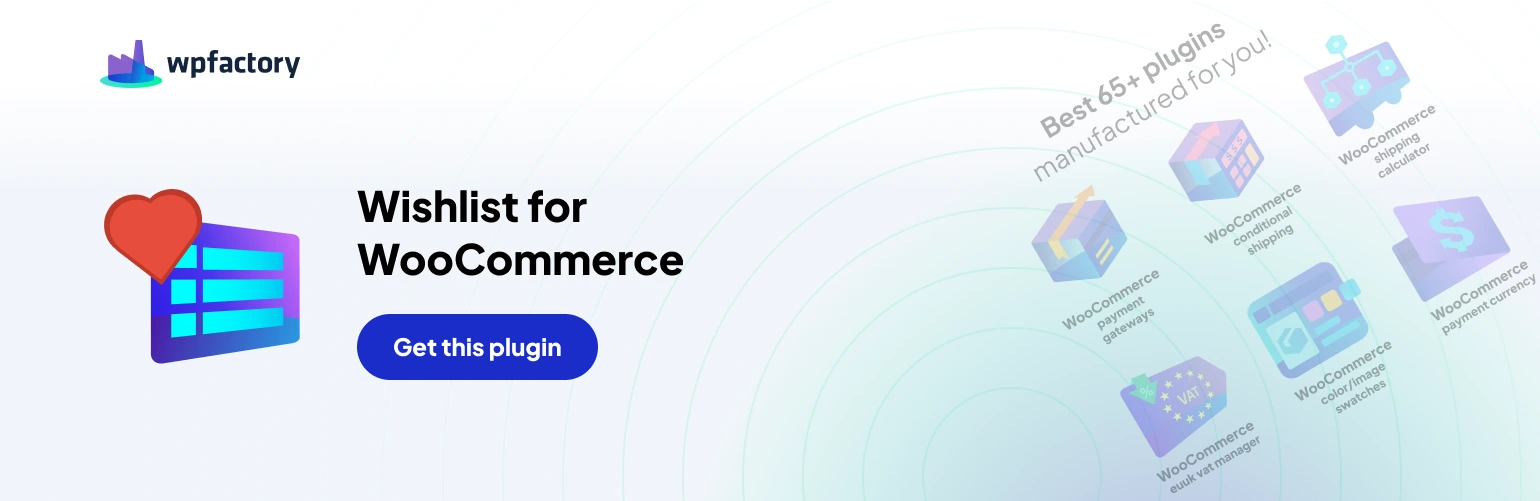Table of Contents
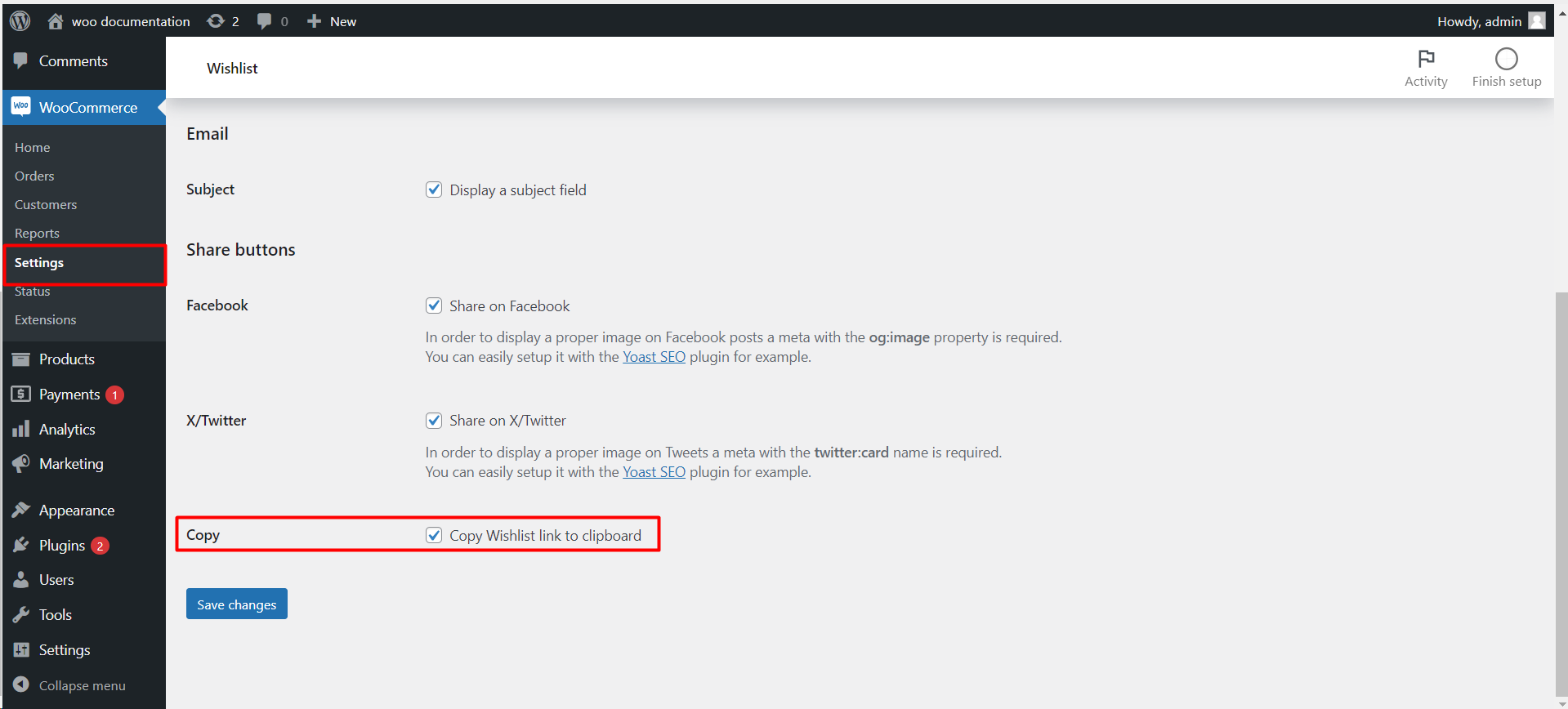
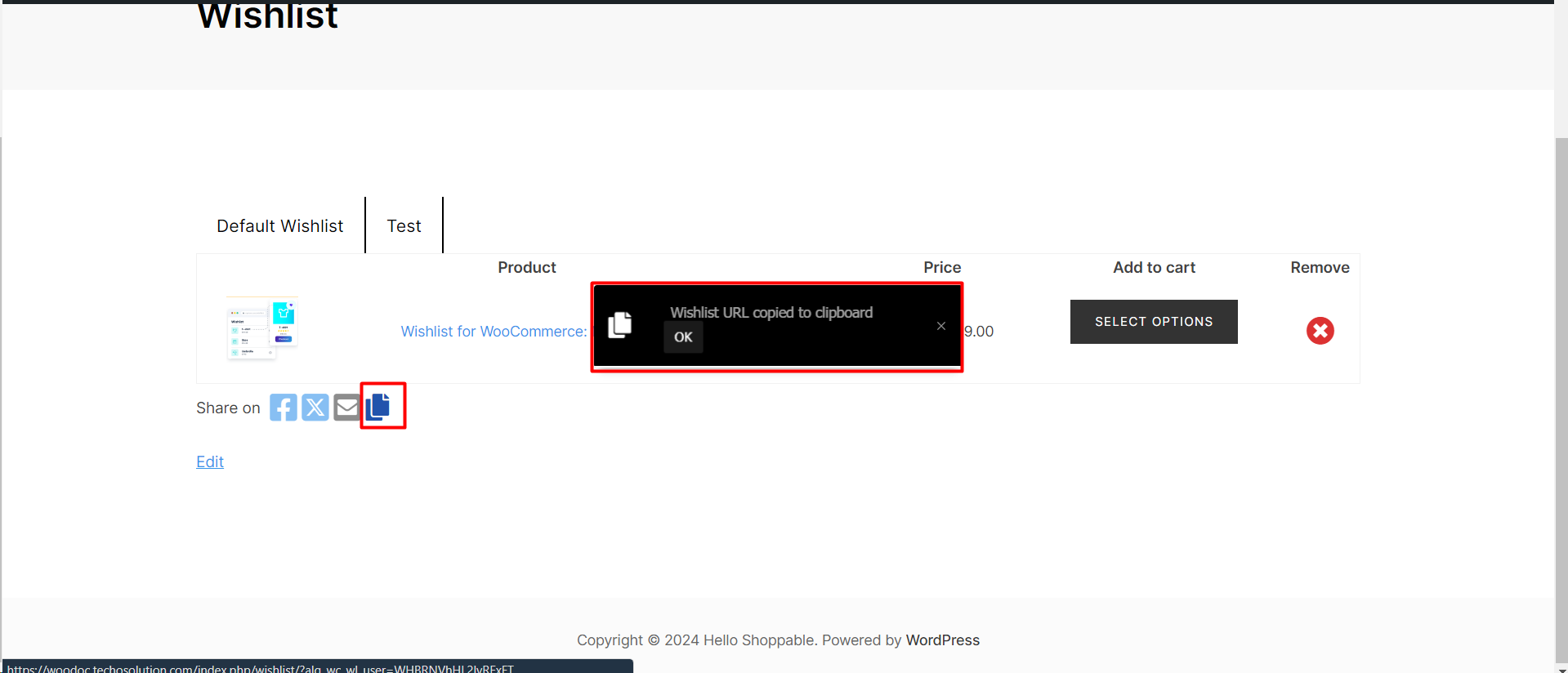
Enabling the “Copy Wishlist Link” Feature in Woo-Commerce for Easy Sharing #
Introduction #
Social sharing is a vital aspect of modern e-commerce, and Woo-Commerce offers a feature that allows customers to easily share their wishlists. The “Copy Wishlist Link to Clipboard” option simplifies the process of sharing a wishlist, enabling customers to quickly share their curated selections with friends and family or on social media. This article will explain how to activate this feature within your Woo-Commerce settings.
- Activating the “Copy Wishlist Link” Feature
- Accessing Wishlist Settings:
- Enabling the Feature:
1. Scroll to the Share Section #
- Within the Wishlist settings, find the section titled ‘Share buttons’.
2. Activate the Copy Link Option #
- Locate the ‘Copy Wishlist link to clipboard’ checkbox.
- Click to enable this feature, allowing a button to appear on the wishlist page for customers to copy the URL.
3. Save Your Changes #
- Confirm your changes by clicking the ‘Save changes’ button at the bottom of the page.
How Customers Can Use the “Copy Wishlist Link” Feature #
Once enabled, the “Copy Wishlist Link to Clipboard” feature provides a clickable icon or button on the wishlist page.
Customers can #
- Copy the Wishlist URL: By simply clicking the button, the wishlist’s URL is copied to their clipboard.
- Share Anywhere: They can paste and share this link through any medium—be it email, social media platforms, messaging apps, or elsewhere.
- Increase Engagement: Sharing wishlists can drive friends and family to visit your store, potentially leading to more traffic and sales.
Tips for Encouraging Wishlist Sharing #
- Visibility: Make sure the copy link button is easily visible and accessible on the wishlist page.
- Instructions: Provide a short instruction or tooltip on how to use the button for a more intuitive user experience.
- Follow-Up: Consider sending a thank you message or notification when a customer shares their wishlist, encouraging further engagement.