Marketplace for WooCommerce – Multicurrency Addon
Creates a Multi-Currency option for Marketplace for WooCommerce plugin.
Featured in
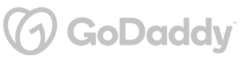
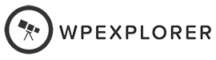
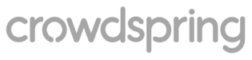
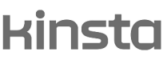
Plugin Description
The Multicurrency Addon, a beneficial extension to the Marketplace for WooCommerce plugin, introduces currency versatility, permitting vendors to operate with different currencies.
This addon augments the core functionality of the Marketplace for WooCommerce plugin, a tool that transforms your store into a vibrant marketplace where users, once registered as vendors, can sell products and earn commissions.
Enhancing this environment, the Multicurrency Addon facilitates automatic commission creations with the vendor's currency in mind. It opens up options to base commissions on the currency of the order or the standard shop currency, thereby offering a flexible and dynamic approach to handle diverse currency preferences of vendors from various regions.
By employing this addon, you bring a new layer of financial adaptability to your marketplace, encouraging a broader spectrum of vendors to join, enriching your marketplace diversity and potentially boosting the vibrancy and success of your WooCommerce store.
Plugin reviews and statistics
Choose your license
Single plugin
Add to cart
4 plugins bundle | Recommended
Add & explore 3 more
Why Choose WPFactory?
Leading the way with quality and support
e-commerce challenges.
Still have questions?
We're ready to help out & answer questions! Or read the plugin documentation to get tips and guidance.