WooCommerce EAN Barcode Generator: UPC, ISBN & GTIN Inventory
Make Inventory Control a Breeze and Manage Your Products Seamlessly
Featured in
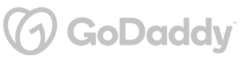
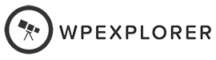
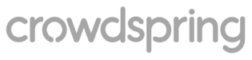
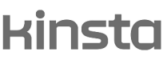
Plugin Description
The "EAN, UPC, ISBN Generator Product Barcode Inventory for WooCommerce" plugin makes managing your store’s inventory a breeze, easily generate and assign unique barcodes to your products for smooth tracking and selling.
The plugin lets you create a new barcode field in your store, perfect for wholesale environments where customers search by barcode.
Keep your store organized and efficient with this all-in-one barcode solution.
What You'll Gain With This Plugin?
Complete EAN/GTIN Support for Better Inventory Control
Streamline your inventory management with full GTIN support:
✔ Easily manage product barcodes like EAN-8, UPC, ISBN, JAN, and custom formats like MPN.
✔ Assign unique IDs to products for better organization.
✔ Improve tracking and inventory accuracy.
✔ Perfect for stores with diverse product types, from books to electronics. (You can assign the specific ISBN to each book, ensuring a unique identification)
✔ Create a reliable, smooth system for managing your store's inventory.
Dynamic Barcode Visualization for Products & Variations
Bring your barcodes to life with real-time updates:
✔ Automatically update barcodes as customers select product variations. (like a customer selecting a size variation of a shirt).
✔ Display 1D or 2D barcodes, including QR codes, for each product.
✔ Enhance clarity and accuracy during order processing.
✔ Perfect for products with multiple variations, like sizes or colors.
✔ Provide customers with visual confirmation of their specific selection.
Bulk EAN Tools for Efficient Operations
Make managing large inventories a breeze with bulk EAN tools:
✔ Quickly generate, assign, and delete EANs for entire product lines.
✔ Ideal for big stores introducing new product lines.
✔ Keep your inventory up-to-date with periodic auto-updates.
✔ Save time and ensure consistency across your product catalog.
✔ Streamline operations and maintain accurate EAN information effortlessly.
Enhanced Search Capabilities with EAN Integration
Boost your store's search power with EAN integration:
✔ Instantly locate products using their EAN, perfect for admins tracking inventory.
✔ Let customers reorder favorite items quickly with EAN-based searches.
✔ Speed up operations with precise product searches.
✔ Improve user experience with faster, more accurate search results.
✔ Make finding and managing products easier than ever.
Seamless REST API Integrations & Structured Data Support
Enhance your store’s functionality with smooth REST API integration and structured data support:
✔ Include EANs and barcodes in order pages and emails for added customer trust.
✔ Improve SEO by embedding EANs into product structured data, boosting visibility on Google.
✔ Make your store easily found by customers searching specific products like books with ISBNs.
✔ Ensure EAN compatibility with third-party apps through seamless API integration.
✔ Strengthen your WooCommerce ecosystem with reliable barcode management.
Discover More Powerful Features
Leverage the full suite of features in this plugin to enhance your store's performance, boost sales, and elevate the customer experience in countless ways.
-
Add GTINs to all your product variations, and watch as the correct EAN and barcode automatically update when customers select different options. It’s seamless, ensuring the right code shows up every time, keeping things smooth and accurate on the frontend.
-
Keep tabs on your inventory by displaying EANs and barcodes across your store. Show them on admin order pages, customer 'order received' pages, and even in order confirmation emails. It’s all about keeping things organized and clear, wherever you need that barcode to pop up!
-
Pick the barcode style that works best for you! Whether you need classic 1D barcodes or modern 2D QR codes, this plugin has you covered. It gives you the flexibility to present product information just the way you want, making your inventory management both easy and versatile.
-
Boost your store's capabilities with REST API integration. Add EAN and barcode details to products and orders in API responses, and even search by EAN through the API. It’s all about making your store smarter and more connected!
-
Make finding products a breeze! Allow your customers to search by EAN on the frontend, and easily search by EAN in the backend too. It’s a quick and efficient way to keep everything organized and ensure your customers can find exactly what they’re looking for.





The Plugin Can Optimize Your Store with These Scenarios
Discover how this plugin can address common challenges and enhance your store's performance.
These practical scenarios show the versatile applications of the "Product Barcode Inventory for WooCommerce" Plugin
Rolling out a new product line?
Quickly generate standard-compliant barcodes, so every item is ready to hit the shelves with its own unique identifier.
Your customers appreciate easy returns, and barcodes make that happen. When every product has a unique code, processing returns is quick and painless, keeping your customers happy and your workflow smooth.
Ever had trouble finding a specific product in your store?
With unique barcodes, you can scan and identify products instantly, making inventory checks faster and more accurate.
Selling products internationally?
Generate barcodes that meet global standards, like EAN or UPC, ensuring your products are ready for the international market without any hiccups.
You’re prepping for a huge sale and need to organize your inventory fast. This plugin lets you whip up barcodes for all your products, so you can keep everything neat and tidy. No more searching through piles of stuff—just scan and go!
Need to create barcodes for a large number of products at once?
This plugin handles bulk generation effortlessly, saving you tons of time and reducing manual work.
Your store’s growing, and keeping track of products is getting tricky. Use this plugin to generate barcodes that make sorting and locating items a breeze, helping you stay on top of your expanding inventory.
Perfect for wholesale stores, this plugin lets you add a barcode field, so customers can find exactly what they need using global codes like EANs.
Plugin reviews and statistics
Choose your license
This plugin is a premium version of free WooCommerce EAN Barcode Generator: UPC, ISBN & GTIN Inventory plugin.
| Features | Free | Pro |
|---|---|---|
| Save product GTIN in backend | ||
| Search by GTIN in backend & frontend | ||
| Support EAN-13, UPC-A, EAN-8, ISBN-13, JAN, EAN-14 & Custom | ||
| SEO-boasted using product structured data | ||
| Export/import GTINs | ||
| Display GTIN on product, cart, checkout & more | ||
| Include GTIN in invoices & packing slips | ||
| Generate GTINs automatically | ||
| Compatibility with 3rd party plugins | ||
| Generate & display barcode images for products | ||
| Print multiple EANs & barcodes to PDF | ||
| Add multiple extra fields to each Product | ||
| Support for 1D (barcodes) or 2D (barcodes, QR codes) | ||
| Premium & expedite support | ||
| Get free |
Single plugin
Add to cart
4 plugins bundle | Recommended
Add & explore 3 more
Why Choose WPFactory?
Leading the way with quality and support
e-commerce challenges.
Screenshots
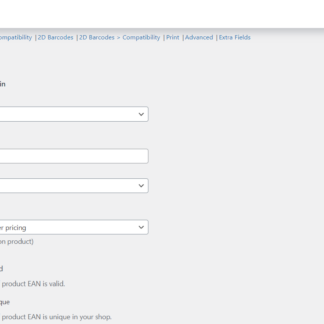
EAN and Barcodes for WooCommerce - General
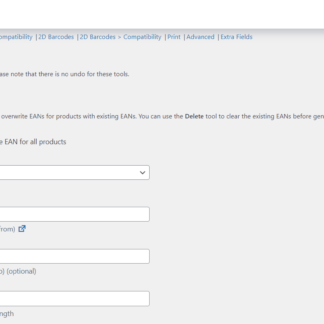
EAN and Barcodes for WooCommerce - Tools
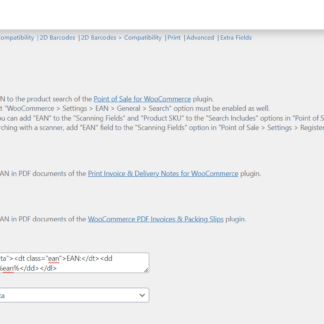
EAN and Barcodes for WooCommerce - Compatibility
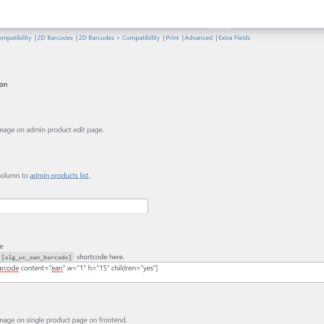
EAN and Barcodes for WooCommerce - Barcodes
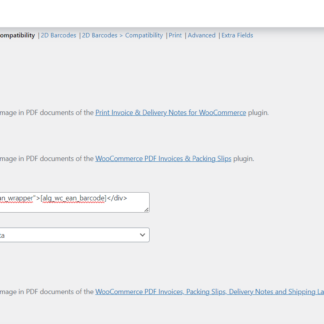
EAN and Barcodes - Barcodes & Compatibility
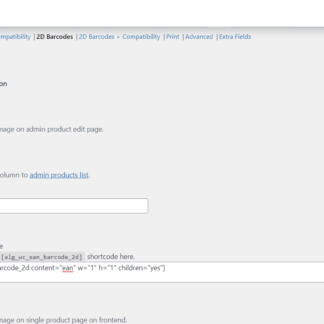
EAN and Barcodes for WooCommerce - 2D Barcodes
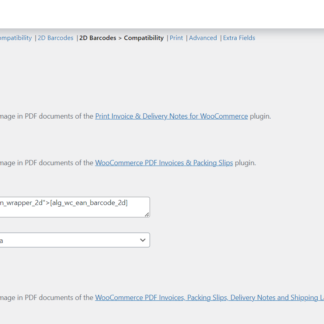
EAN and Barcodes - 2D Barcodes & Compatibility
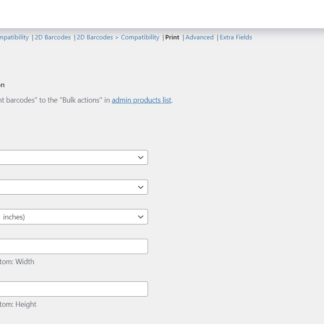
EAN and Barcodes for WooCommerce - Print
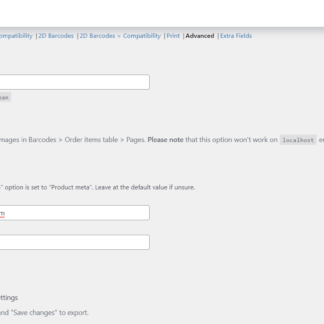
EAN and Barcodes for WooCommerce - Advanced
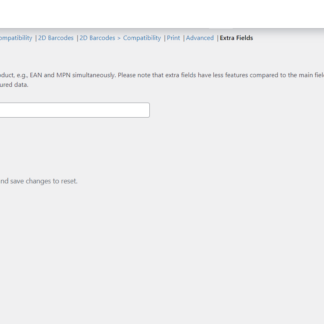
EAN and Barcodes for WooCommerce - Extra Fields
Plugin FAQs
Any questions? We're here to help.
Still have questions?
We're ready to help out & answer questions! Or read the plugin documentation to get tips and guidance.
Thank you, Michael!