Sitewide Discount for WooCommerce
No More Manual Price Changes – Set & Forget Storewide Discounts Instantly
Featured in
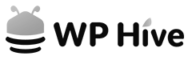
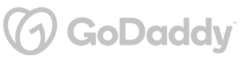
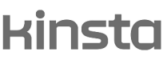
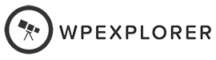
Plugin Description
Want to run promotions across your entire store without adjusting prices manually?
The "Sitewide Discount for WooCommerce" plugin lets you apply global discounts in seconds, whether it’s a percentage off everything, a fixed discount, or exclusive deals for specific customers.
Forget manual price changes and coupon chaos, this plugin helps you boost conversions and clear stock effortlessly.
What You'll Gain With This Plugin?
Set Discounts Your Way—Percentage or Fixed Amount
Apply discounts that make sense for your store.
✔ Use percentage-based discounts for lower-priced items.
✔ Offer fixed amount discounts on high-ticket products.
✔ Mix and match strategies to maximize sales and keep customers happy.
Whether it’s a storewide sale or a targeted deal, you’re in full control!
Set It & Forget It—Automated Discount Scheduling
Plan your sales ahead of time and let the plugin do the work.
✔ Schedule discounts for Black Friday, holidays, or flash sales.
✔ Set start and end dates—no manual updates needed.
✔ Automatically roll back prices when the sale ends.
Run stress-free promotions while you focus on growing your store!
Exclusive Discounts for VIPs, Members & More
Reward loyal customers and tailor your discounts to different user roles.
✔ Offer special deals to wholesale buyers, subscribers, or VIP members.
✔ Set exclusive discounts for specific users.
✔ Personalize the shopping experience and boost customer loyalty.
Make every shopper feel special with targeted discounts just for them!
Discover More Powerful Features
Leverage the full suite of features in this plugin to enhance your store's performance, boost sales, and elevate the customer experience in countless ways.
-
Choose whether to apply discounts only to full-priced products or stack them on already discounted items. Avoid double-discounting or boost sales with extra markdowns—it’s all up to you!
-
Decide exactly which products get discounted by including or excluding specific categories and tags. Whether you want to boost sales in a slow-moving category or keep premium items at full price, you’re in control!
-
Run targeted promotions by applying discounts to selected products or specific brands using custom taxonomies. Perfect for brand-exclusive sales or spotlighting bestselling items!
-
Manage different discount groups with unique rules for various products or customer segments. Perfect for running multiple promotions at the same time—without any hassle!




The Plugin Can Optimize Your Store with These Scenarios
Discover how this plugin can address common challenges and enhance your store's performance.
These practical scenarios show the versatile applications of the "Sitewide Discount for WooCommerce" Plugin
Big sales events like Black Friday, Cyber Monday, or holiday promotions shouldn’t mean hours of manually adjusting prices.
With this plugin, you set a discount across your whole store (or just certain categories) in minutes—then kick back while the sales roll in!
Got slow-moving products taking up space in your inventory?
Instead of marking them down one by one, apply a global discount to specific categories or tags, helping you sell them faster and free up space for new arrivals.
Want to reward your most loyal shoppers?
Set up automatic discounts that apply only to specific user roles, like members, wholesalers, or repeat customers, without requiring coupons or codes.
Tired of having to manually start and stop promotions?
Schedule your storewide discounts in advance, so they automatically activate and deactivate when the sale period starts and ends. No alarms, no last-minute scrambling.
Running a global WooCommerce store?
Use this plugin to apply different discounts based on customer location, so you can adjust prices for different markets while keeping everything seamless.
Worried about customers getting double discounts when you already have items on sale?
This plugin lets you control how discounts are applied, so you can either stack them or make them separate, keeping your margins safe.
Selling to wholesalers or bulk buyers?
Instead of manually adjusting pricing for each account, use the plugin to automatically apply discounts to specific user roles like “wholesale” or “B2B,” keeping your store running smoothly and profitably.
You know how competitors keep an eye on your prices?
With scheduled discounts, you can run surprise sales whenever you want, keeping customers excited and competitors scrambling to catch up.
Plugin reviews and statistics
Choose your license
This plugin is a premium version of free Sitewide Discount for WooCommerce plugin.
Single plugin
Add to cart
4 plugins bundle | Recommended
Add & explore 3 more
Why Choose WPFactory?
Leading the way with quality and support
e-commerce challenges.
Plugin FAQs
Any questions? We're here to help.
Still have questions?
We're ready to help out & answer questions! Or read the plugin documentation to get tips and guidance.
Thank you!