Order Minimum/Maximum Amount Limits for WooCommerce
Control every order with customizable limits to optimize your sales strategy.
Featured in

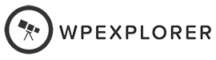
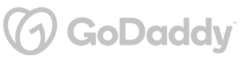
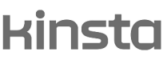
Plugin Description
The "Order Minimum/Maximum Amount Limits for WooCommerce" plugin puts you in the driver’s seat, allowing you to set minimum and maximum order amounts for your store.
Whether you’re managing bulk orders, avoiding low-value checkouts, or tailoring order limits to specific products, this plugin gives you the flexibility to enforce the rules that suit your business.
It’s an essential tool for optimizing your sales strategy and ensuring every order meets your store’s needs.
What You'll Gain With This Plugin?
Dynamic Order Limits Customization
Gain total control over your orders with dynamic limits:
✔ Set restrictions based on order total, quantity, weight, or volume.
✔ Customize limits for specific product dimensions like length, width, and height.
✔ Limit orders by the number of different products, categories, or tags.
✔ Tailor every aspect of your order process to suit your store’s needs.
✔ Ensure smooth operations by setting boundaries that make sense for your business.
✔ In short, you can restrict orders by anything you can think of!
Fine-Tuned Calculation for Order Limits Checks
Get precise with how your order limits are calculated:
✔ Customize what’s included in your order total—taxes, shipping fees, discounts, or other charges.
✔ Decide what counts toward your limits for complete accuracy.
✔ Tailor calculations to perfectly match your business model.
✔ Ensure that your order checks align with your store’s specific needs.
✔ Keep your operations running smoothly with finely tuned calculations.
Optimized Restrictions for Payment, Shipping, and Memberships
Tailor your order limits to fit your business:
✔ Set specific min/max constraints for different shipping options, payment methods, and membership levels.
✔ Fine-tune your workflows to match customer preferences.
✔ Enhance the shopping experience by aligning with individual needs.
✔ Streamline operations with restrictions that cater to your clients’ buying habits.
✔ Keep everything running smoothly by adapting to various transactional patterns.
Conditional Exceptions to Min/Max Checks
Stay flexible with conditional exceptions:
✔ Bypass min/max order checks when specific conditions are met, like applying a coupon or adding certain products to the cart.
✔ Customize which products are included or excluded in cart total calculations.
✔ Adapt to real-time shopping scenarios with ease.
✔ Ensure your store remains responsive to customer needs while maintaining control over order limits.
✔ Create a dynamic, adaptable shopping experience for every customer.
Dynamic User Communication in Shopping & Checkout
Keep your customers in the loop with clear, customizable messages during checkout:
✔ Inform them if their order is too low or too high.
✔ Guide them to meet your specified order criteria with friendly prompts.
✔ Enhance the shopping experience by keeping communication open and helpful.
✔ Ensure customers know exactly what’s needed to complete their purchase.
✔ Create a smooth, informed checkout process that aligns with your store’s limits.
Discover More Powerful Features
Leverage the full suite of features in this plugin to enhance your store's performance, boost sales, and elevate the customer experience in countless ways.
-
Don’t want to set strict purchase limits? No problem! Instead, warn your customers with custom messages when they’re reaching a limit, and apply extra fees if needed. It’s a flexible way to manage orders without turning customers away, keeping things fair while boosting your sales.
-
Customize order limits for your customers! Set minimum and maximum sums or quantities based on user roles, or get super specific by defining these values for individual customers. It’s a great way to tailor your store’s rules to fit different shopping needs, keeping things fair and flexible.
-
Talk to your customers in a way that fits every situation! Show custom messages on product pages, in the cart, mini-cart, or during checkout, all based on the conditions you set. It’s a fun and personalized way to guide them through the shopping process, making sure they stay informed and engaged.
-
Get flexible with your store settings! Decide whether certain plugin settings apply when specific coupons are used, also customize total amounts based on the currency. It’s all about giving you the control to make your pricing strategies work seamlessly across different scenarios.
-
Enjoy seamless integration with your favorite tools! Our plugin is fully compatible with Product Bundles, WooCommerce Subscriptions, Currency Switcher, MemberPress, and SUMO Memberships. It’s designed to work smoothly alongside the plugins you already use, making your store management easier and more efficient.





The Plugin Can Optimize Your Store with These Scenarios
Discover how this plugin can address common challenges and enhance your store's performance.
These practical scenarios show the versatile applications of the "Order Minimum/Maximum Amount Limits for WooCommerce" Plugin
Running a wholesale business?
You can set minimum order limits to ensure every purchase meets your desired bulk quantity. It’s a great way to streamline operations and boost average order value.
Tired of small, low-value orders that barely cover shipping costs?
Use this plugin to set a minimum order amount, ensuring every sale is worth your while.
Selling limited-edition or high-demand items?
Set maximum order limits so that everyone gets a fair shot and no single customer can buy out all the stock.
Got limited stock?
Use minimum and maximum order limits to control how much each customer can buy, helping you manage your inventory more effectively.
If you're selling subscription-based products, our plugin helps you manage how many items or the total value customers can subscribe to in a single order, ensuring balanced inventory and consistent sales.
You’ve got a hot new product, and you want to make sure everyone gets a chance to buy. Set a maximum order limit so no one buyer can clean out your inventory. This way, you keep things fair and avoid running out too quickly.
Running a limited-time promotion?
You don’t want a few customers to grab all the deals. Use the plugin to set order limits, ensuring more people can take advantage of the sale without you losing control of your stock.
Want to encourage larger orders by offering free shipping?
Use the plugin to set a minimum order amount that qualifies for free shipping. This way, customers are motivated to add more items to their cart to hit the threshold, boosting your average order value.
If you sell products that are heavy to ship, you can set a minimum order amount that must be met before those items can be purchased. This helps you cover shipping costs and ensures that customers don’t order items that cost more to ship than they’re worth.
Plugin reviews and statistics
Choose your license
This plugin is a premium version of free Order Minimum/Maximum Amount Limits for WooCommerce plugin.
| Features | Free | Pro |
|---|---|---|
| Restrict orders by sums, quantities, weights, volumes | ||
| Restrict by product dimensions (length, width, height) | ||
| Restrict by number of products, category, or tags in cart | ||
| Specify to restrict by minimum or maximum values | ||
| Require users to be logged in to display restrictions | ||
| Warn & apply fees on limits (allow exceeding limit with fee) | ||
| Customize messages on product, cart, mini-cart, & checkout | ||
| Restrict orders by user role | ||
| Restrict orders by user | ||
| Restrict orders by product, category, or tag | ||
| Restrict orders by shipping method, instance, or zone | ||
| Restrict orders by payment gateways | ||
| Restrict orders per membership (3rd party plugins) | ||
| Restrict by currency, coupons, products in cart, and cart total | ||
| Premium & expedite support | ||
| Get free |
Single plugin
Add to cart
4 plugins bundle | Recommended
Add & explore 3 more
Why Choose WPFactory?
Leading the way with quality and support
e-commerce challenges.
Screenshots
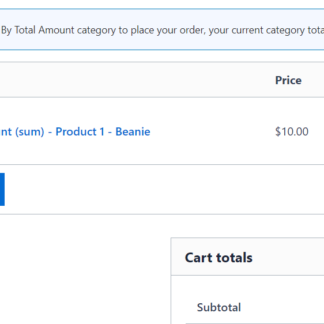
Minimum Amount Error Message
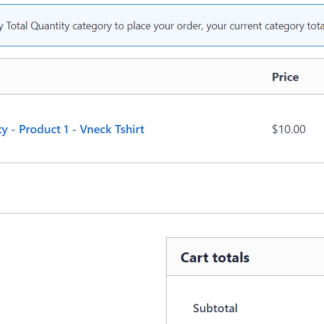
Minimum Quantity Error Message
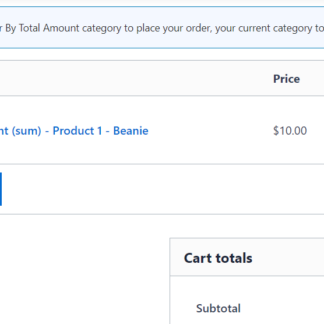
Maximum Amount Error Message
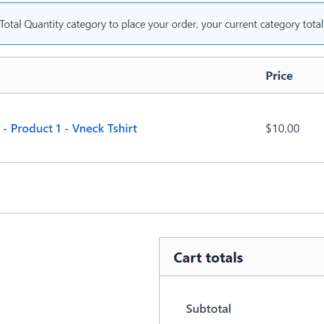
Maximum Quantity Error Message
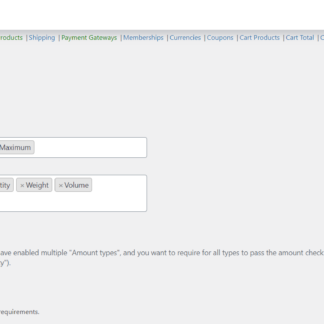
General 1
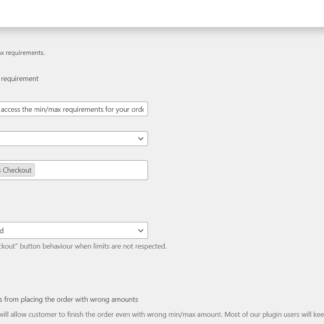
General 2
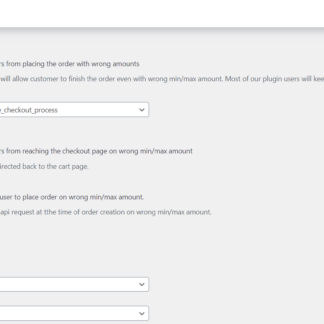
General 3
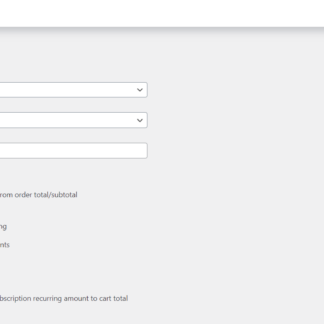
General 4
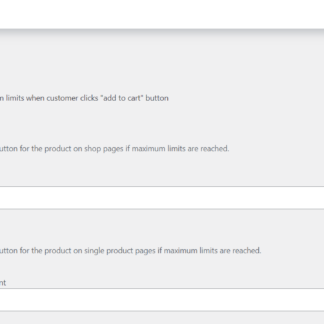
General 5
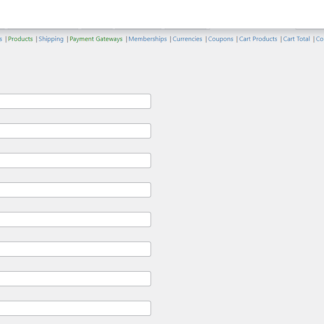
Amounts
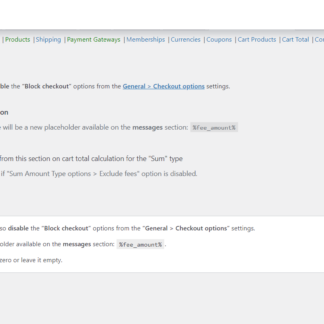
Fees
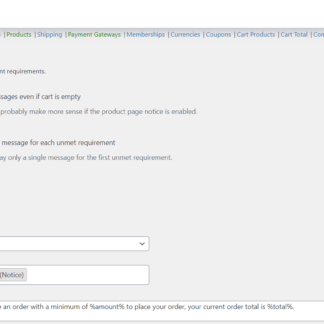
Messages 1
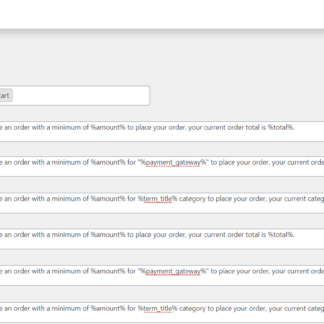
Messages 2
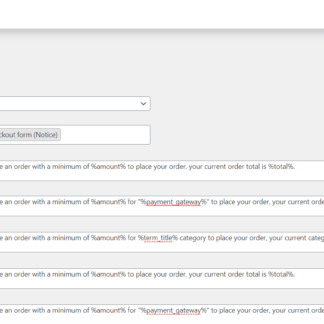
Messages 3
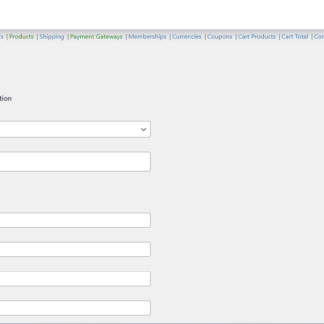
User Roles
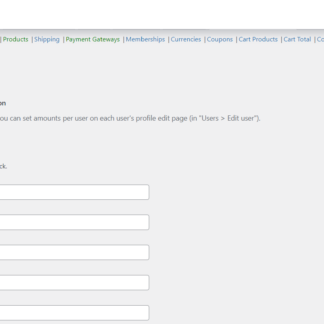
Users
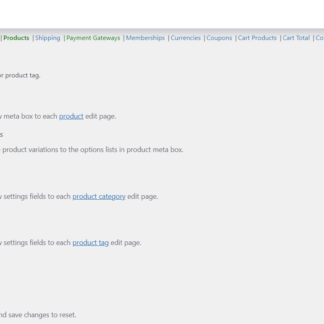
Products
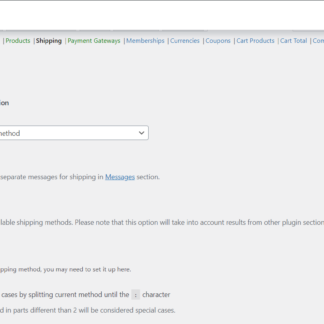
Shipping
Plugin FAQs
Any questions? We're here to help.
Still have questions?
We're ready to help out & answer questions! Or read the plugin documentation to get tips and guidance.
Thanks Paul :)