WooCommerce Price by Quantity & Bulk Quantity Discounts
Boost Larger Orders and Maximize Revenue with Dynamic Pricing
Featured in
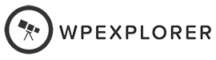
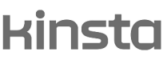

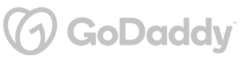
Plugin Description
Want to see your sales soar?
Our "Dynamic Pricing & Bulk Quantity Discounts for WooCommerce" plugin is your secret weapon!
It lets you set up sweet deals like tiered pricing, bulk discounts, and conditional discounts based on product quantities, categories, and more.
It’s like having a sales magnet that pulls in bigger orders and pumps up your revenue. Time to make shopping profitable!
What You'll Gain With This Plugin?
Dynamic Pricing Structures for Enhanced Sales
Boost your sales with versatile pricing strategies:
✔ Set unique prices based on product quantities, categories, tags, or overall cart content.
✔ Tailor pricing for individual items or entire carts.
✔ Encourage bulk purchases with flexible discounts.
✔ Increase customer satisfaction with customized pricing.
✔ Watch your revenue soar with strategic pricing setups.
Strategic Wholesale Offers with Conditions
Master your pricing strategy with smart wholesale offers:
✔ Set dynamic discounts only when specific conditions are met.
✔ Offer wholesale discounts exclusively when no other cart discounts apply.
✔ Maintain a balanced pricing approach to maximize profitability.
✔ Gain full control over your pricing environment.
✔ Ensure optimal profit margins with strategic discount conditions.
Real-time Discount Visualization
Keep your customers excited and informed:
✔ Show real-time messages about the discounts they’re unlocking as they shop.
✔ Highlight wholesale deals and category-based discounts instantly.
✔ Help customers see their savings grow, driving bigger purchases.
✔ Enhance the shopping experience with clear, dynamic updates.
✔ Boost sales by making every discount visible and engaging.
Real-time Price Updates for Better Shopping Choices
Make shopping a breeze for your customers:
✔ Show dynamic prices as customers adjust quantities.
✔ Replace default quantity input with an easy dropdown menu.
✔ Guide customers to optimal quantity choices effortlessly.
✔ Provide instant visual feedback on savings.
✔ Encourage larger orders with real-time pricing and savings updates.
Advanced Pricing Dynamics
Unleash the power of flexible pricing with sophisticated rules:
✔ Offer discounts as percentages, fixed amounts, or set per-product prices.
✔ Assign specific wholesale pricing to different user roles.
✔ Seamlessly integrate with WooCommerce for easy setup.
✔ Align pricing strategies with your business goals effortlessly.
✔ Maximize sales with tailored, dynamic pricing options.
Discover More Powerful Features
Leverage the full suite of features in this plugin to enhance your store's performance, boost sales, and elevate the customer experience in countless ways.
-
Why limit discounts to single products? Apply dynamic pricing rules to the entire cart and reward customers who shop more. The more they buy, the more they save! Encourage larger purchases and boost sales with cart-wide discounts.
-
Take full control of your discounts with smart conditions. Activate wholesale or dynamic discounts only when specific rules are met, like no other discounts in the cart. Maximize your profits while keeping your pricing strategy sharp and effective.
-
Take your discount game up a notch! Set up advanced dynamic pricing rules that respond to how your customers shop. Whether it's cart contents or user roles, customize when and how discounts apply. Make saving easy and fun for everyone!
-
Make it easy for customers to see their savings! When they change the quantity of a product, show the total price based on their selection in real time. Keep the default price visible or replace it, ensuring they always know the exact cost as they shop.
-
Make shopping easier by replacing the default quantity input with a simple dropdown menu. Guide your customers to select the quantity they want with just a click, making their shopping experience smoother and more enjoyable.
-
Make sure your products discounts are set correctly, with a user-friendly reports screen, the plugin offers various reports showing all discounts applied to products, categories, and tags so that you can check & verify all discounts in a single place.






The Plugin Can Optimize Your Store with These Scenarios
Discover how this plugin can address common challenges and enhance your store's performance.
These practical scenarios show the versatile applications of the "Dynamic Pricing & Bulk Quantity Discounts for WooCommerce" Plugin
Need to move some old inventory?
Use bulk discounts to clear out stock quickly. Customers will love the deals, and you’ll free up space for new products.
Kick off new product launches with introductory pricing. Encourage customers to try out your latest offerings by giving them a little price break for buying in larger quantities.
Customize pricing for your business customers. Offer bulk discounts and tiered pricing that cater to large orders, making it easy for B2B clients to get the best deals.
Hosting an event or promotion?
Use dynamic pricing to offer special rates just for the duration of the event. Create excitement and boost attendance with exclusive deals.
Celebrate the holidays with special discounts on bulk orders. Adjust pricing for seasonal products and watch your sales soar during peak times.
Reward your loyal customers with special pricing.
Based on your store customized roles create exclusive discounts for repeat buyers or members, making them feel like VIPs and encouraging repeat business.
Plugin reviews and statistics
Choose your license
This plugin is a premium version of free WooCommerce Price by Quantity & Bulk Quantity Discounts plugin.
| Features | Free | Pro |
|---|---|---|
| Custom dynamic pricing strategies | ||
| Discount by percentage, fixed amount, or direct price | ||
| Set dynamic prices to all products or by product | ||
| Apply discounts by cart total or product quantity | ||
| Prevent mutliple discounts (for tiered prices products) | ||
| Apply discounts by user role | ||
| Show tiered prices table (using shortcode) | ||
| Show saving by products in cart | ||
| Display total price by selected quantity | ||
| WCFM & WPML compatible | ||
| Admin tools | ||
| Apply discounts by category or tag | ||
| Variation-level tiered/dynamic prices | ||
| Add tiered price table to product & shop | ||
| Replace standard price to show discount | ||
| Change quantity input & +/- field to a dropdown | ||
| Apply dynamic pricing based on category/tag combined quantities | ||
| Premium & expedite support | ||
| Get free |
Single plugin
Add to cart
4 plugins bundle | Recommended
Add & explore 3 more
Why Choose WPFactory?
Leading the way with quality and support
e-commerce challenges.
Screenshots
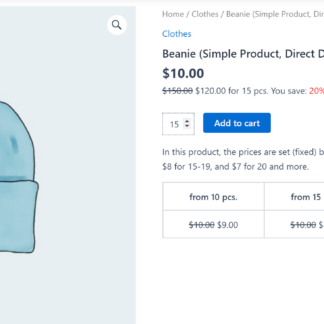
Dynamic Pricing & Bulk Quantity - Frontend 1
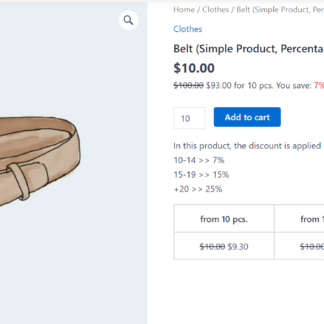
Dynamic Pricing & Bulk Quantity - Frontend 2
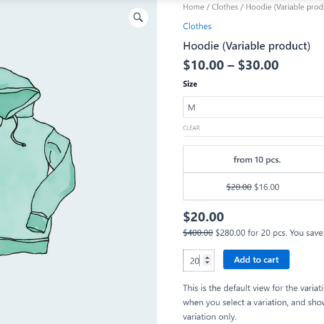
Dynamic Pricing & Bulk Quantity - Frontend 3
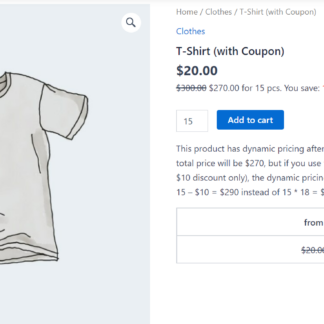
Dynamic Pricing & Bulk Quantity - Frontend 4
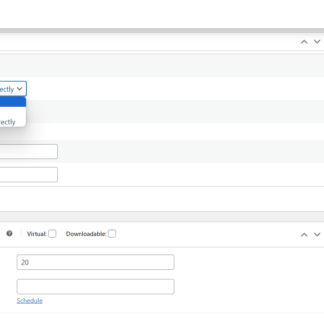
Dynamic Pricing & Bulk Quantity - Product Backend
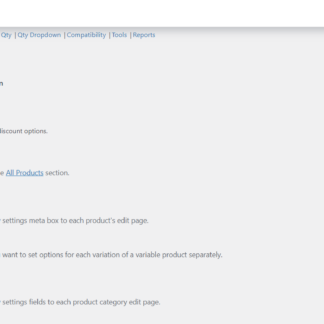
Dynamic Pricing & Bulk Quantity - General
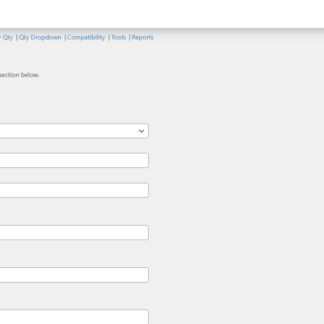
Dynamic Pricing & Bulk Quantity - All Products
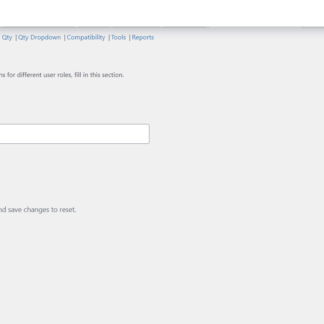
Dynamic Pricing & Bulk Quantity - User Roles
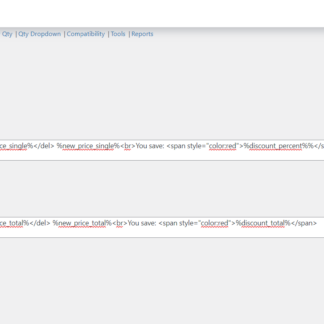
Dynamic Pricing & Bulk Quantity - Info
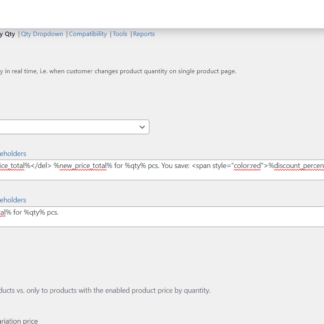
Dynamic Pricing & Bulk Quantity - Price Display
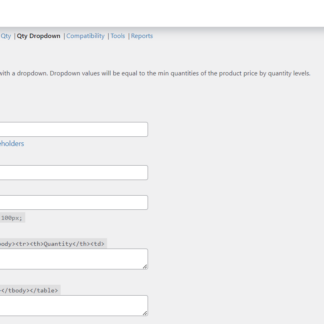
Dynamic Pricing & Bulk Quantity - Quantity Dropdown
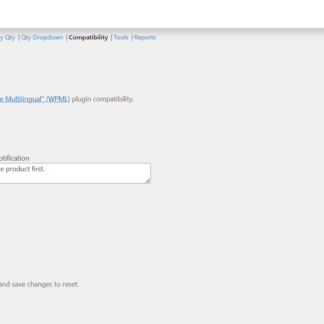
Dynamic Pricing & Bulk Quantity - Compatibility
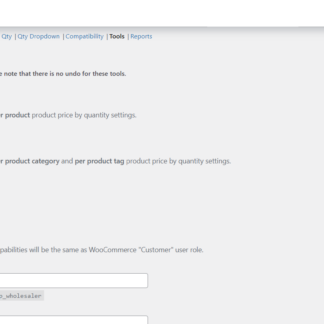
Dynamic Pricing & Bulk Quantity - Settings Tools
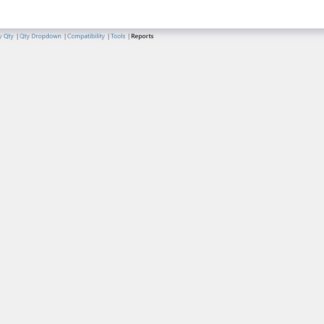
Dynamic Pricing & Bulk Quantity - Item Settings Reports
Plugin FAQs
Any questions? We're here to help.
Still have questions?
We're ready to help out & answer questions! Or read the plugin documentation to get tips and guidance.
Thank you, Scott!