Min Max Default Quantity Manager for WooCommerce
Define a min max, step and default quantity for products, show a dropdown, quantities on archive/categories pages, use decimal quantities, and much more on WooCommerce.
Featured in
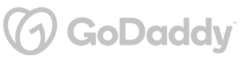
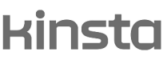
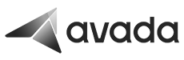
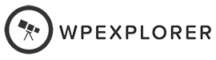
Minimum & Maximum Product Quantity Control
Optimize your store's bulk purchasing with tailored min/max controls. Ideal for wholesale or businesses with specific packaging/niches necessities, this feature allows store owners to enforce purchase quantities, helping manage inventory effectively.
Whether selling products in specific packages or limiting purchases, this control ensures a seamless buying experience.
You can restrict minimum & maximum quantity for all cart items, category, attribute, or specific products. Tailor controls to match demands, special promotions, or availability
Control Quantity Intervals with Incremental Quantity Steps
Achieve precise order management by selling products in fixed increments.
Whether it's for optimized packaging, shipping, or production purposes, this feature ensures customers purchase in designated quantities like quantities of 5, 10, 15.
Define step/interval quantity by product, category, or cart level to exactly match your desired needs.
Replace Quantity Input Field With a Dropdown
Seamlessly transform the standard quantity field into a more user-friendly dropdown, elevating the product quantity selection experience.
With its own search option, the dropdown determines the dropdown’s highest value using the Maximum quantity, the highest allowed quantity, or a fallback value.
With integrated thousand separators, choose between a comma, dot, or any preferred separator for clarity. Moreover, represent quantities with unit indicators like “10 KG” or “20 Litre”, offering the flexibility to toggle between singular and plural units.
Use Default Quantity & Enforce Custom Fixed Values
Guide your customers towards intended purchase quantities like 1, 3, 5, and 10 but not anything else
Instead of the default quantity of 1, display non-traditional default quantities for bulk products or set specific fixed quantities for promotional items without forcing a minimum.
A dynamic feature for a smoother shopping process that aligns with your sales strategy, managing inventory more effectively, and providing a consistent shopping experience.
Transparent Quantity Guidelines on Product Page
Empower your customers with a clear quantity info they need to know, select to show minimum, maximum, and step values directly on the product page.
By showcasing unit details next to product prices, customers instantly grasp the measure or count they're committing to, fostering informed purchases and diminishing chances of post-purchase remorse.
Furthermore, the immediate visibility of quantity details enhances their product comparison capabilities, enabling them to gauge products based on size, volume, or count.
Discover More Powerful Features
Leverage the full suite of features in this plugin to enhance your store's performance, boost sales, and elevate the customer experience in countless ways.
-
Selling flour? Fruits & veggies? Liquids? Tiles & Textiles? The plugin allows you to sell decimal quantities of steps you want, configurable in min/step/max quantities the way you need it
-
You can decide what quantities to show on page load, whether it's minimum, default, or maximum, the one you selected will appear on archive/category & product pages
-
Sell in random quantities like 5, 8, 15, and 50 without any constraints using Fixed Quantities feature
-
Don't keep the price "frozen" at single quantity, show interactive total price based on quantity selected so customers are aware of what's being added to cart
-
Make your quantities nicer by adding a unit next to quantity, sell a product in KG and another in meter without a problem
-
Let customers know what they can buy instead of guessing, you can list min/max/step quantities on product page to make this clearer for customers






Plugin reviews and statistics
Choose your license
This plugin is a premium version of free Min Max Default Quantity Manager for WooCommerce plugin.
| Features | Free | Pro |
|---|---|---|
| Define Min, Max, Step quantities per product | ||
| Define Min, Max, Step quantities on all products at once | ||
| Define Min, Max, Step quantities cart-level | ||
| Define Min, Max, Step quantities by category & tag attribute | ||
| Define Default quantity on product & category level | ||
| Define Fixed (allowed & disallowed) on all products at once | ||
| Define Fixed (allowed & disallowed) quantities by product, category, and tag attribute | ||
| Replace quantity input with a dropdown | ||
| Customize dropdown labels by product | ||
| Hide/show quantity by category | ||
| Show total price based on quantity | ||
| Customize total price labels, messages, and location | ||
| Customize labels by product, category, and tags | ||
| Define price unit by category | ||
| Define price unit by product | ||
| Exclude plugin settings by product, category, user role | ||
| Premium & expedite support | ||
| Get free |
Single pricing
Add to cart
4 plugins bundle | Recommended
Browse plugins
All 65 Plugins Access
- License period:
- 1 year
- License type:
- Unlimited sites
Know more
Why Choose WPFactory?
Leading the way with quality and support
e-commerce challenges.
Screenshots
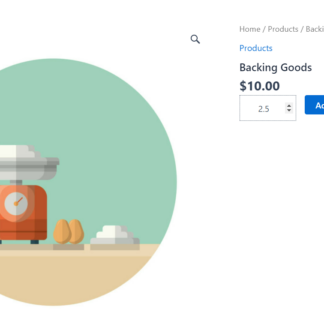
Decimal Quantity Step
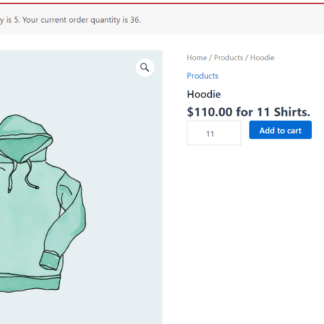
Maximum Cart Error
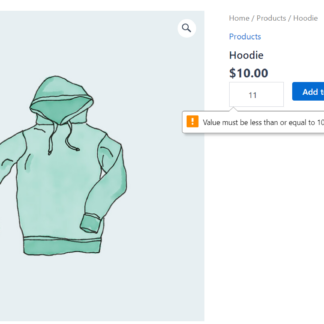
Maximum Quantity Error Message
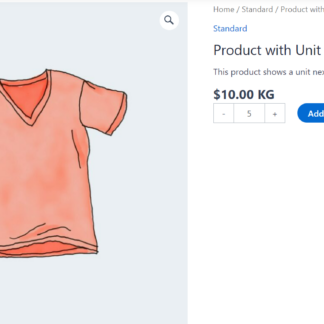
Price Per Unit
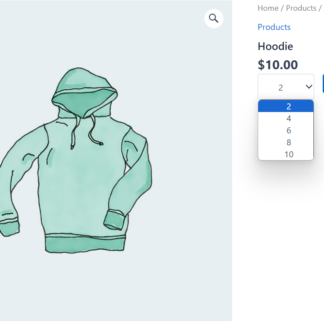
Quantity Dropdown
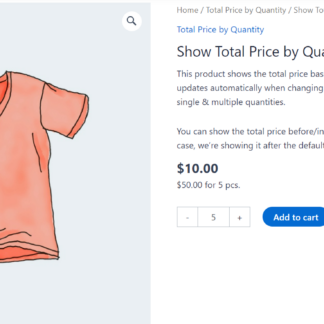
Total Price By Quantity
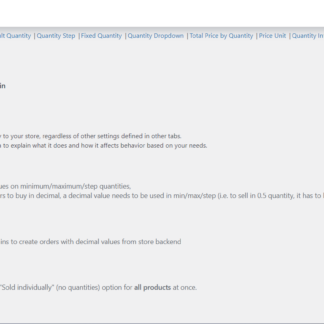
Product Quantity General Tab
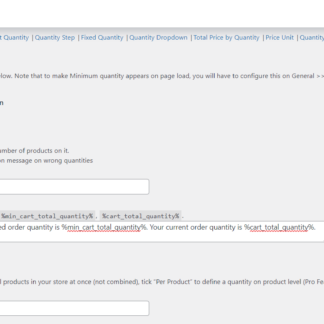
Product Quantity Minimum Quantity Tab
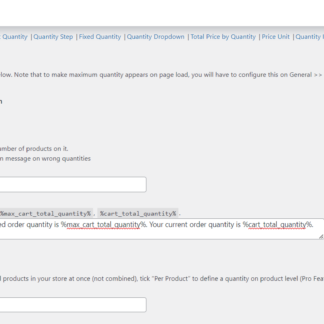
Product Quantity Maximum Quantity Tab
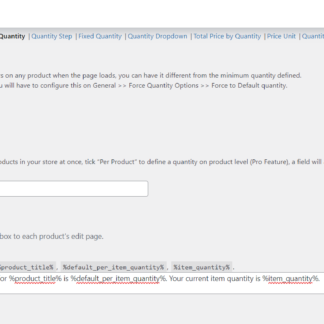
Product Quantity Default Quantity
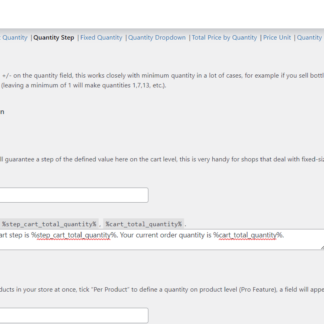
Product Quantity Step Options

Product Quantity Fixed Quantity Tab
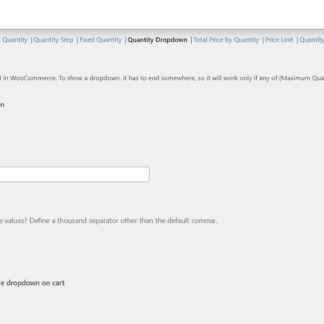
Product Quantity, Quantity Dropdown Tab
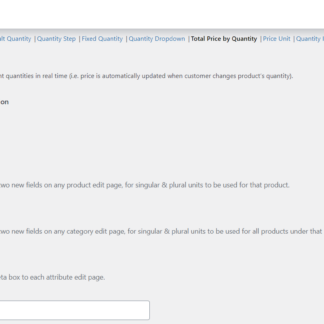
Product Quantity Total Price By Quantity Tab
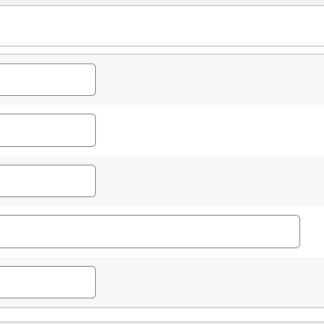
Product Quantity Section in Product Page
Plugin FAQs
Any questions? We're here to help.
Still have questions?
We're ready to help out & answer questions! Or read the plugin documentation to get tips and guidance.