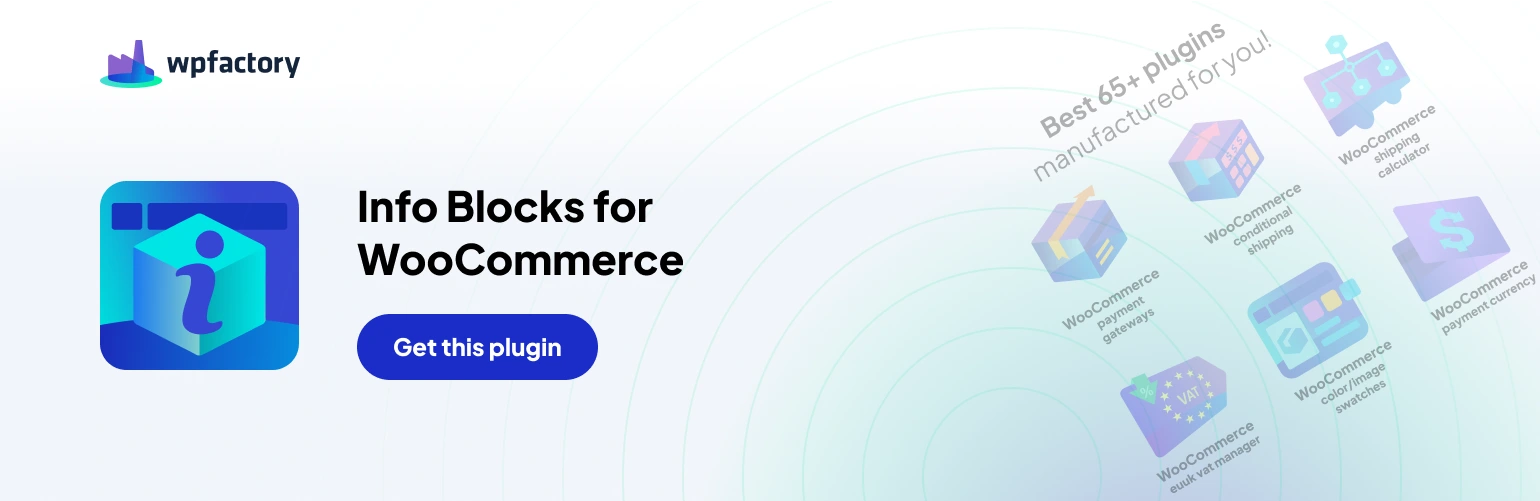Adding Info Blocks to WooCommerce Products
Adding informative content blocks to your WooCommerce products can enhance the customer experience and boost sales by providing valuable details and promotions at strategic points throughout the buying journey. The “Add Info Blocks Anywhere on WooCommerce” plugin allows you to easily add these content blocks to various locations on your product pages and shop.
Benefits of Using Info Blocks
- Increased Customer Engagement: By incorporating attention-grabbing content blocks close to product descriptions, near prices, within the cart and checkout pages, and on order confirmation screens, you can effectively capture your customers’ attention and provide them with relevant information at the right time.
- Enhanced Product Information: Offer comprehensive product details or highlight unique features and benefits using rich content blocks that incorporate text, images, and other media. This empowers customers to make informed decisions before purchasing.
- Promotional Opportunities: Strategically placed info blocks can be used to promote special offers, discounts, or upsell complementary products, potentially increasing sales and revenue.
Steps to Add Info Blocks
- Create an Info Block: Navigate to the “WooCommerce > Info Blocks” menu within your WordPress dashboard. Click on “Add New Info Block” to begin creating a new content block.
- Craft Your Content: Use the familiar WordPress editor to design your info block. You can include text, images, and other media content to deliver your message effectively.
- Publish the Info Block: Once you’re satisfied with your content, publish the info block.
- Insert the Shortcode: The plugin assigns a unique shortcode to each info block you create. You can copy this shortcode and paste it into the desired location on your product pages or shop using the WordPress editor.
By following these steps, you can effectively leverage the “Add Info Blocks Anywhere on WooCommerce” plugin to enhance your WooCommerce store’s functionality and enrich the customer experience.