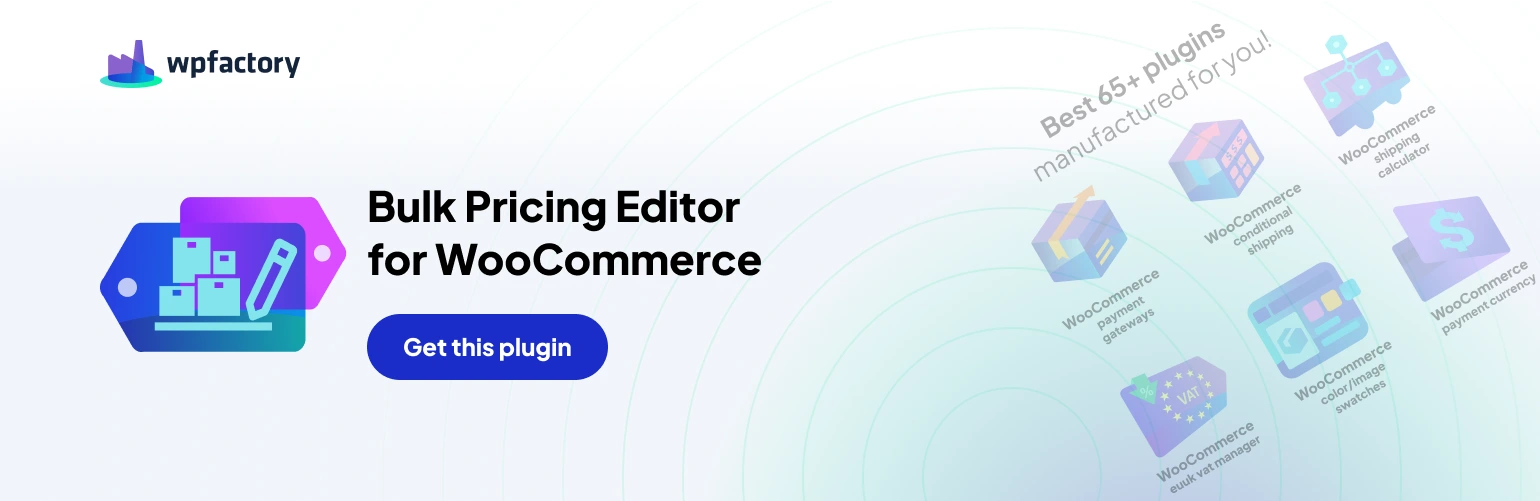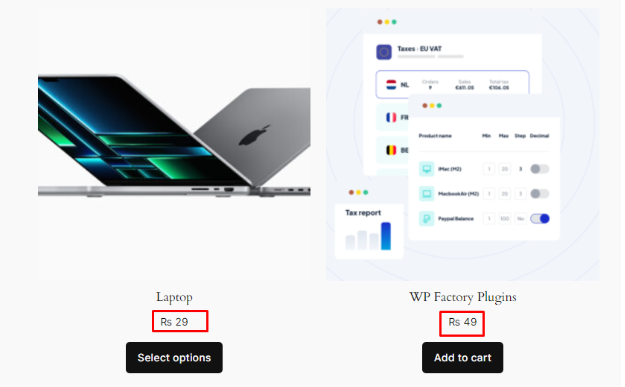
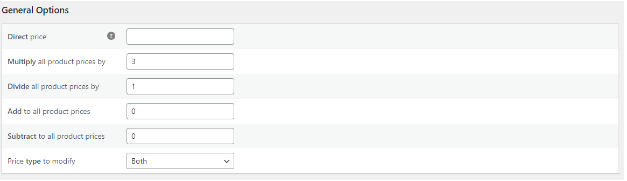
Here’s an article on how to change product prices in WooCommerce by dividing all product prices by 3 using the Bulk Price Editor for WooCommerce plugin.
Divide WooCommerce Product Prices by 3 with Bulk Price Editor
If you need to quickly reduce the prices of all your products in your WooCommerce store by a specific percentage, the Bulk Price Editor for WooCommerce plugin can be a helpful tool. This plugin allows you to perform bulk edits to your product prices, saving you time and effort compared to editing prices one by one.
In this article, we’ll walk you through the steps on how to divide all your product prices by 3 using the Bulk Price Editor for the WooCommerce plugin.
Steps to Divide Product Prices by 3
- Install and Activate the Bulk Price Editor Plugin: If you haven’t already, install and activate the Bulk Price Editor for WooCommerce plugin on your WooCommerce store.
- Navigate to Bulk Price Editor: From your WordPress dashboard, navigate to WooCommerce > Bulk Price Editor.
- Configure Price Change: In the Bulk Price Editor screen, you’ll see several options for modifying product prices. Under the Price type to modify section, make sure Both is selected. This ensures both regular and sale prices are affected by the bulk edit.
- Select “Divide”: In the Direct price section, choose the Divide radio button. This will indicate that you want to divide the current product prices by a specific value.
- Enter Divisor (3): In the input field next to the Divide radio button, enter the number 3. This will instruct the plugin to divide all product prices by 3.
- (Optional) Select Products: If you only want to divide the prices of specific products and not all products, you can use the options under the Products section to filter the products you want to modify. You can filter by category, tag, or custom criteria.
- Preview Changes (Pro Version Only): If you’re using the pro version of the Bulk Price Editor plugin, you can click the Preview Changes button to see a preview of the price changes before applying them.
Apply Changes
Once you’re happy with the configuration, click the Update Prices button to apply the bulk price edit and divide all (or selected) product prices by 3.
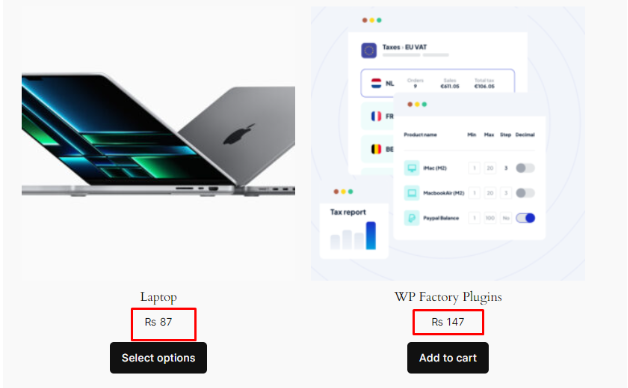
Important Note
After you apply the bulk price edit, it’s recommended to review your product prices to ensure the changes were applied correctly.
Additional Considerations
- Rounding: The Bulk Price Editor plugin may round the divided prices to the nearest whole number by default. If you require more precise control over rounding, you may need the pro version of the plugin which offers advanced rounding options.
- Sale Prices: If you have any products with existing sale prices, dividing the prices by 3 may also affect the sale prices. Make sure to factor this in when making the bulk price edit.
By following these steps, you can quickly and easily divide all your product prices in your WooCommerce store by 3 using the Bulk Price Editor for WooCommerce plugin. This can be a useful time-saving technique when you need to implement a store-wide sale or price reduction.