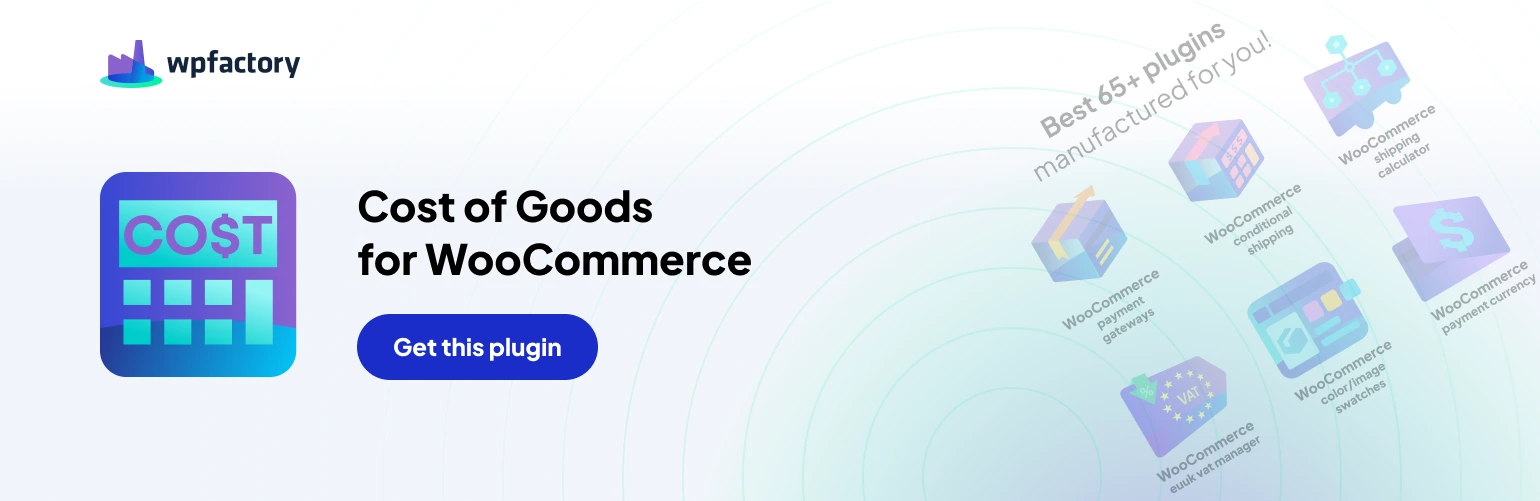customize orders columns
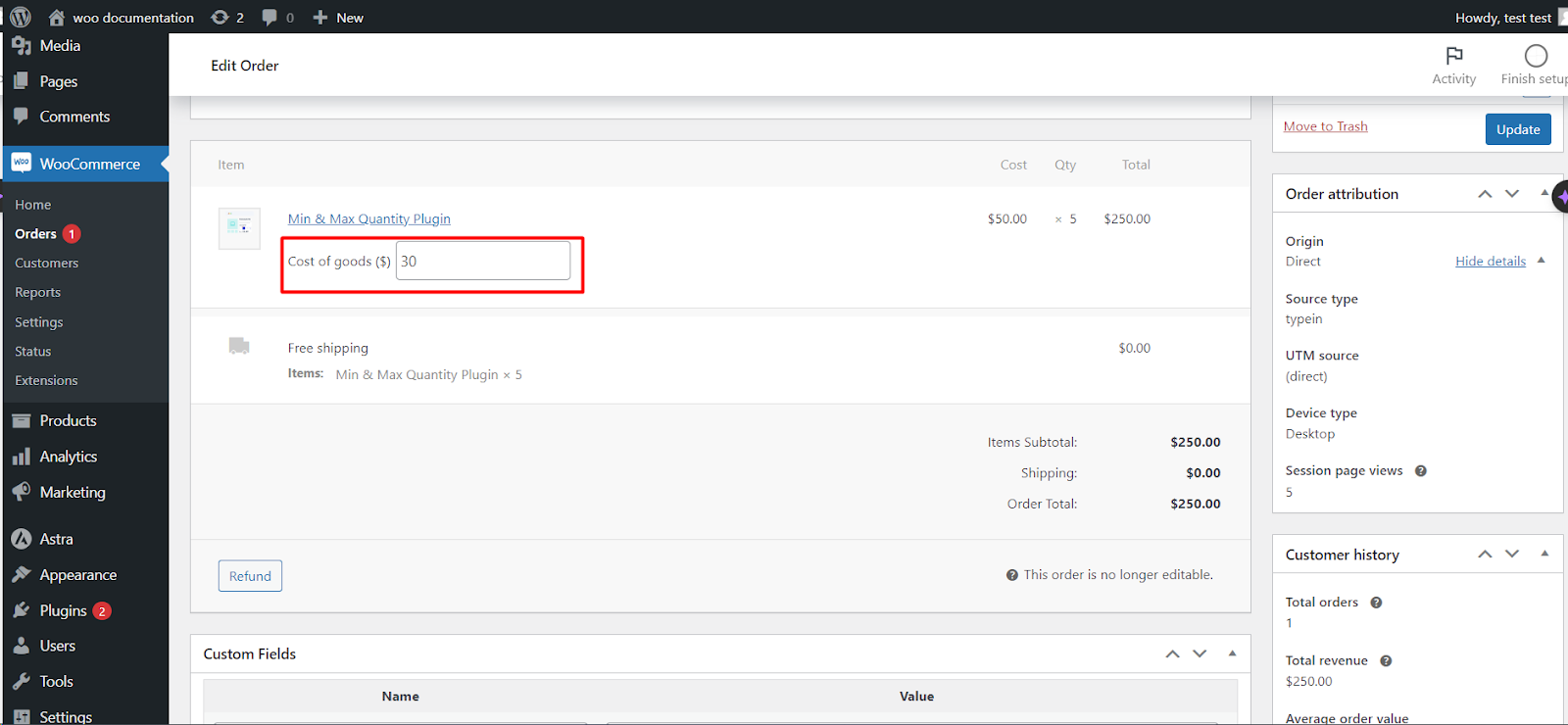
Managing your WooCommerce orders efficiently involves tracking not only revenue but also costs and profits. The Cost of Goods plugin by WPFactory offers the flexibility to add custom columns to the WooCommerce admin orders list, allowing you to display essential order related information such as order cost, profit, profit percent, and profit margin. In this article, we’ll guide you on how to enable and utilize these custom order columns.
Enabling Custom Order Columns #
To add custom order columns to your WooCommerce admin orders list, follow these simple steps:
1. Access Your WordPress Dashboard: Log in to your WordPress admin panel.
2. Navigate to WooCommerce Settings: Go to “WooCommerce“ on the lefthand sidebar of your WordPress dashboard.
3. Cost of Goods Tab: In the WooCommerce Settings, find the “Cost of Goods“ tab and click on it to access the plugin’s settings.
4. Order Tab: Within the “Cost of Goods” settings, you will find various tabs related to different aspects of the plugin’s functionality. Click on the “Order” tab to access options related to order columns.
5. Adding a Cost Column: To add a “Cost“ column to the admin orders list, check the box next to “Order cost.”
6. Adding Profit Columns: You can also enable additional profitrelated columns such as “Order profit,” “Profit percent,” and “Profit margin” by checking the respective boxes.
7. Save Changes: Ensure that you save your changes by clicking the “Save Changes” button at the bottom of the page.
Viewing Custom Order Columns #
Once you’ve enabled the custom order columns, you will be able to see them in your WooCommerce admin orders list. These columns will provide valuable insights into your orderrelated data.
Order Cost: This column displays the cost of goods for each order.
Order Profit: This column shows the profit generated by each order.
Profit Percent: This column displays the profit percentage for each order.
Profit Margin: This column shows the profit margin, which is the percentage of profit relative to the revenue.
Recalculating Orders Cost and Profit #
It’s essential to note that to display “Profit Percent” and “Profit Margin” for orders created before plugin version 2.2.0 was installed, you may need to recalculate the orders’ cost and profit. This ensures that historical order data accurately reflects these metrics.
Streamline Order Management #
Adding custom order columns to the WooCommerce admin orders list is a valuable feature that simplifies order management and provides you with a clear overview of order costs and profits. This information is critical for making informed business decisions and optimizing your WooCommerce store’s profitability.
By following the steps outlined in this article, you can leverage the Cost of Goods plugin by WPFactory to enhance your order management capabilities and gain deeper insights into your WooCommerce store’s financial performance.