Infusing Brand Identity into Your Wishlist
The visual appeal of your online store’s Wishlist can significantly influence customer engagement. By personalizing the style settings, you create a Wishlist that is not only functional but also a true reflection of your brand’s identity.
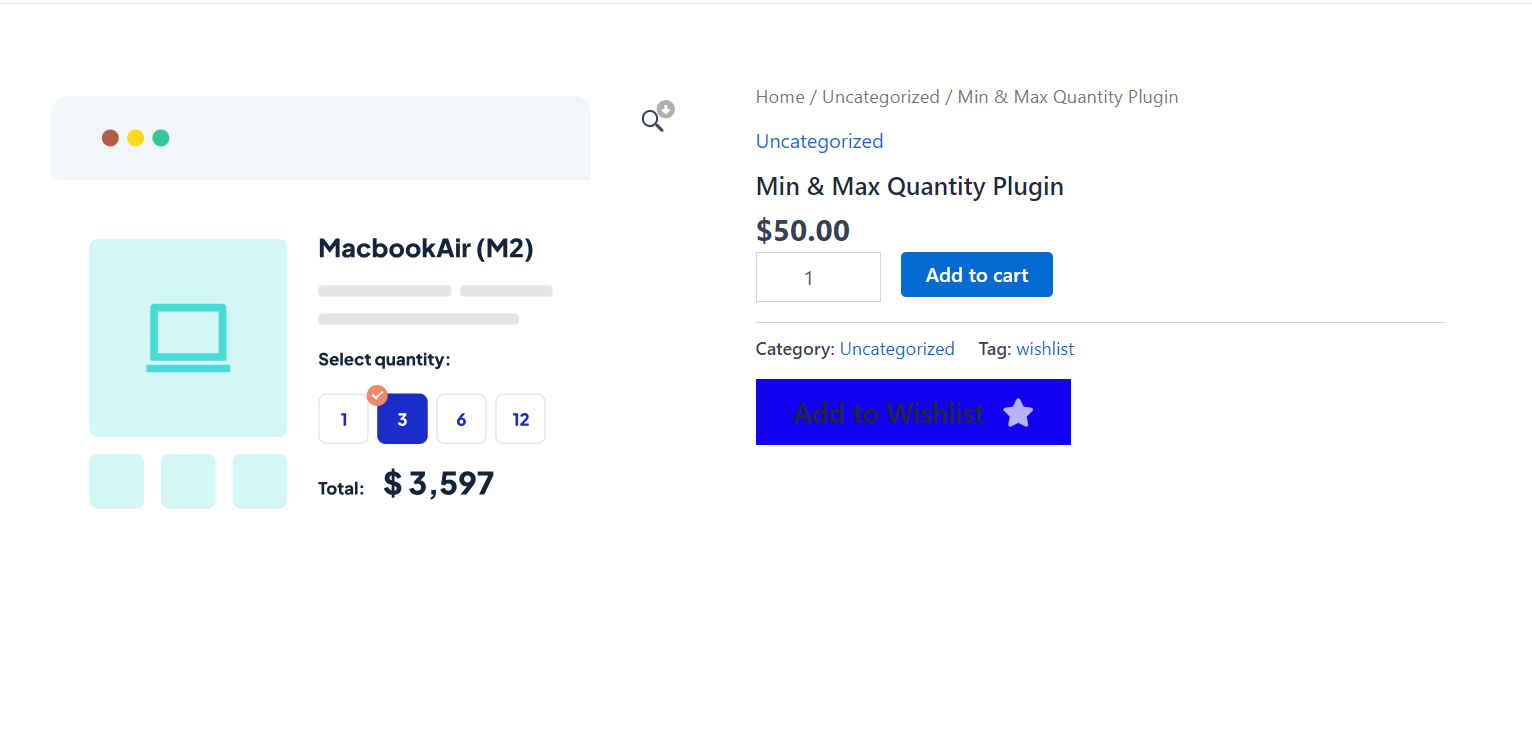
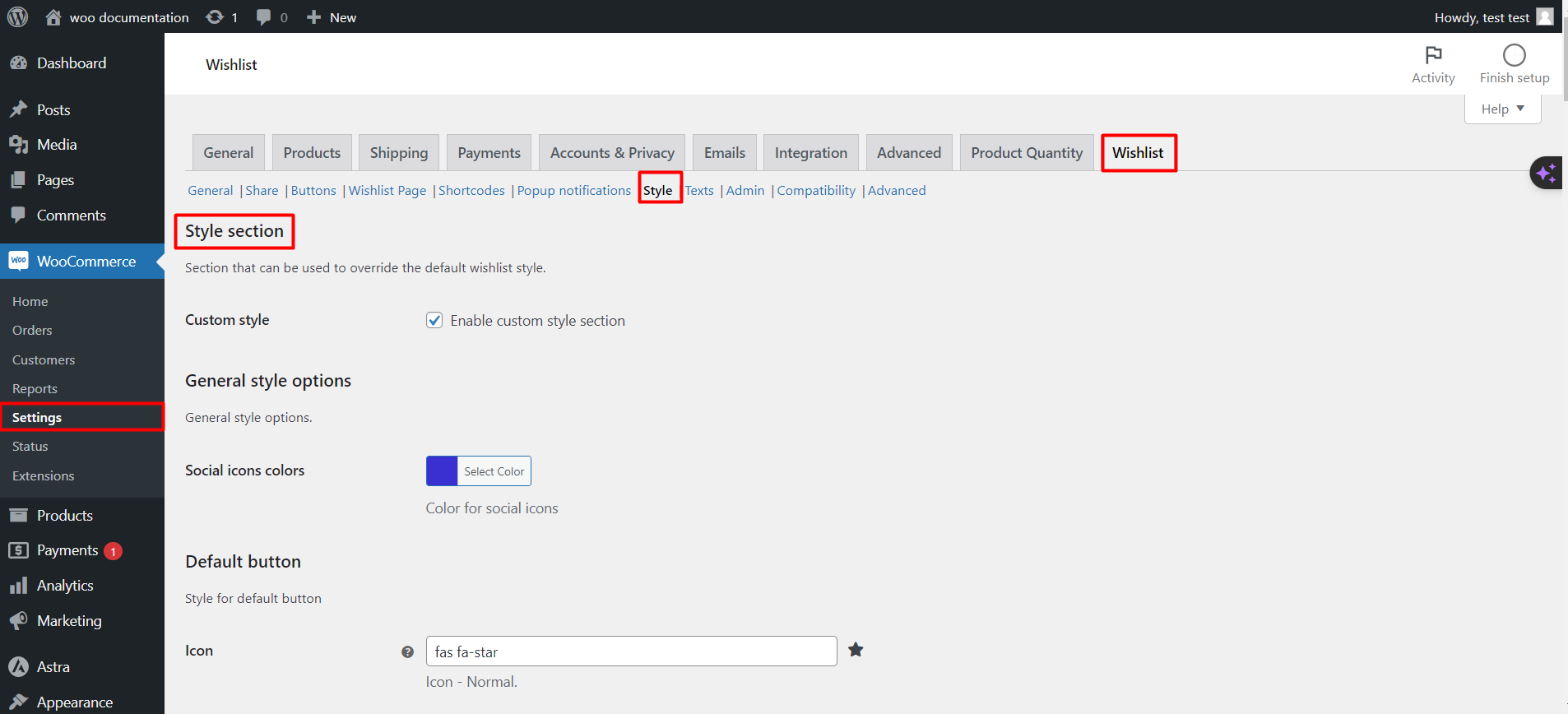
Step 1: Enabling Custom Styles
Unleashing Creative Control
Toggle on the custom style section to take charge of your Wishlist’s appearance, setting the stage for a unique and personalized user interface.
Step 2: Defining the Color Palette
Setting the Visual Tone
Select the colours for social icons, buttons, and notification popups, ensuring consistency with your brand’s colour scheme and enhancing visual harmony.
Step 3: Personalizing Buttons and Icons
Crafting the Details
Customize the icons for added and removed items, their colours, and behaviours like pulsation on hover to add a dynamic and interactive element to your Wishlist.
Step 4: Refining Text and Background Styles
Fine-tuning the Visual Elements
Adjust text colour, background colors, and font properties across the Wishlist and popup notifications to match your store’s theme and maximize readability.
Step 5: Adjusting Alignment and Padding
Balancing the Layout
Set the alignment for Wishlist items and fine-tune the padding to ensure a clean and organized layout that enhances user experience.
Step 6: Incorporating Responsive Design
Ensuring Visual Appeal Across Devices
Ensure that your Wishlist’s style settings are responsive, providing a seamless and visually appealing experience on both desktop and mobile platforms.
Step 7: Saving Your Stylistic Flair
Solidifying Your Aesthetic Choices
Once you’ve perfected the look of your Wishlist, hit ‘Save changes’ to apply your custom style settings, bringing your Wishlist’s new look to life.