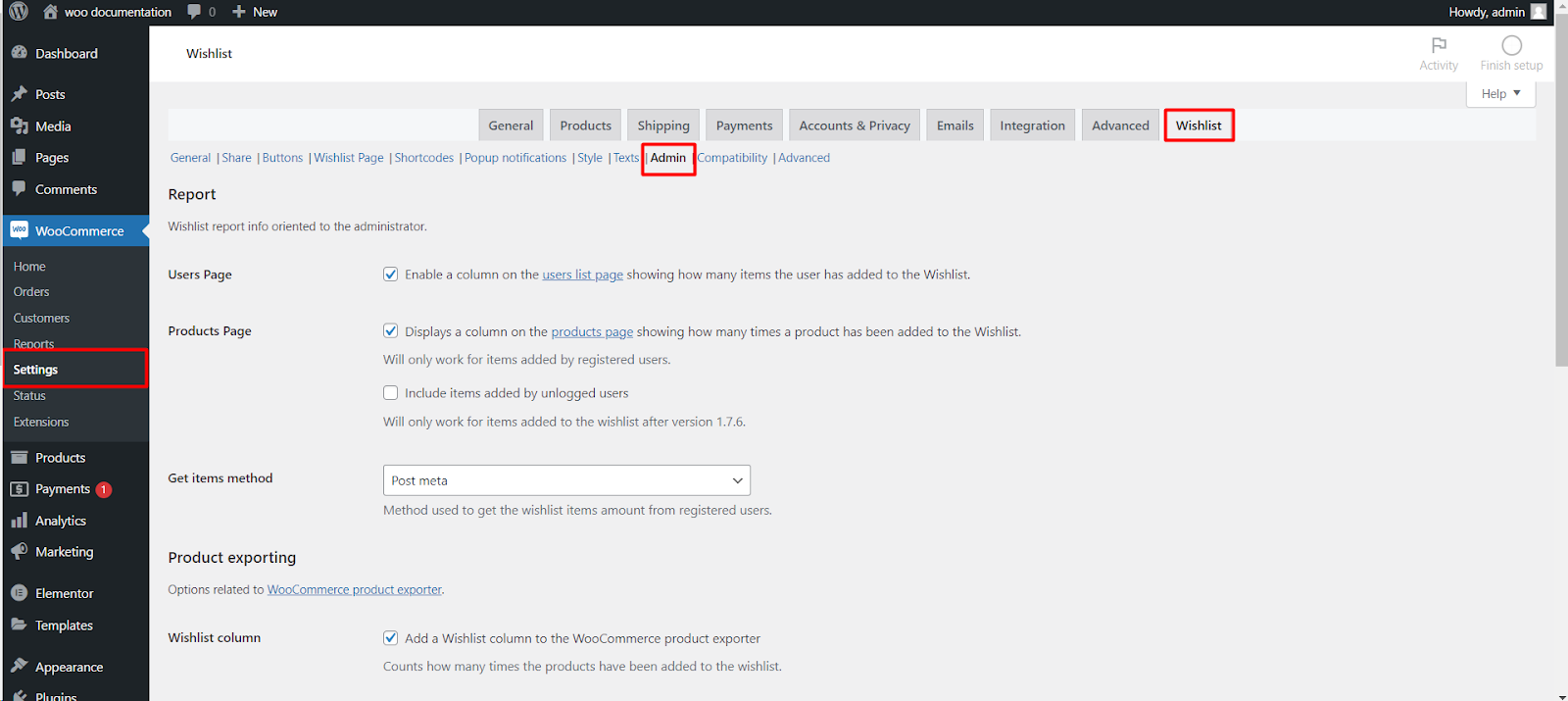
Introduction
WooCommerce, a popular e-commerce plugin for WordPress, allows administrators to modify various aspects of their online store. This includes customizing the User and Product pages to provide insightful Wishlist reporting. This article guides WooCommerce administrators on how to enable and configure these settings.
Accessing WooCommerce Settings
- Login to WordPress Dashboard: First, ensure you are logged into your WordPress dashboard with an administrator account.
- Navigate to WooCommerce Settings: On the dashboard, locate and click on the ‘WooCommerce‘ option. Then, select the ‘Settings’ tab to access WooCommerce settings.
Configuring Admin Settings for Wishlist Reporting
Under the WooCommerce settings, you’ll find an ‘Admin’ tab. This section is crucial for setting up Wishlist reports.
Enabling Wishlist Info on Users Page
- Users Page Settings: Within the Admin tab, locate the option labeled ‘Users Page’.
- Enable Wishlist Column: Here, you can enable a column on the user list page that shows how many items each user has added to their Wishlist. This feature is particularly useful for understanding individual user preferences.
Displaying Wishlist Data on Products Page
- Products Page Settings: Similarly, find the ‘Products Page‘ option in the Admin tab.
- Enable Wishlist Column: Enabling this will display a column on the products page indicating how many times a product has been added to the Wishlist. This data is valuable for identifying popular products.
Considerations
- Registered Users Only: It’s important to note that these features will only track items added by registered users.
- Inclusion of Unlogged Users: To include items added by unlogged users in the Wishlist report, select the appropriate option. However, this will only apply to items added after version 1.7.6 of WooCommerce.
Setting the ‘Get Items Method’
- Post Meta Method: Under the same section, you can choose the method used to retrieve the Wishlist items amount. The default method is ‘Post Meta’.
- Configure as Needed: This setting determines how the data is fetched and displayed for registered users. Choose the method that aligns best with your store’s operational flow and data management practices.