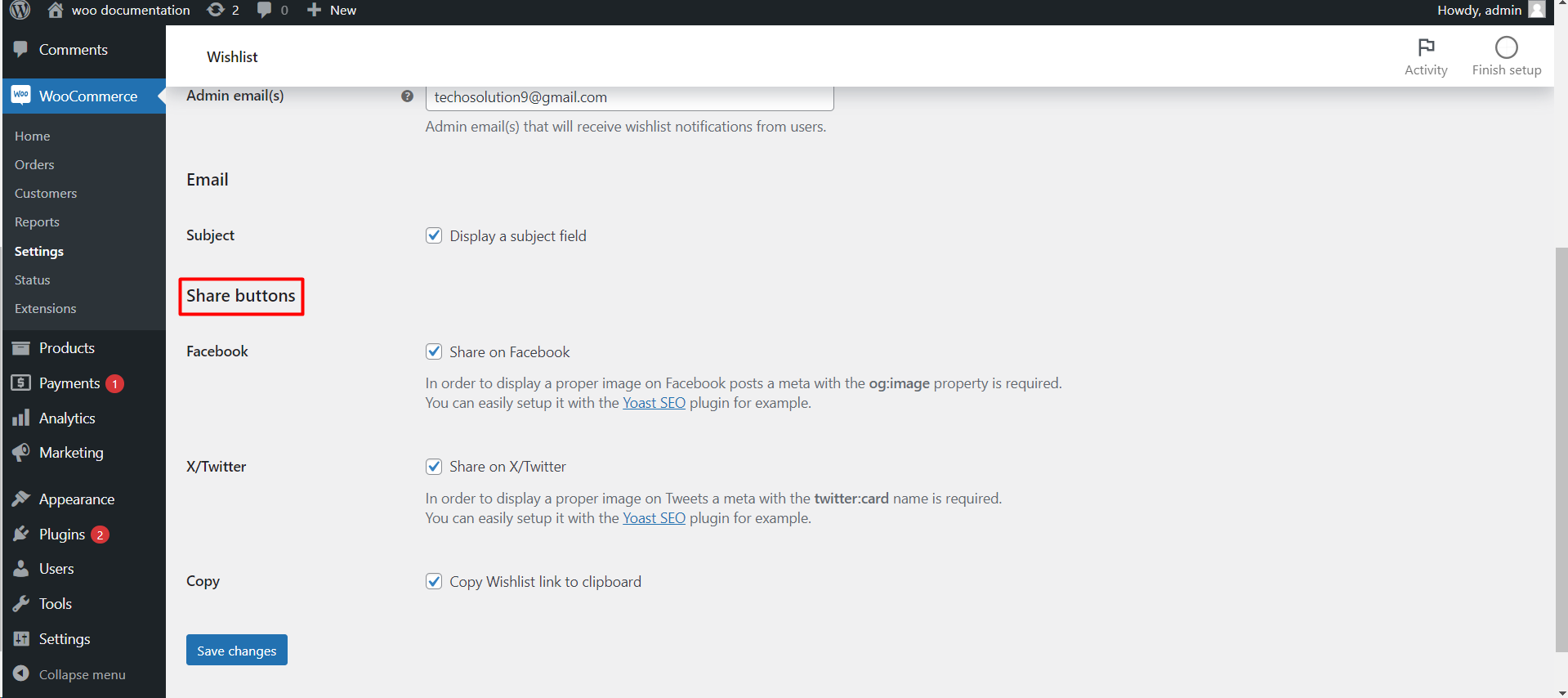
https://www.semrush.com/blog/open-graph/
Introduction
Social sharing can amplify the reach of your online store by leveraging the networks of your customers. If you’re running a Woo-Commerce store, you might want to allow customers to share their wishlists on social media. Here’s a simple guide on how to enable social share buttons on the Wishlist page of your Woo-Commerce site.
Step-by-Step Guide to Enabling Social Share Buttons
Step 1: Access Woo-Commerce Settings
- Start by logging into the WordPress dashboard of your website.
- From the sidebar, click on ‘Woo-Commerce’ to expand the options, then select ‘Settings’.
Step 2: Navigate to the Wishlist Settings
- Within the Woo-Commerce settings, you will see several tabs at the top. Click on the ‘Wishlist’ tab.
Step 3: Go to the Share Tab
- Once you’re in the Wishlist settings, look for the ‘Share’ tab. This section is dedicated to social sharing features.
Step 4: Enable Social Sharing
- In the Share tab, you’ll find different options related to sharing the wishlist. Make sure to check the box or toggle the option to ‘Enable’ social share functionality.
Step 5: Configure Social Share Buttons
- After enabling the share functionality, decide where you want the share buttons to appear. You can usually choose to place them above or below the wishlist.
- Configure which social platforms you want to enable by selecting the relevant checkboxes. Common options include Facebook, Twitter, and email sharing.
Step 6: Save Your Changes
- Don’t forget to hit the ‘Save changes’ button to apply the new settings.
Encouraging Customers to Share Their Wishlist
With social share buttons now enabled, encourage your customers to share their wishlists by:
- Promoting the Feature: Make a small announcement on your website or via a newsletter to let your customers know they can now share their wishlists.
- Offering Incentives: Consider providing a small discount or reward for customers who share their wishlist on social media.