In the world of online shopping, providing a smooth and integrated user experience is crucial. For WooCommerce store owners, ensuring compatibility between themes and plugins can make or break the functionality of a site. This guide explores the Compatibility features of the Wishlist plugin, designed to harmonize with your chosen themes and other extensions.
Accessing Compatibility Settings
Begin by navigating to WooCommerce > Settings > Wishlist > Compatibility in your WordPress dashboard. This is where you can fine-tune settings to ensure flawless interaction between the Wishlist plugin and your site’s theme
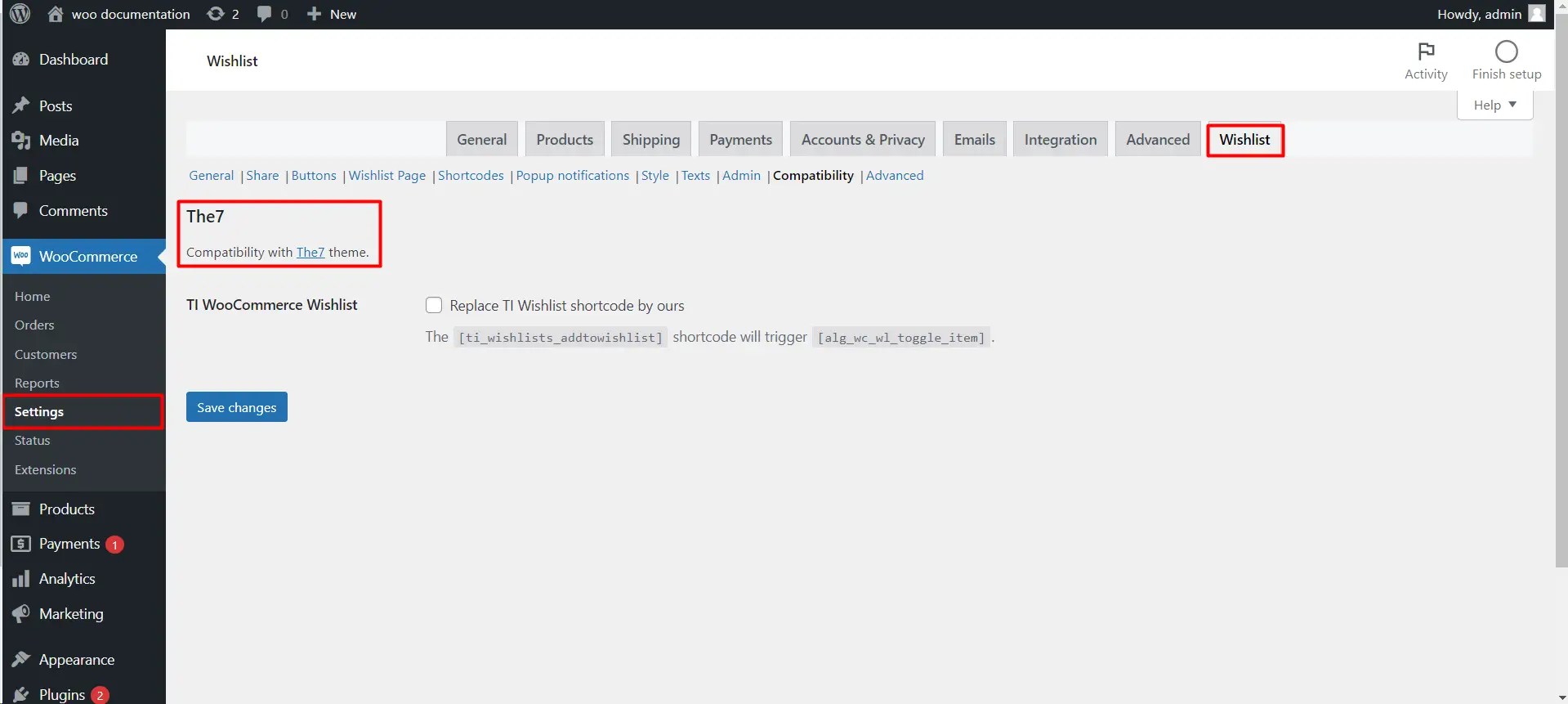
The7 Theme Compatibility
For users of The7 theme, specific compatibility options are available to ensure that the Wishlist plugin functions properly. By selecting the appropriate settings, you can avoid conflicts and maintain a consistent user experience.
Shortcode Replacement
The plugin offers an option to replace existing Wishlist shortcodes with its own. This ensures that when you switch to this plugin, you can retain the functionality of your previous wishlist setup without any extra work.
Custom Shortcode Triggers
Advanced users can further customize the Wishlist experience by using custom shortcode triggers. This feature allows for greater control over how Wishlist buttons and functions behave within the theme.
Saving Your Adjustments
After adjusting the settings to your satisfaction, click ‘Save changes’ to ensure that all modifications are applied.