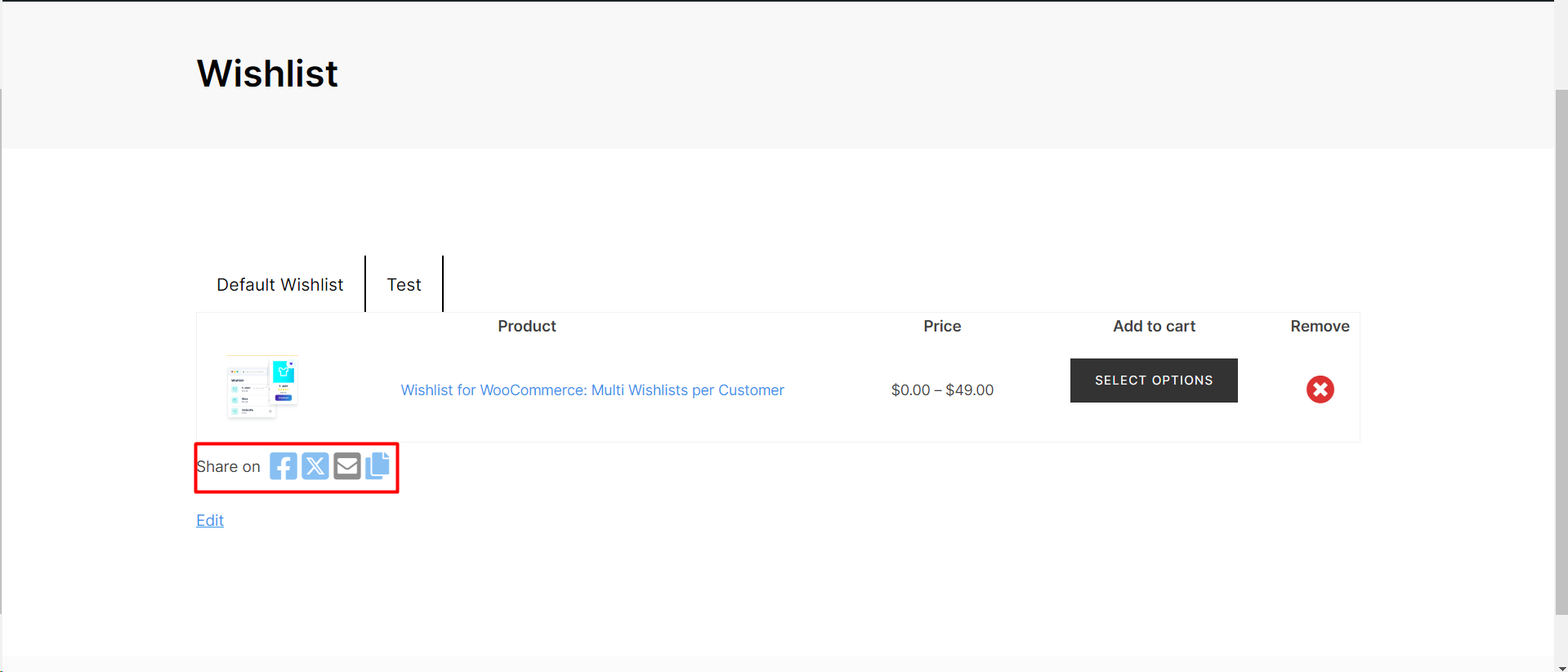
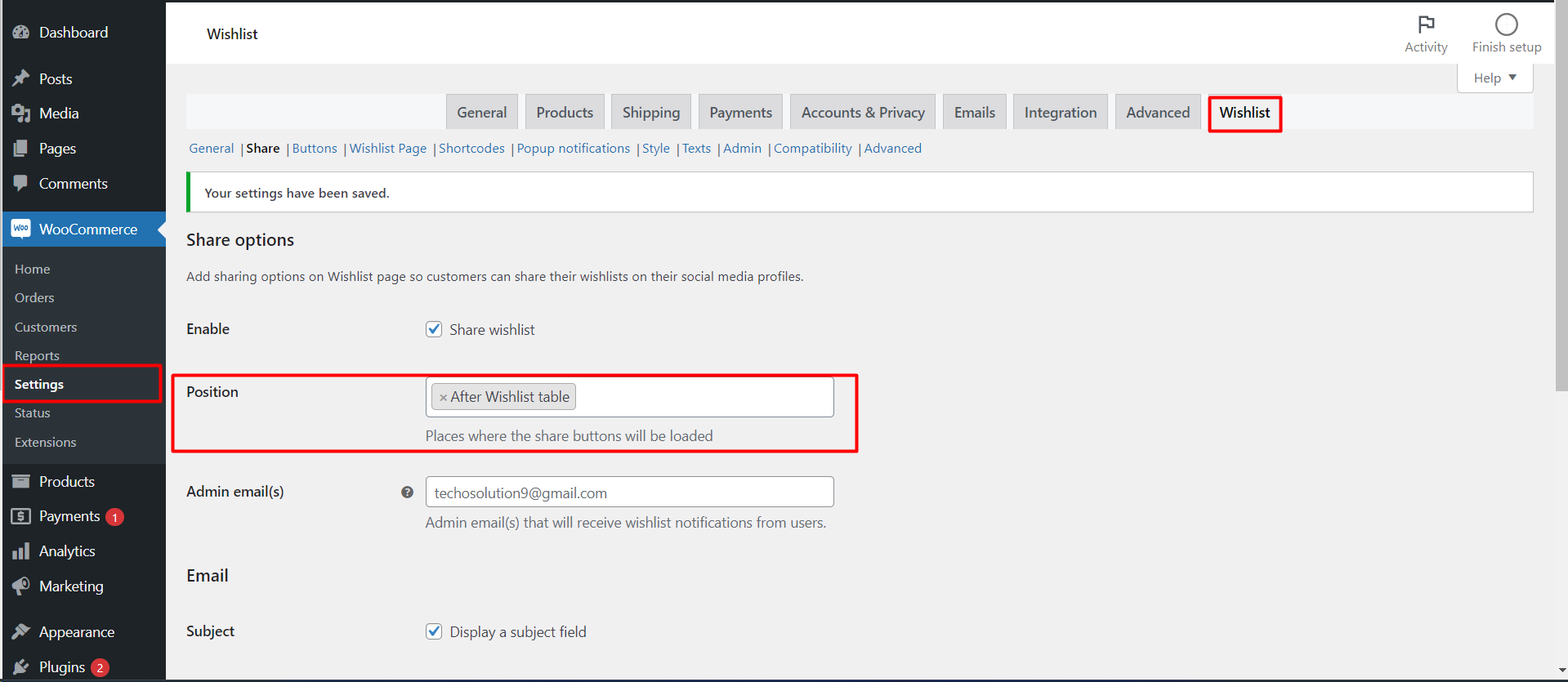
How to Position Social Share Buttons on Your Woo-Commerce Wishlist Page
Introduction
Social sharing is a powerful tool for eCommerce, as it allows customers to share their favorite products with their network. On a Woo-Commerce Wishlist page, the placement of social share buttons can impact user engagement and the overall sharing experience. This article will guide you on how to adjust the position of social share buttons on your Wishlist page through your WooCommerce settings.
- Customizing Social Share Button Placement
- Accessing Wishlist Settings:
1. Locate the Share Options Section:
- Within the Wishlist settings, find the ‘Share Options’ section.
2. Positioning the Share Buttons:
- Look for the ‘Position’ setting, which determines where the share buttons will appear on the Wishlist page.
- The dropdown menu allows you to select where you’d like the buttons to be placed. You can choose to have them appear after the Wishlist table, making them visible once the customer reviews their wishlist items.
3. Saving the Changes:
- After selecting your desired position from the dropdown, ensure to save your changes by clicking the corresponding button at the bottom of the page.
Benefits of Optimally Placed Share Buttons
- Improved Visibility: Placing share buttons where customers can easily find them increases the likelihood of sharing.
- Enhanced User Experience: Strategic placement can enhance the overall aesthetic and flow of your Wishlist page.
- Increased Traffic: Well-placed share buttons can lead to more shares, driving traffic back to your store