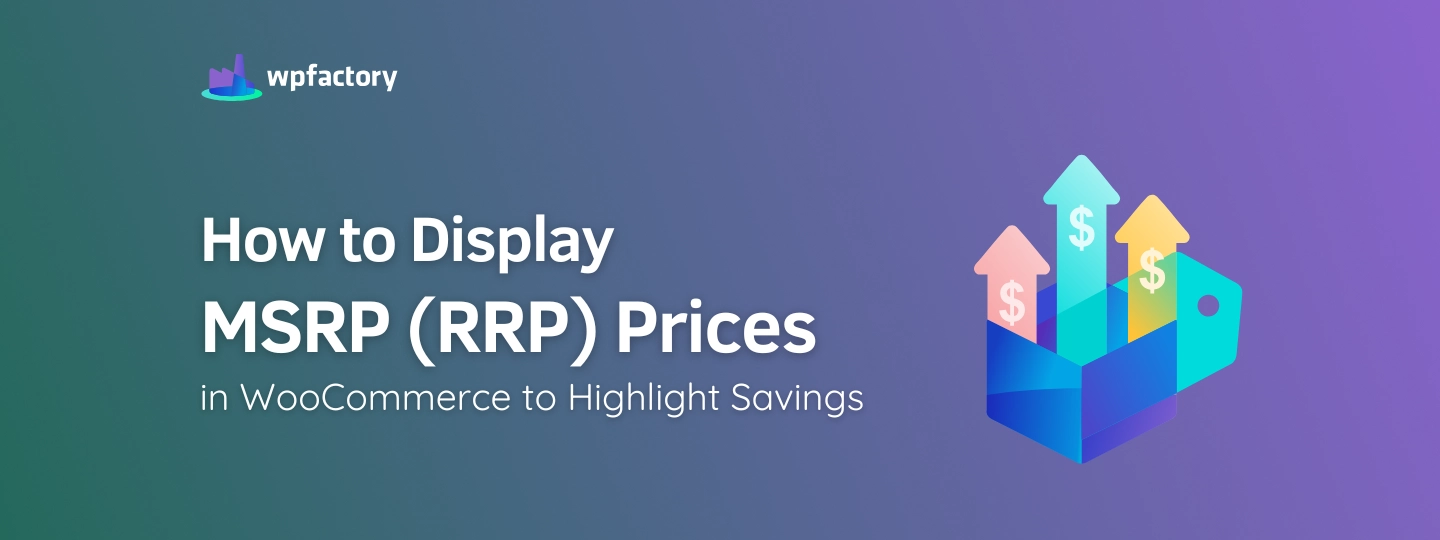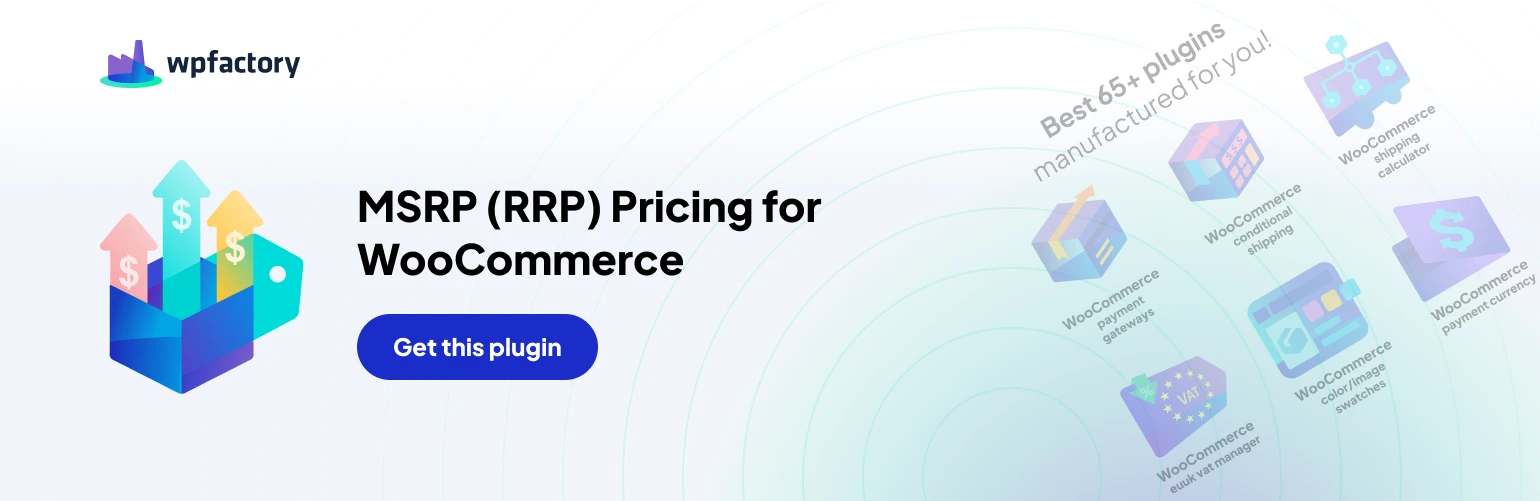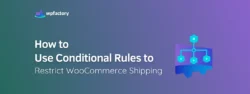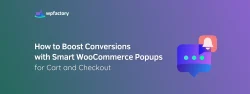How to Display MSRP (RRP) Prices in WooCommerce to Highlight Savings
Who doesn’t want to gain their customer’s trust and build a strong relationship with them? I think you all want this. Well, have you heard about MSRP (RRP) Prices in WooCommerce?
As a store owner, you are certainly always looking for ways to show your customers that you value them. Many times, this thing is shown by offering discounts to your customers, but do you think this is the only way?
Price is more than just a number, it’s a powerful tool to shape customer’s perception about the value of your product, the credibility of your store, and the real benefit they are getting, so it’s not just about discounts.
So, what if I told you, you could offer something more valuable to your customer just by displaying the MSRP (Manufacturer’s Suggested Retail Price) alongside your actual selling price (RRP) in your WooCommerce store? For example,
MSRP: $100
RRP: $79
The result? The customers will feel like they saved $21 even without a discount or offer.
In this way, you show the customer that the current price is cheaper than the price recommended by the manufacturer, which creates a sense of savings, boosts transparency, increases trust, and encourages more purchases.
And now, walk with me to show you how to display (MSRP) next to your product price (RRP) using MSRP (RRP) Pricing for WooCommerce plugin.
Step1:
➡ Download the Plugin
To get started, you will need to download the “MSRP (RRP) Pricing for WooCommerce” plugin, which allows you to set (MSRP) next to your product price (RRP).
After downloading the plugin from your WPFactory account, upload it to your WordPress site.
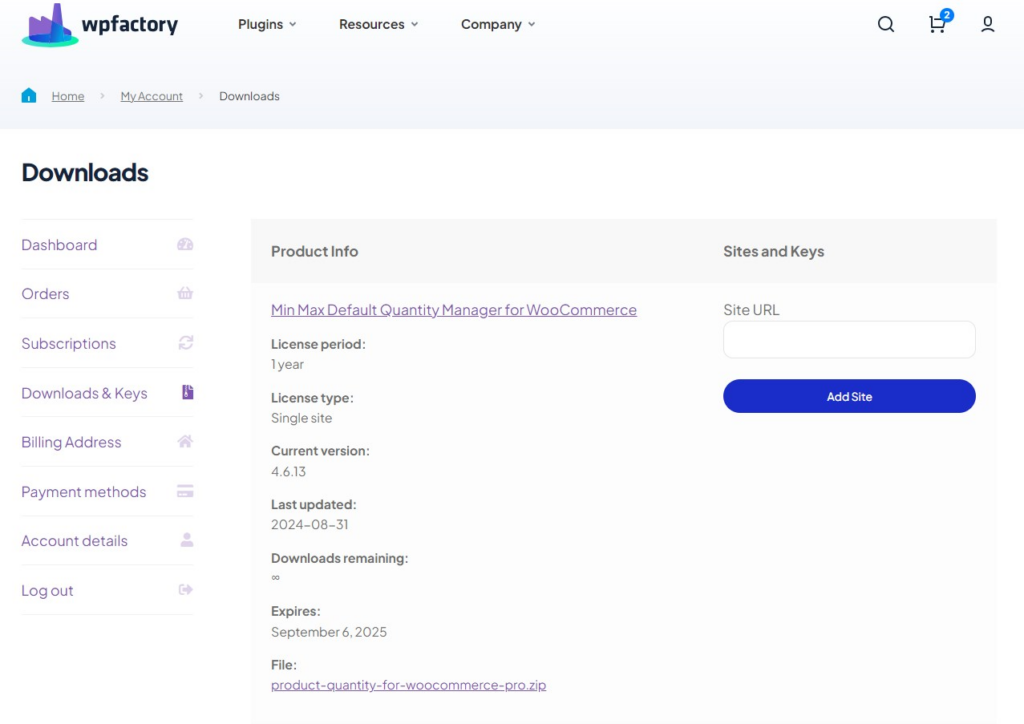
Step2:
➡ Access the Plugin
Once the plugin is installed and activated, you can tailor it to fit your business needs.
Go to WooCommerce > Settings > (MSRP)
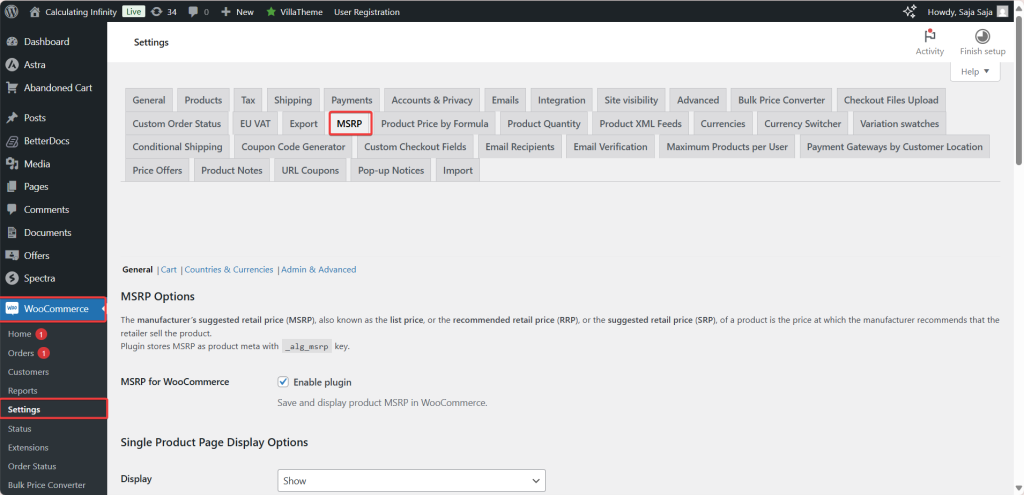
Step3:
➡General – MSRP Options
MSRP (Manufacturer’s Suggested Retail Price) or what is known as the suggested retail price from the manufacturer, is the price recommended by the manufacturer for the product to be sold by the store. The purpose of displaying it next to the actual price (RRP), is to clarify the difference and highlight the value of savings for the customers.
- MSRP for WooCommerce
When you enable this option, the MSRP price for each product in your store will be saved and displayed.
- Single Product Page Display Options
- Display
From here, you can choose whether you want to display the MSRP on the product page or not. You have these options:
-
Show.
-
Don’t show.
-
Only show if the MSRP is higher than the standard price.
-
Only show if the MSRP differs from the standard price.
- Position
From here, you specify the location where the MSRP appears on the page. You have these options:
-
After the standard price.
-
Before the standard price.
-
Instead of the standard price.
- Text Format
From here, you can choose the way you want to display the pricing method. You have these options:
-
No format
-
Bold
-
Italic
-
Underlined
-
Strike-through
- Savings
With this option, you can show the customers exactly how much they will save compared to the MSRP price.
Notes:
-
Use %you_save% in the template to display the cash savings amount (e.g., “Save $20”)
-
Use %you_save_percent% to display the savings as a percentage (e.g., “Save 20%”)
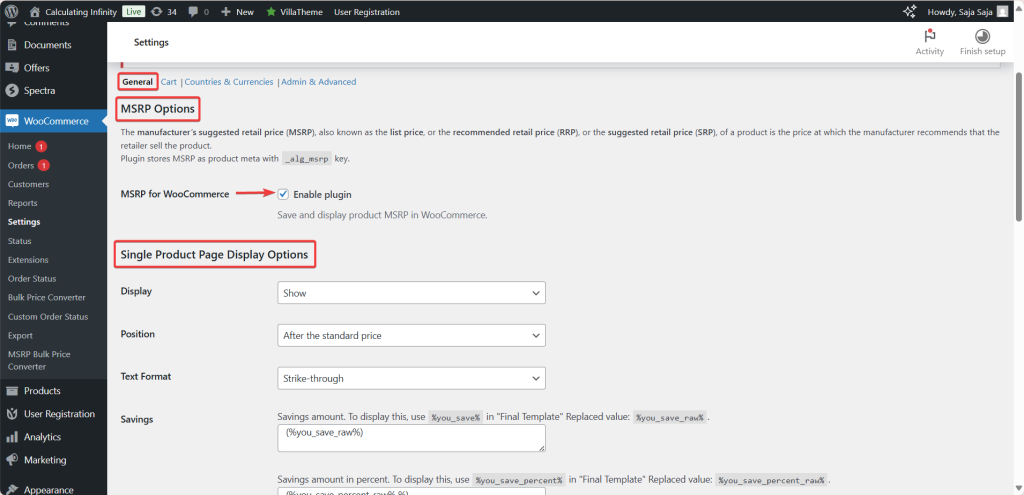
- Final Template
Through this template, you write the final format of how to display the MSRP and savings.
- Archives Display Options
You can also display the MSRP on search page, categories, etc. as in the product page.
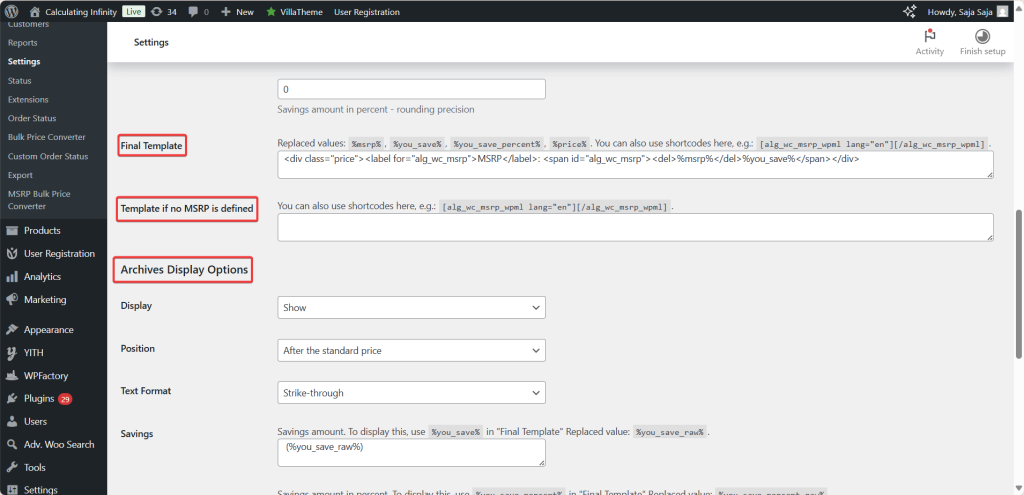
Step4:
➡Cart Display Options
The same settings used to display the MSRP on the product page also apply to the cart page.
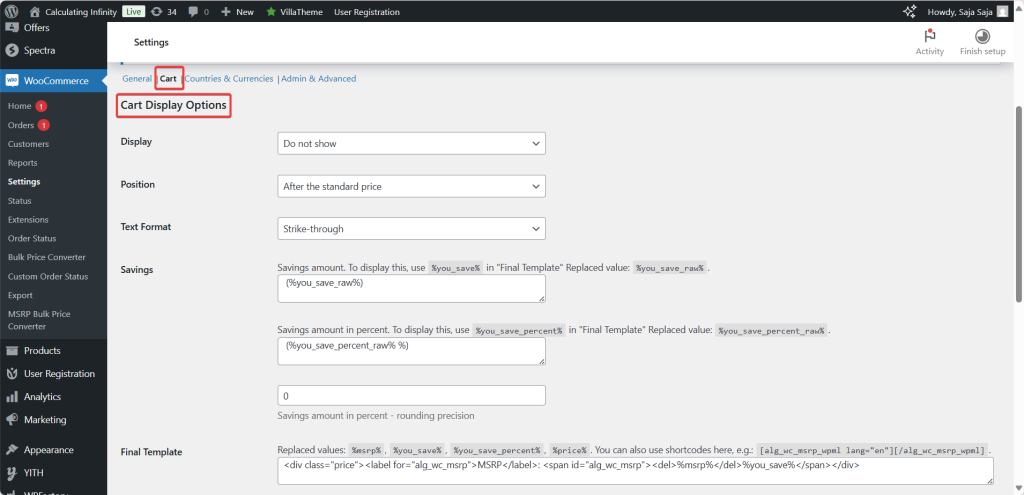
Step5:
➡Countries & Currencies Options
- Countries Options
These settings are optional and are used if you want to specify a different MSRP (Manufacturer’s Suggested Retail Price) based on the visitor’s country.
- MSRP by Country
By enabling this option, you can enter a different MSRP for each country.
You can also specify the payment gateways that you want to show to the customer based on their country.
- Countries
From here, you will see a list of all the countries in the world, and you can select the countries for which you want to customize the MSRP.
- Currencies Options
The same thing applies to currencies, if you want to determine the MSRP according to the currency.
- Currencies
A huge list of currencies (dollar, euro, dirham, yen, and others) will appear for you to set the price for each one.
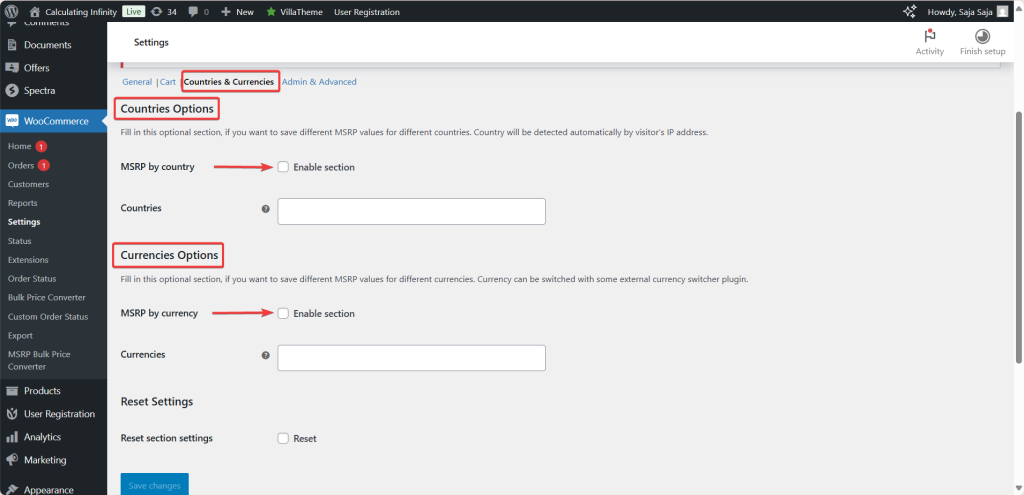
Step6:
➡Admin & Advanced
- Tools
Copy all products prices to MSRP: It copies the current prices of the products and places them in the MSRP field for all products at once.
Delete all products MSRP meta: This option deletes all stored MSRP data for the products.
Bulk MSRP price converter tool: A tool to convert MSRP wholesale prices, you can use it to automatically adjust prices by percentage or currency for example.
- Admin Options
Admin products list: Adds a new column in the product list page within the WooCommerce dashboard to display the MSRP value.
Admin quick edit: The MSRP field displayed in the “quick edit” of products within the product page.
Admin bulk edit: The MSRP field is added in the “bulk edit” for products, to adjust the suggested prices for multiple products at once.
- Position in admin quick and bulk edit
From here, you select the MSRP field location in the quick and bulk edit.
The default option is at the end (at the end of the fields).
- MSRP backend field label
From here, you can customize the text that will appear as the title for the MSRP field in the control panel.
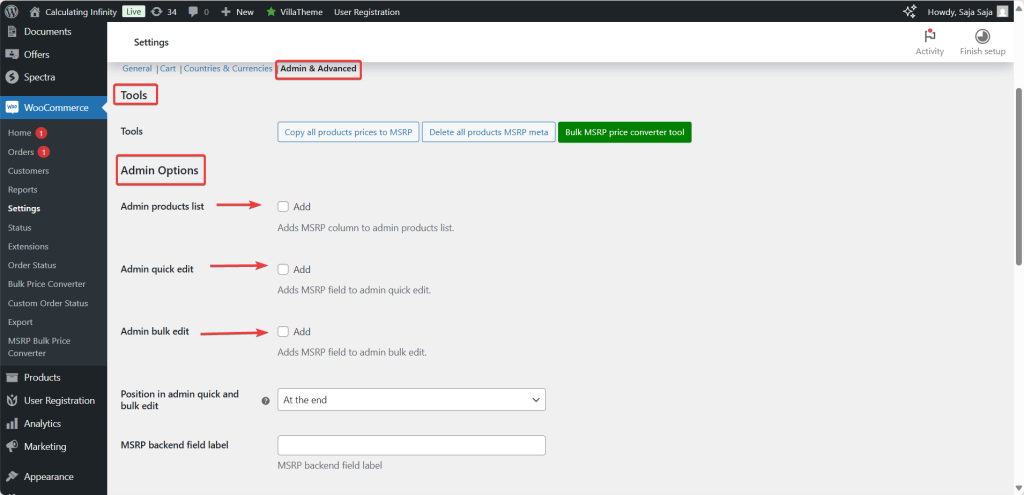
Advanced Options
- Products with empty price
If you enable this option, the MSRP field will be hidden if the product doesn’t have a price (The price is empty).
- Products on sale
If you enable this option, the normal price of the product will be hidden if it’s on sale (discounted).
This makes MSRP the reference price, and the new price will only appear as a special offer.
- Custom range format
It performs a custom format when displaying MSRP for variable products.
It uses templates like: From %from% → to show something like ‘From $10 to $20′ instead of displaying the price for each variable.
- Apply price filter
If you enable it, the price filters will also apply to the MSRP.
Important if you are using add-ons like a Currency Switcher that rely on the product price to adjust the currency according to the visitor.
- Required user role(s)
From here, you specify who can see the MSRP from users (for example: visitors, customers, managers…).
Final Thoughts
Thus, by simply using one simple tool like MSRP (RRP) Pricing for WooCommerce plugin, and presenting the manufacturer’s suggest price next to your actual selling price you tap into a powerful psychological trigger that can help you earn your customer’s trust, maintain transparency in your work, and increase purchases in a different way than offering discounts like other websites do.
So, with this tool, you are not just showing a different number, you are highlighting a real value.