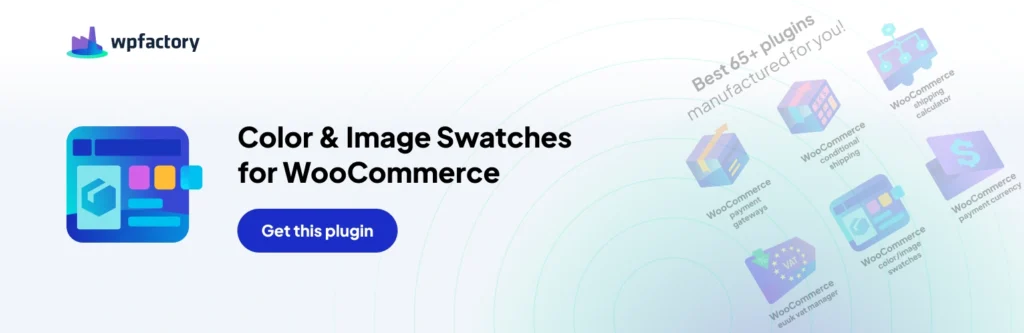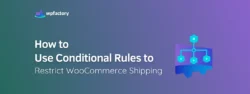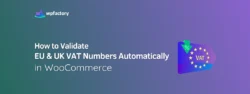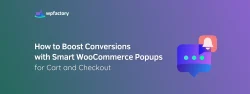How to add Variation Swatches: Color & Image Swatches on WooCommerce
When your customers walk into a physical store and see all the products’ colors, patterns, and options in front of them, it makes choosing what they want so much easier and accurate, right?
This is why some of your customers may feel afraid of shopping online, because they think it’s difficult to see all the details clearly, like colors, patterns, sizes, and options, or any other information they care about. But, let me tell you, there’s no need to worry.
By Variation Swatches: Color & Image in WooCommerce, you can give your customers the same clarity and confidence they have when they are shopping in a physical store. It lets them easily see every color, pattern, option, size, and more. It’s just like shopping in real life, which makes their decisions easier and more accurate.
Here’s a quick guide on how to add Variation Swatches: Color & Image in WooCommerce to your WooCommerce store. Follow these simple steps:
Step1:
-
Download The Plugin
Download the “Variation Swatches: Color & Image in WooCommerce” plugin from your WPFactory account, and upload it to your WordPress site.

Step2:
-
Access The Plugin
Go to WooCommerce > Settings > Variation swatches

Step3:
-
General Options
From here, enable the Variation Swatches plugin for your WooCommerce store

Step4:
-
Add New Attributes
Once you configure the general setting, go to the Product > Attributes in your WooCommerce dashboard

Then, from “Types” section you can see the three attributes options:
- Colors
- Image
- Labels

Step5:
-
Add New Attributes Values
From here, you can create attributes values for each one. For example, under color attributes, you can add many options like Black, Red, Green, etc. And the same thing for Image Attributes, you can upload images that represent multiple features of your product and write descriptions about the product and its features using Label Attributes.

Step6:
-
Applying Attributes to Products
After adding the attributes values, you can now apply them to your products.
Go to product page > Select “Variable product” option > and apply these attributes to your product.

Here, “Tips to Make Variation Swatches Better”:
- Keep it simple: Don’t use too many variations, as this can confuse your customers.
- Use High-Quality Images: Make sure your swatch images are clear and represent the product’s details.
- Mobile Friendly Design: Don’t forget to test the swatches on mobile, to ensure they are easy to use on mobile devices.
In the end, these attributes will appear as switches for your customers, allowing them to select the color they want, choose the size, or browse through all the available images.

Final Words
Smoother customer experience, a closer look at the product, a user-friendly interface, and accurate product details, all of these can be provided to your customers with the Variation Swatches plugin. This plugin makes the shopping experience feel more like real-life shopping, boosting your customers’ confidence in their purchasing decisions. And you know what that means? More sales and revenue, my friend!