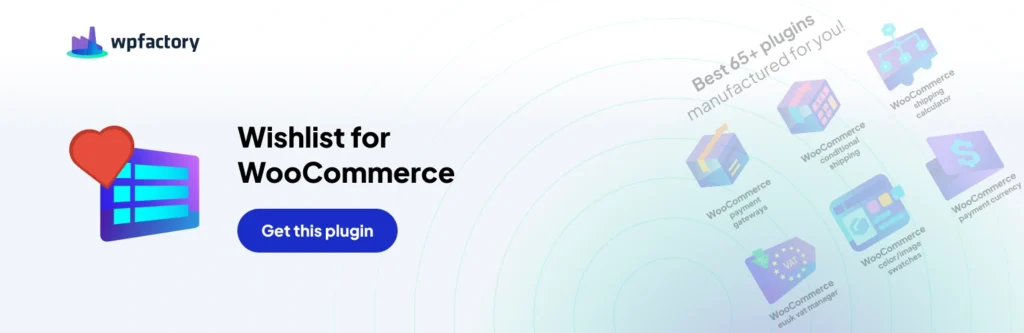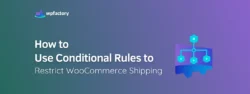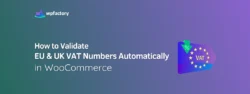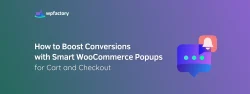How to Add Wishlist to Your WooCommerce
How many times have you found a product you liked but weren’t ready to buy at the same moment, and wished there was a section to save your product to buy it later?
Many customers find themselves in this situation when they browse your store. They like a product but don’t want to buy it immediately for several reasons. For example, they want to explore more products, they want to wait for discounts or just need more time to think.
That’s why it’s essential for every eCommerce store to have a wishlist section. It allows customers to save the product they want and return to buy it later when they are ready. This helps you as a store owner to ensure that your customers don’t lose track of your products and make their shopping experience smoother and more convenient.
Here’s a quick guide on how to add a wishlist to your WooCommerce store. Follow these simple steps:
Step1:
- Download the “WooCommerce Wishlist: Multi Wishlists per Customer” plugin from your WPFactory account, and upload it to your WordPress site.

Step2:
- Access the plugin
Go to WooCommerce > Settings > Click on wishlist tab

Step3:
- General Options
From here, enable the wishlist plugin for your WooCommerce store

Additionally, you can enable multiple wishlists for your customers by activating this option.

Step4:
- Buttons
In this section, you can set up the default button settings.
If you enable the default button-single product option, the add wishlist button will appear on individual product pages.
There are two types of buttons available here: the default button and the thumb button for adding products to the wishlist.
The default button appears as text inside a box, and you can customize the text as you want. This button usually appears on the product pages.
On the other hand, the thumb button is a small icon placed beside or over the product images. Its purpose is to quickly add or remove products from the wishlist.
You can hide this button on product pages by simply selecting the product tag.
Also, if you enable the tooltip option, you can display a hint text when the mouse hovers over the button to inform the user of what will happen when they click.
Step5:
- Share Options
From the “Sharing tab” you can control if customers are allowed to share a wishlist with others. This feature enables them to share their wishlist via social media, email, or a direct URL. Boosting your store’s reach and making the shopping experience smoother and interactive for your customers.

Step6:
- Wishlist page
From this tab, you can specify where the wishlist will appear.

- Wishlist Table Columns
Here, you can specify the information you want to appear on the wishlist page.
- Wishlist Items Subtotal
When you enable wishlist items subtotal, the subtotal will show the sum of all the items in the wishlist.
You can also choose whether you want items to be removed from the wishlist when products are purchased or when they go to the cart.
- Drag and Drop Ordering
If you enable this option, your customers can Sort the wish list items using drag and drop.
- Note Field
When you add this option to the wishlist page, users can add notes for each added item in the wishlist.
- Stock Alert
You can notify your users via email when out-of-stock products they had added to their wishlist are in-stock.
Step7:
Step8:
- Wishlist Style & Text
From the “Style Tab” you can customize various elements like colors, social icons colors, text colors, font weight, and other options to align the wishlist style with your store’s identity. You can also adjust the text from the “Text Tab”

Step9:
- Admin
Through the admin tab you can get the wishlist report info.
You can see how many products the customer has placed in the wishlist by enabling the user’s page. Additionally, you can also hide the wishlist button from the users list page if needed.
- Product exporting
You can also export and import wishlist items by using the WooCommerce product exporter.
Conclusion
Adding a wishlist to your store is an important addition, as it helps you understand your customers and what they are favorite and what is the most popular products in your store. It also enhances the customer experience and boosts engagement.