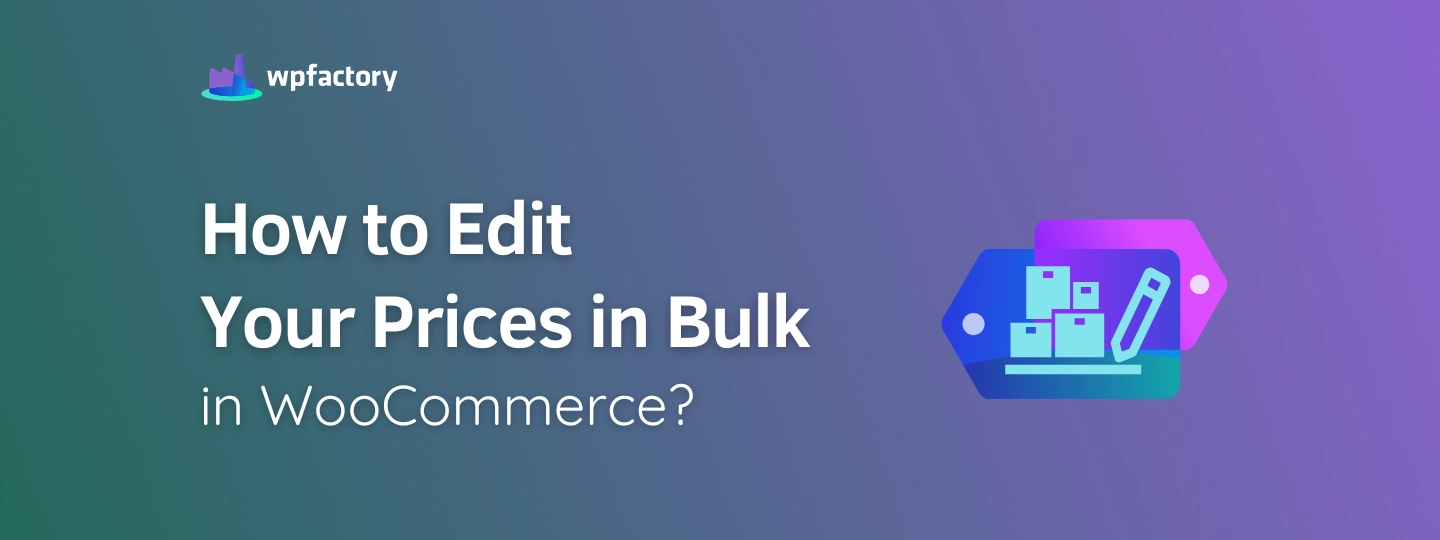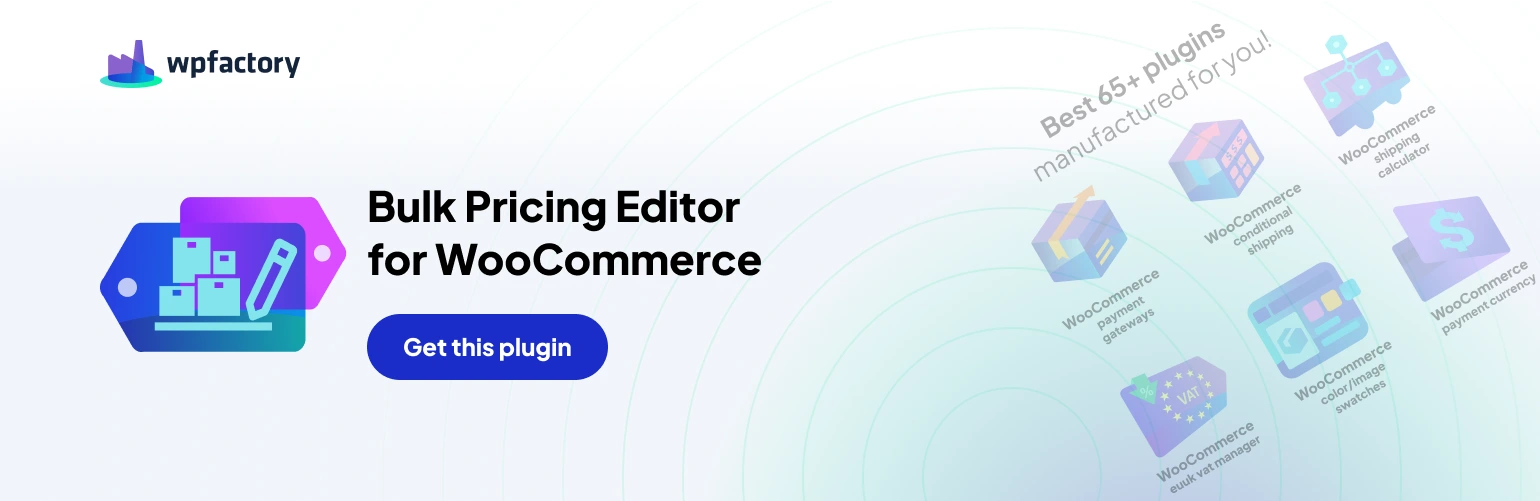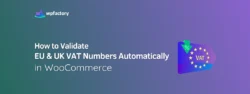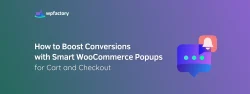How to Edit Your Prices in Bulk in WooCommerce?
Are you planning a flash sale at the end of this weekend? or need to quickly change your prices to stay competitive, or simply stay updated with supplier changes effortlessly!?
But as we know, manually updating prices one by one will take a lot of time and effort!
Okay, imagine with me that you can handle all these scenarios with just ONE CLICK!
In this article, I will introduce you to one of the most powerful tools that will save you a lot of time and will make your work much easier for editing your products prices in bulk effortlessly.
You will learn how to install, set up, and use this tool to always stay up to date with any price changes.
keep reading to find the ultimate solution at your hand!
What is WooCommerce Bulk Price Editor?
Instead of editing prices one by one, this amazing tool helps you quickly adjust all your products’ prices in just a few clicks!
I want to tell you quickly, in less than a minute, what you will gain from this plugin:
✔ One-Click Bulk Price Updates
✔ Flexible Pricing Calculation Made Easy
✔ Targeted Bulk Price Edits for Full Control
✔ Preview & Confirm Price Changes
And now let’s dive into how to install and set up the plugin!
Step1:
-
Download The Plugin
To get started you will need to download the “WooCommerce Bulk Price Editor” plugin that allows you to display or hide specific payment gateways.
After downloading the plugin, from your WPFactory account, upload it to your WordPress site.
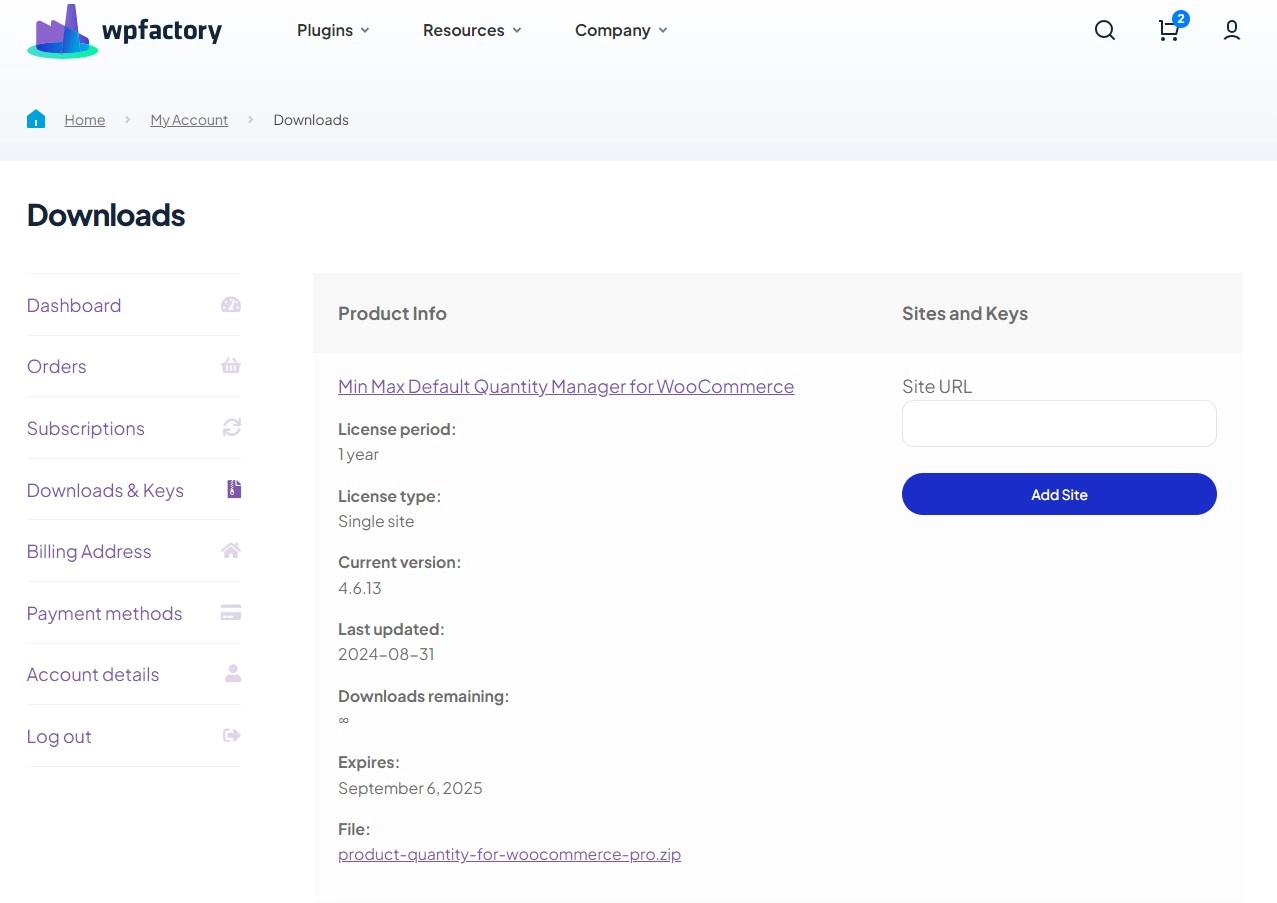
Step2:
-
Access The Plugin
Once the plugin is installed and activated, you can tailor it to fit your business needs as desired.
To access the plugin: Go to your WordPress dashboard > Tools tab > Bulk price converter.
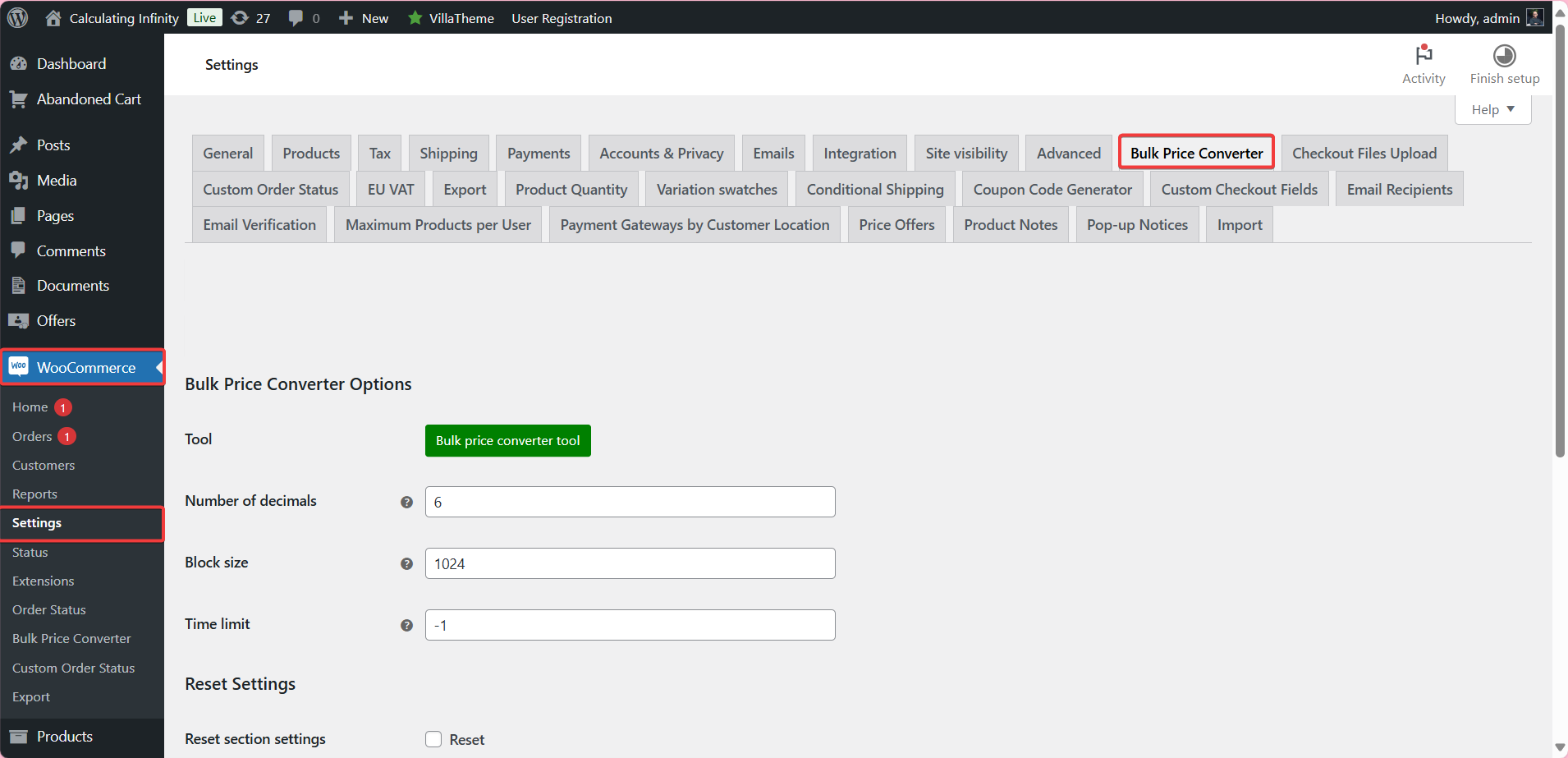
Step3:
-
Bulk Price Converter Options
From here you can customize some general settings to modify prices in bulk.
Number of decimals: If you have prices that require high accuracy, this option allows you to specify the number of decimal places that will appear in the prices after the decimal point.
Block size: This option allows you to specify the number of products that will be processed each time you modify prices.
Time limit: From here, you can specify the maximum time period allowed to execute the price adjustment process. If you set the value -1, the price adjustment will be executed without any time limit.
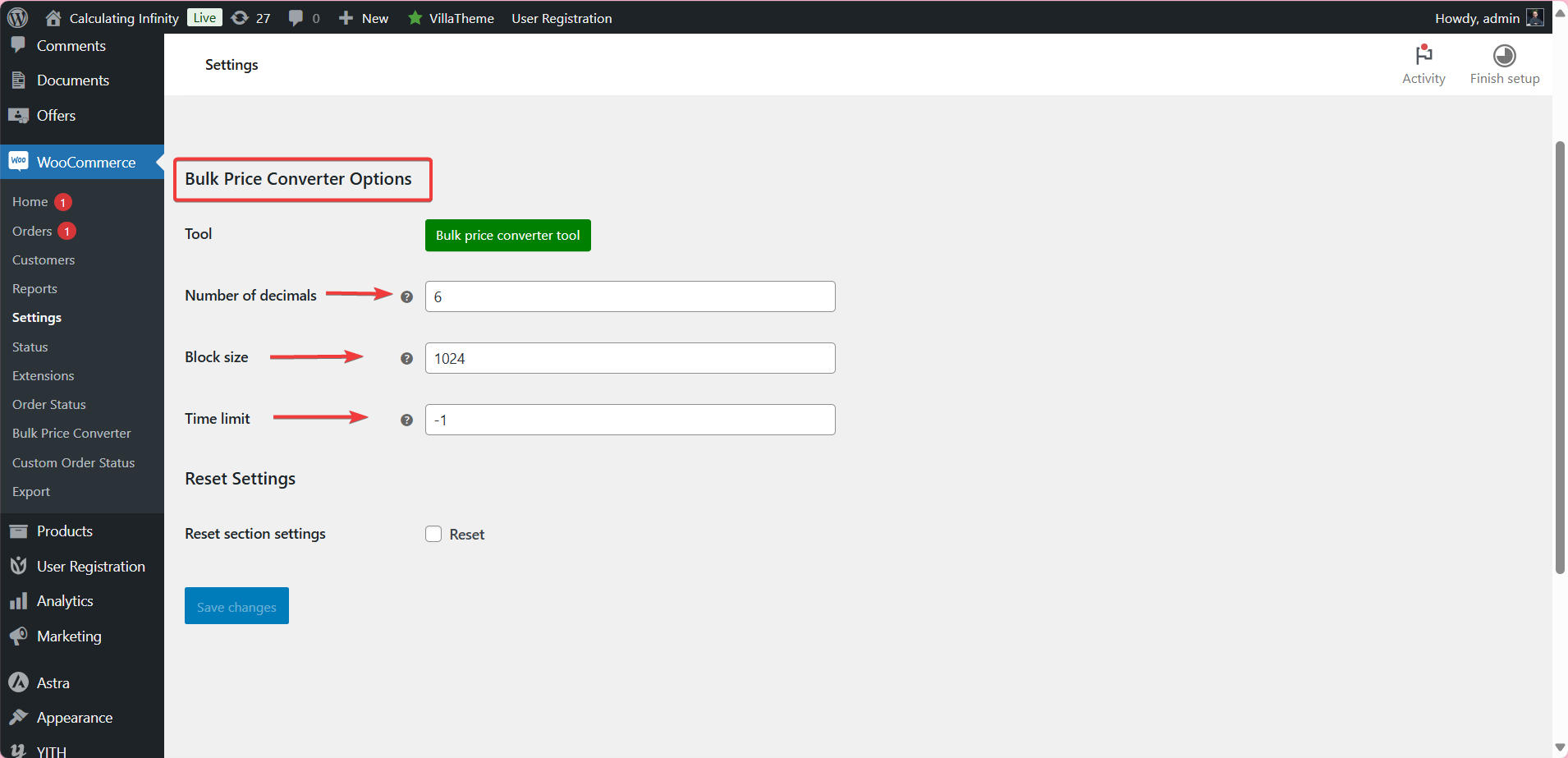
Step4:
-
Bulk price converter tool
Go to Bulk price converter tool for more customization.
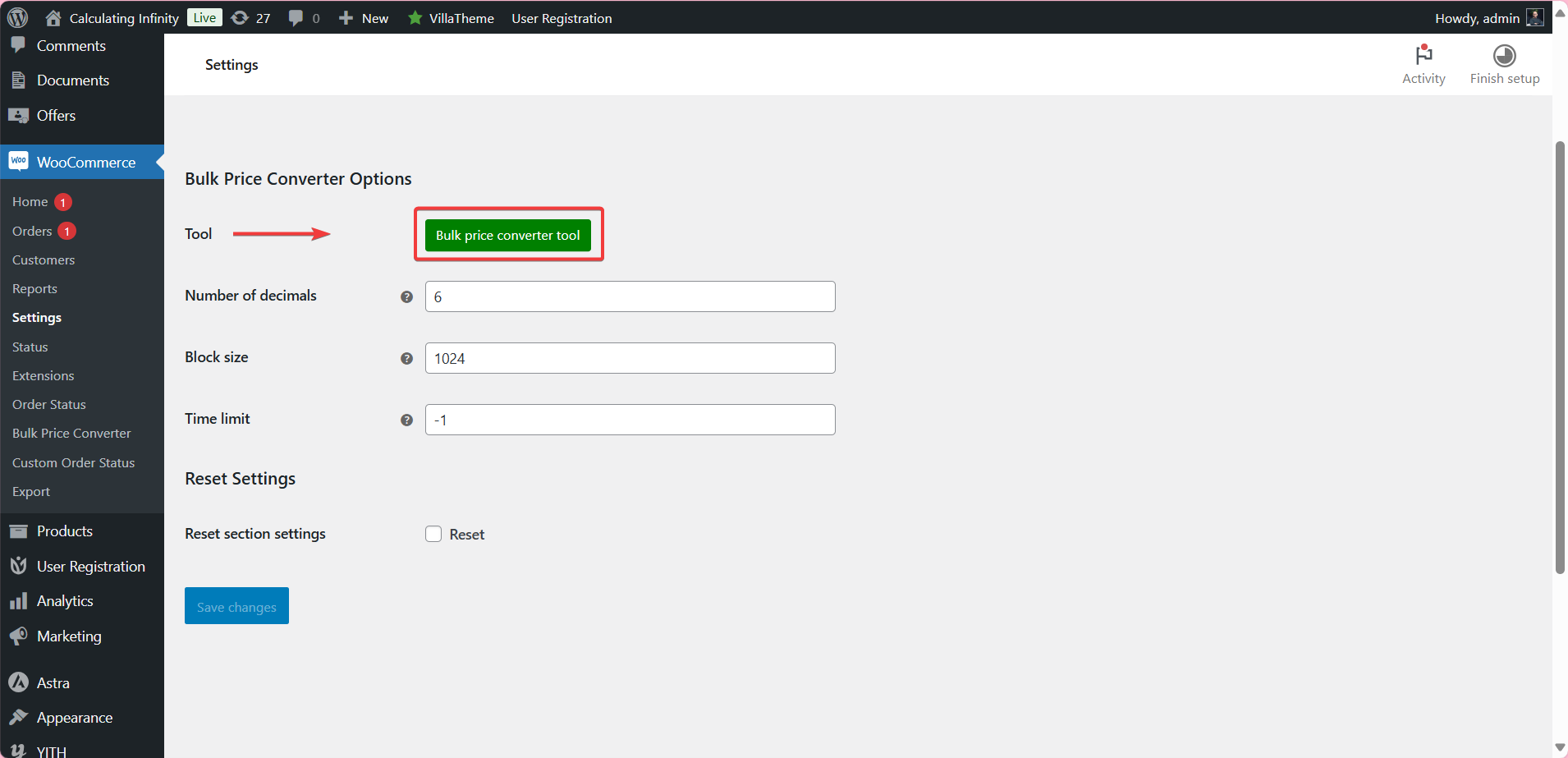
Here are some general options:
Direct Price: From here you can adjust prices directly without equations, you can enter a fixed price for all products.
Multiply all product prices by: If you want to increase prices by a certain percentage, you can put the factor here, you can specify a value greater than one, for example, if you choose 1.1 all prices will be increased by 10%.
Divide all product prices by: If you want to reduce prices by a certain percentage, here you can divide all products prices by a certain value. For example, if you choose 0.5, prices will be reduced by half.
Add to all product prices: From here, you can add a fixed amount to all product prices. For example, when you add 10, 10 will be added to each product price.
Subtract to all product prices: From here you can deduct a fixed amount from all product prices.
And certainly when you make any of these price changes, you must always make sure that the costs and profits are in their right place, that’s exactly where WooCommerce Cost of Goods: Product Cost & Profit Calculator helps you.
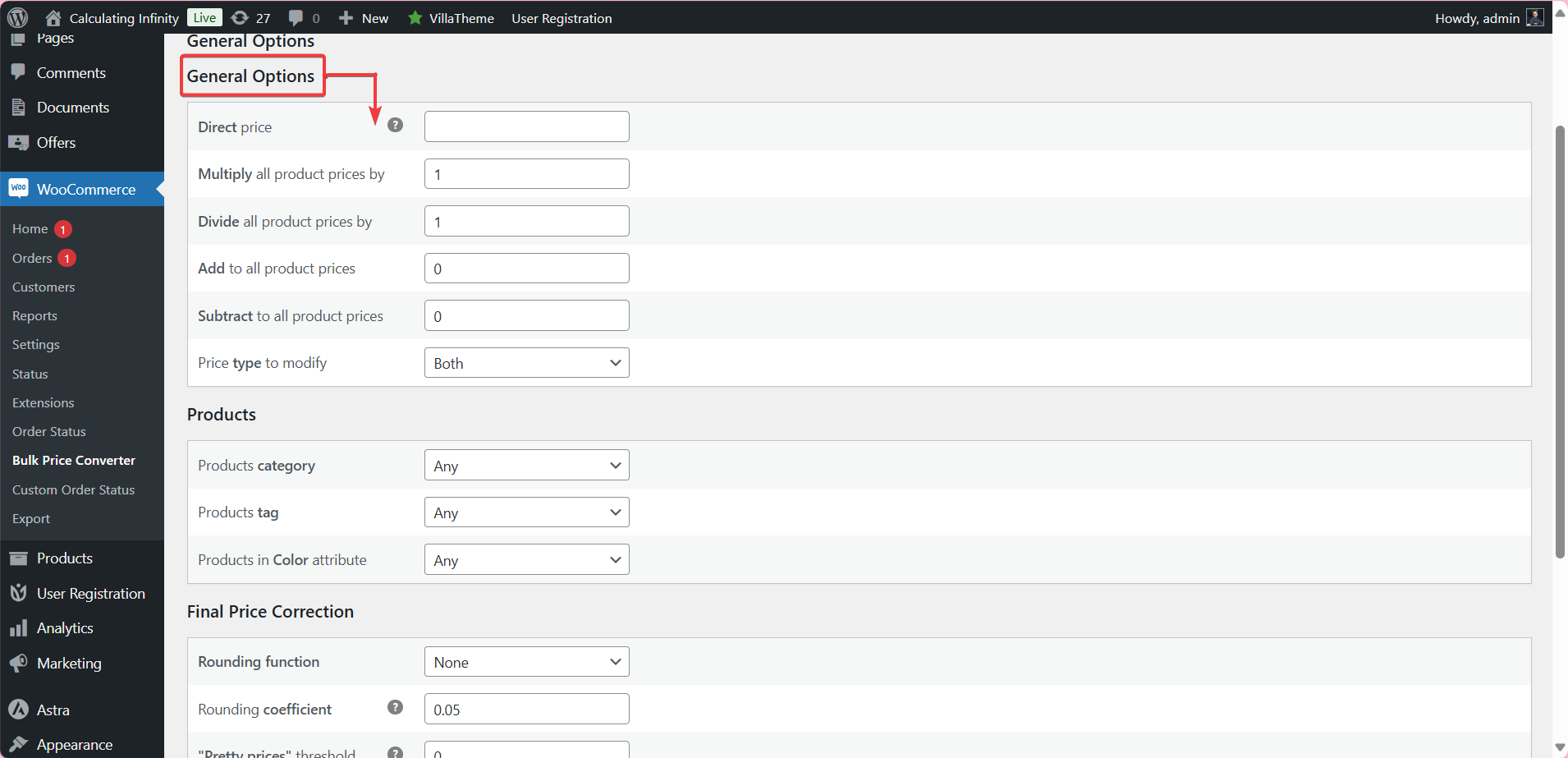
Price type to modify: In this option, you can choose the type of price you want to modify.
Both: This means modifying the regular price and the sale price, if there are sale prices for the products.
Regular Price: Modify regular prices only.
Sale Price: Modify the sale price only.
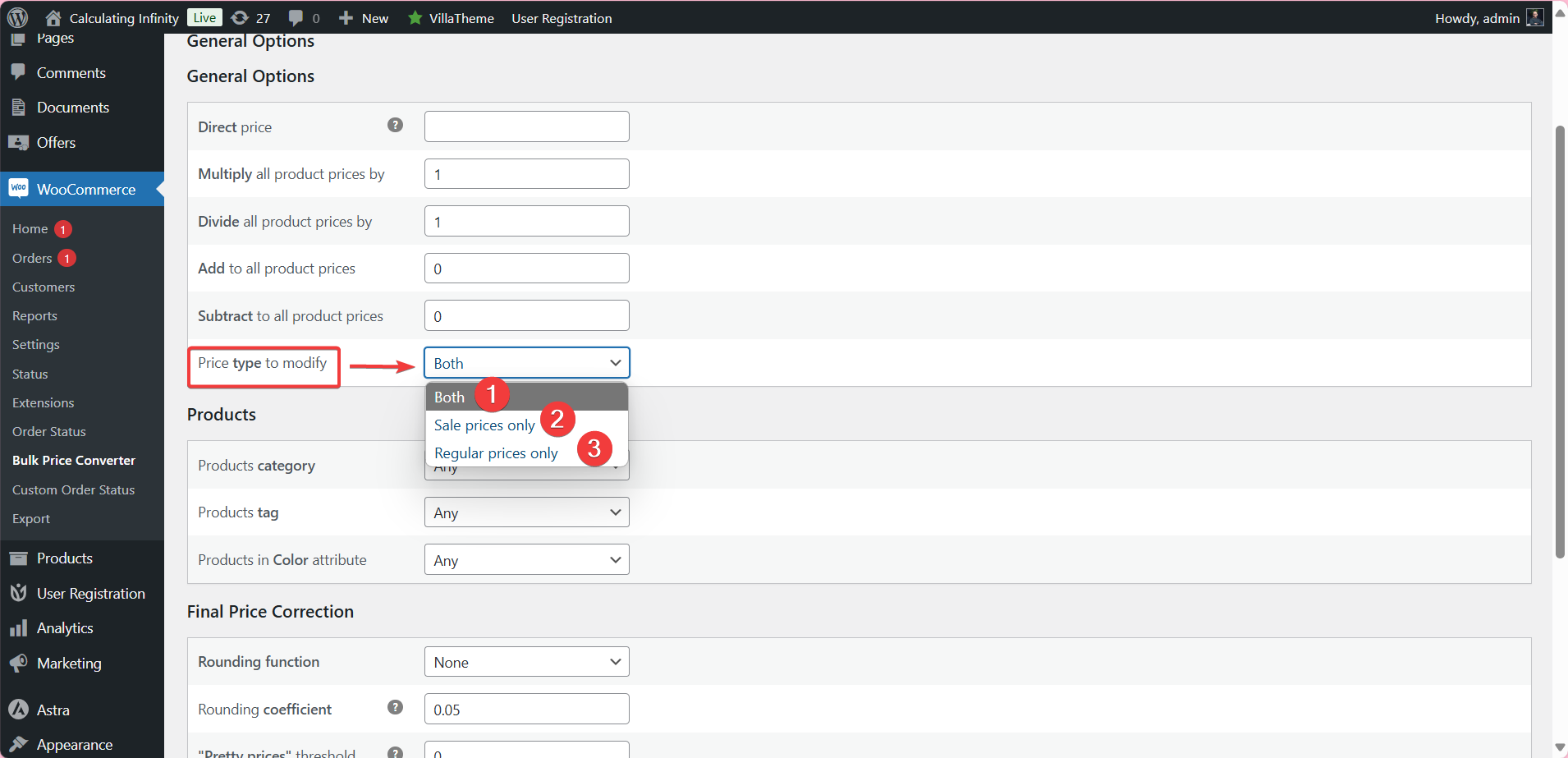
Products: Here you can specify the products you want to change prices for.
Based on:
Products category: You can select a specific category of products to apply modifications to.
Products tag: Here you are allowed to apply modifications to products that contain a specific tag.
Products in Color attribute: If you use color themes for products, you can choose a specific color to apply the modification to.
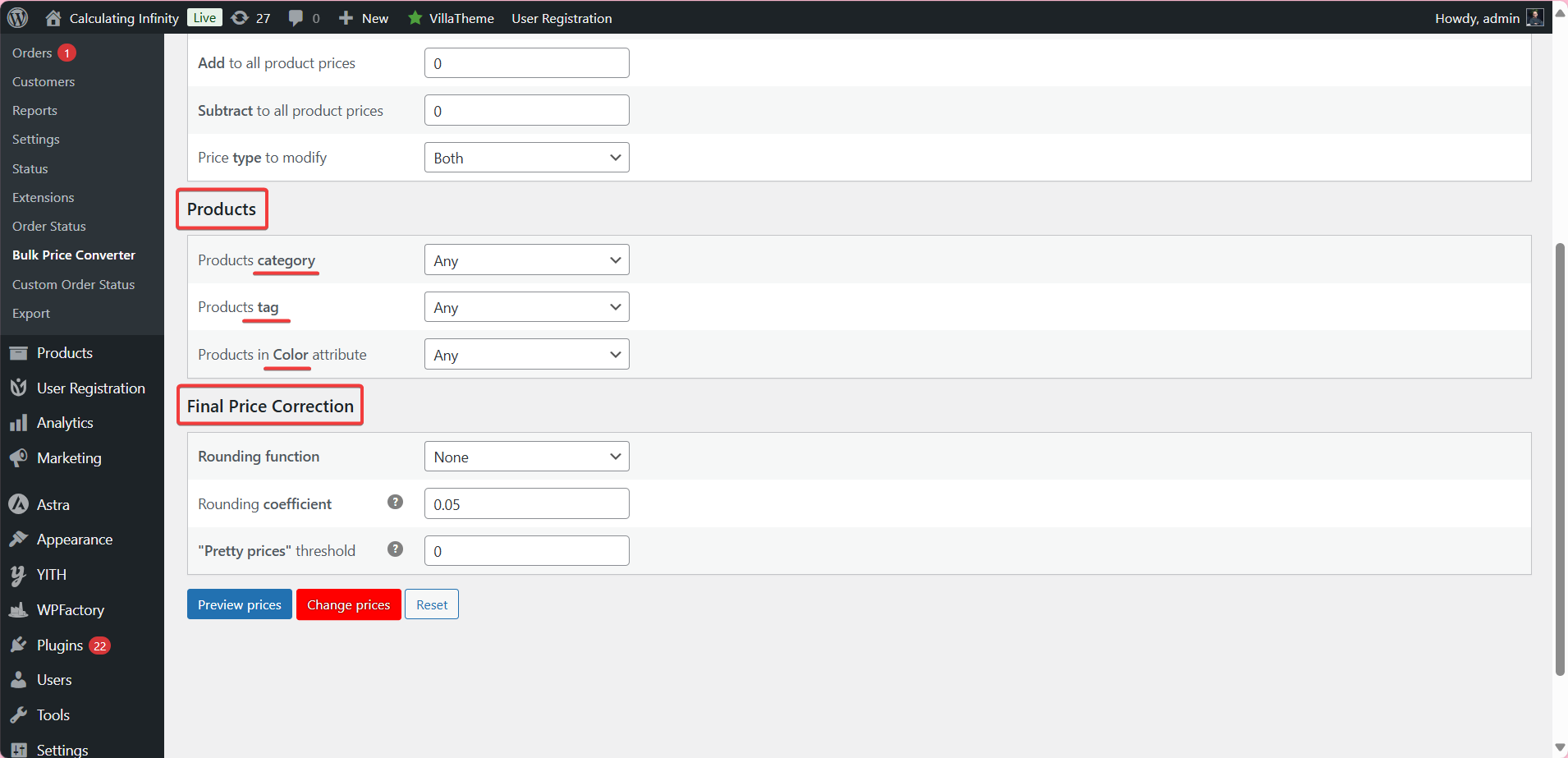
Final Price Correction
These settings help in adjusting the final prices after applying the mathematical operations
Rounding function: This option allows you to specify how prices are rounded after adjustments.
Rounding coefficient: If you want to round prices to the nearest certain value, you can enter the number here. For example, if you enter 0.5, and there is a price of 9.95, it will be rounded to 10.
“Pretty prices” threshold: This is what is called attractive pricing, meaning the price changes from 9.88. To 9.99, for example. This feature makes the price seem psychologically attractive.
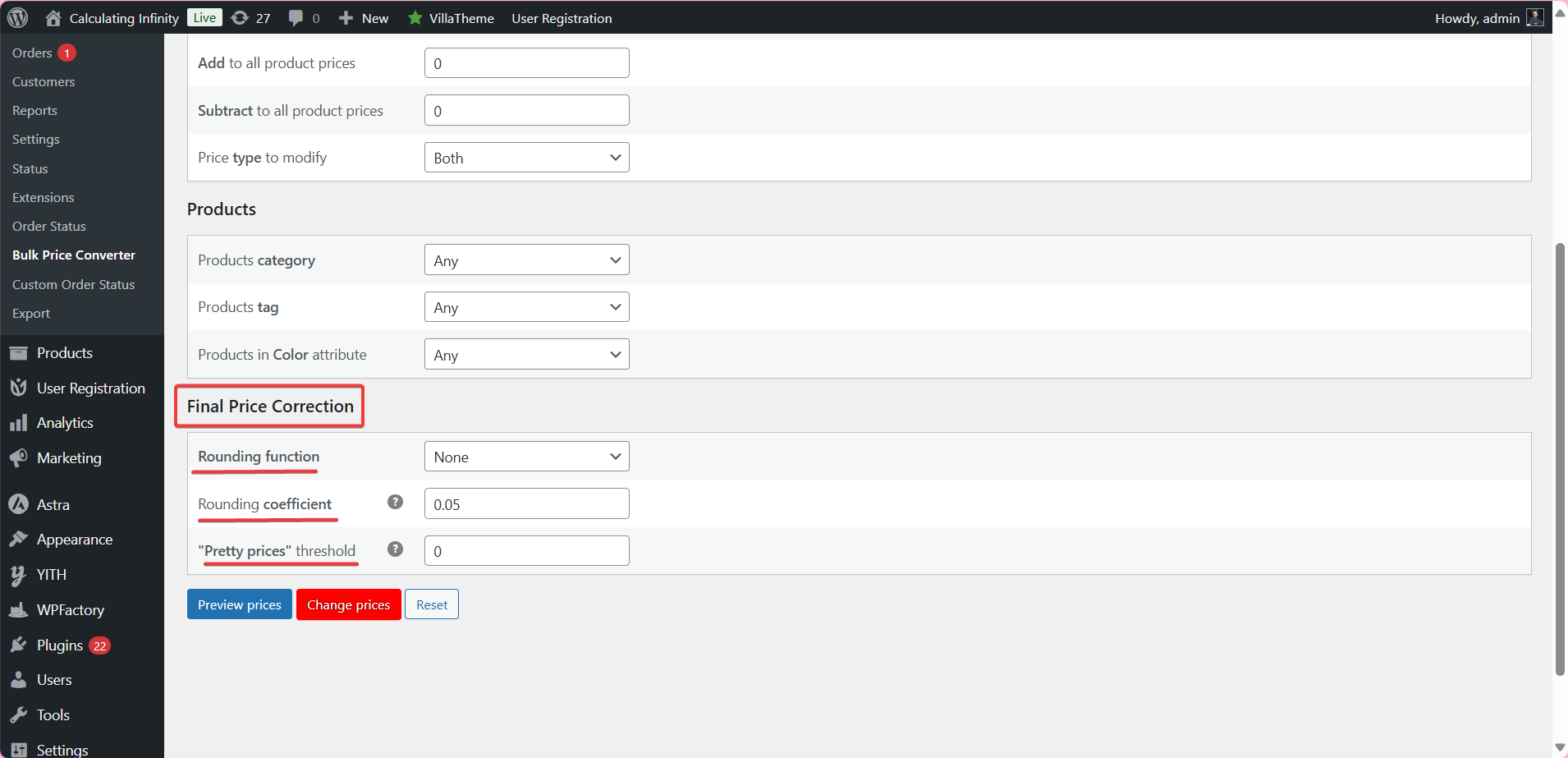
Final Thoughts
As we know, one of the most essential features every online store and your store must have is the ability to keep up with market changes, from changes in currency, competitors, holiday promotions or seasonal sales, or more.
With features like selective bulk price edits, pricing calculations, preview and confirm price changes, you have full control over your pricing strategy, to always stay ahead of the curve.
So the WooCommerce Bulk Price Editor puts time control in your hands, saves lost hours, and increases productivity. And that means keeping up with the market trends, staying ahead of competition, and satisfying customers, which means? Higher revenue.