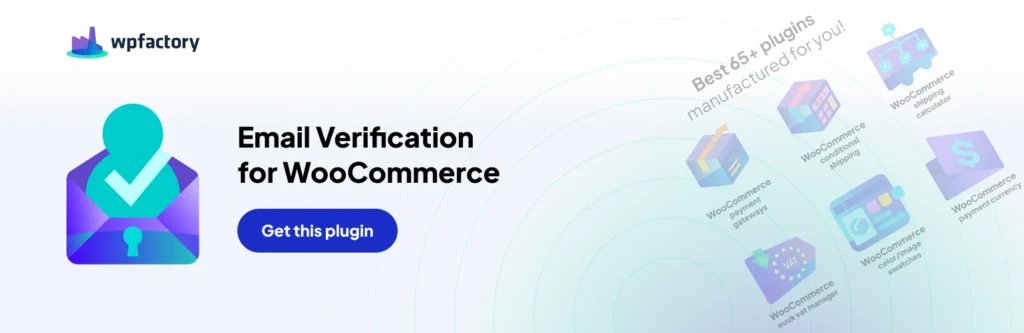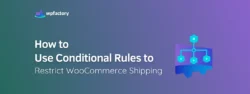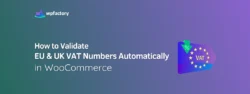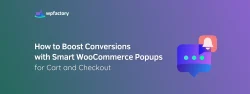How to Stop WooCommerce Registration Spam
Spam accounts? Fake information? As an eCommerce store owner, you certainly face many of these challenges.
With the rise of increasingly sophisticated bots, even standard spam protection may let some spam signups get through which would only fill up your customer database unnecessarily and make analytics wrong.
For that, in this article, we will discuss the most effective ways to prevent WooCommerce registration spam. We’ll talk about Captcha integration. By this you can reduce spam registrations caused by bots, improve security and allow access to a site only for legitimate users, and ensure trust with real customers as the platform is clean and secure, thus, improving credibility.
The first thing we should understand is why Registration Spam happens and why it’s an issue for any eCommerce store?
When bots or malicious users create fake accounts and fill the store’s database with fake data, this is known as Registration Spam. This can lead to inaccurate analysis, increase security threats, and even lead to poor user interaction. Managing registration spam for any eCommerce store is critical to ensure that data and other sources are secure and accurate, and ensure genuine customer interactions.
The reasons why registration spam happens:
-
- Data Collection: Hackers create accounts to collect data about the site.
- Promotional spam: Users use fake accounts to send promotional links or spam messages to users.
- Analytics Disruption: Spam accounts distort data, leading to inaccurate analytics.
- Security Testing: At times, fake accounts are also used to test for weak points in the security.
Knowing these motives allows store managers to prepare their steps to assess and secure the attacked areas for their sites and records.
How to Stop WooCommerce Registration Spam?
1. Captcha Integration
To effectively combat WooCommerce registration spam, one of the most powerful tools available is Captcha integration. Captchas work as a verification step in the registration process, designed to distinguish between bots and real users. Here’s how Captcha integration can help and how to implement it in your WooCommerce store:
1. Integrate Google reCAPTCHA
- Google reCAPTCHA is a widely used option because it’s both powerful and user-friendly. It identifies suspicious activity while letting legitimate users register smoothly.
- There are various versions, including reCAPTCHA v2 (the “I’m not a robot” checkbox) and reCAPTCHA v3 (invisible, working in the background).

- To set it up:
- Go to the Google reCAPTCHA website.
- Register your site and get the site key and secret key.
- Add the keys to your WooCommerce site through a plugin or custom integration.
2. Use hCaptcha as an Alternative:
- Sign up on the hCaptcha website.
- Obtain the API keys and add them to your site through a compatible WooCommerce plugin.
3. Enable Invisible Captcha:
- Use a captcha that works in the background without user interaction. You can activate it through some WooCommerce plugins that support invisible captcha.
4. Add a Simple Math Captcha:
- Add a basic math question on the registration page to help filter out fake accounts.

2. Use Anti-Spam Plugin
Dedicated anti-spam plugins like Akismet and Anti-Spam by CleanTalk are excellent solutions to prevent registration spam. These plugins actively block spam registrations and unwanted messages across various parts of your WooCommerce site, including registration forms.

They also come with additional features like IP blacklisting, making them a powerful choice for enhancing site security and ensuring only genuine registrations.
Even with the use of CAPTCHA, sometimes spam registration still occurs.
Therefore, there is another step after CAPTCHA: Email Verification. This asks users to confirm their account after registration. This helps you keep only real customers on your email list and this helps you to improve overall data quality.
Implement email verification plugin in just a few steps:
Step1:
- Download the “Customer Email Verification for WooCommerce” plugin from your WPFactory account, and upload it to your WordPress site.

Step2:
- Access the plugin
Go to WooCommerce > Plugins > Click on Add New Plugin > Upload Plugins >Install Now.

Step3:
From General options enable the “ login on activation” option. This option allows customers with verified accounts to login automatically. You can also set it so that customers with unverified accounts will be blocked.

Step4:
From this option, you can set the criteria for accounts verifications, such as if it’s a guest account, or based on user roles, and more.

Step5:
This section allows you to customize the message that will be sent to your customers when their account is verified, when the process has failed, or for other status updates.

Step6:
From here, you can restrict customers’ access to specific content or pages if their accounts are not verified.

Stopping spam registration is important for your eCommerce store for maintaining your store credibility and protecting its data from spammers. This not only protects your data but also improves your store’s effectiveness, reach, and engagement with real customers.