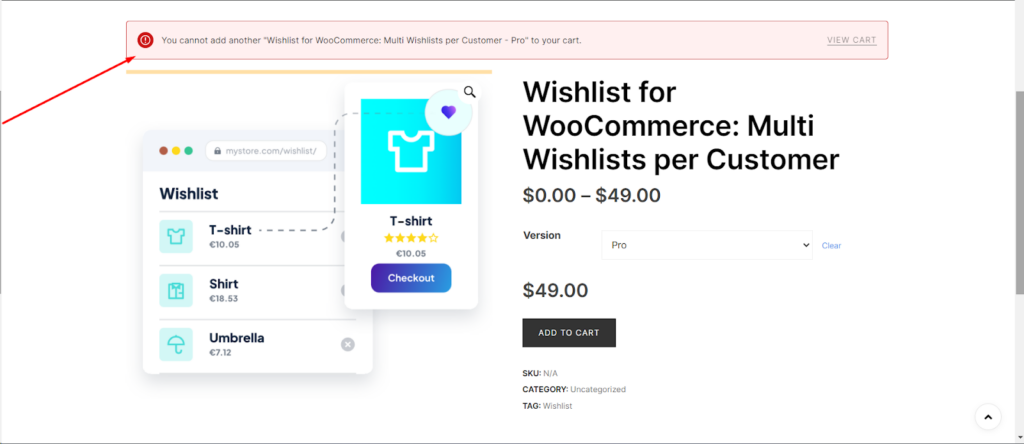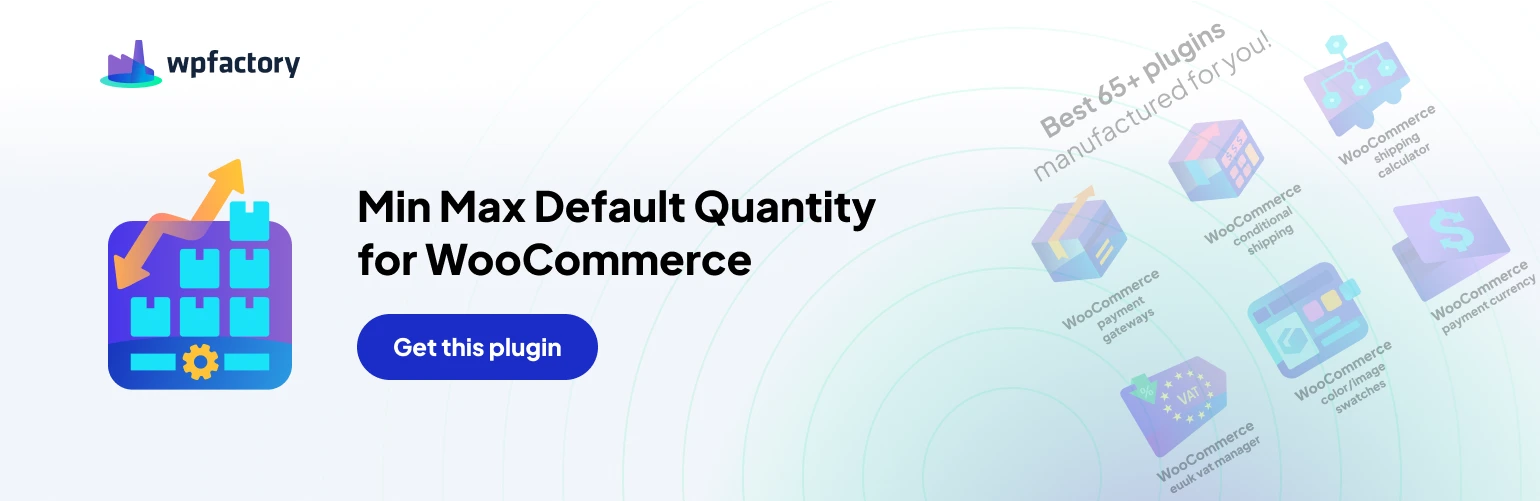Table of Contents
Introduction #
In some cases, store owners using WooCommerce may want to restrict customers to purchase only one unit of a product at a time. This feature can be useful for exclusive items, limited edition products, or to manage stock effectively.
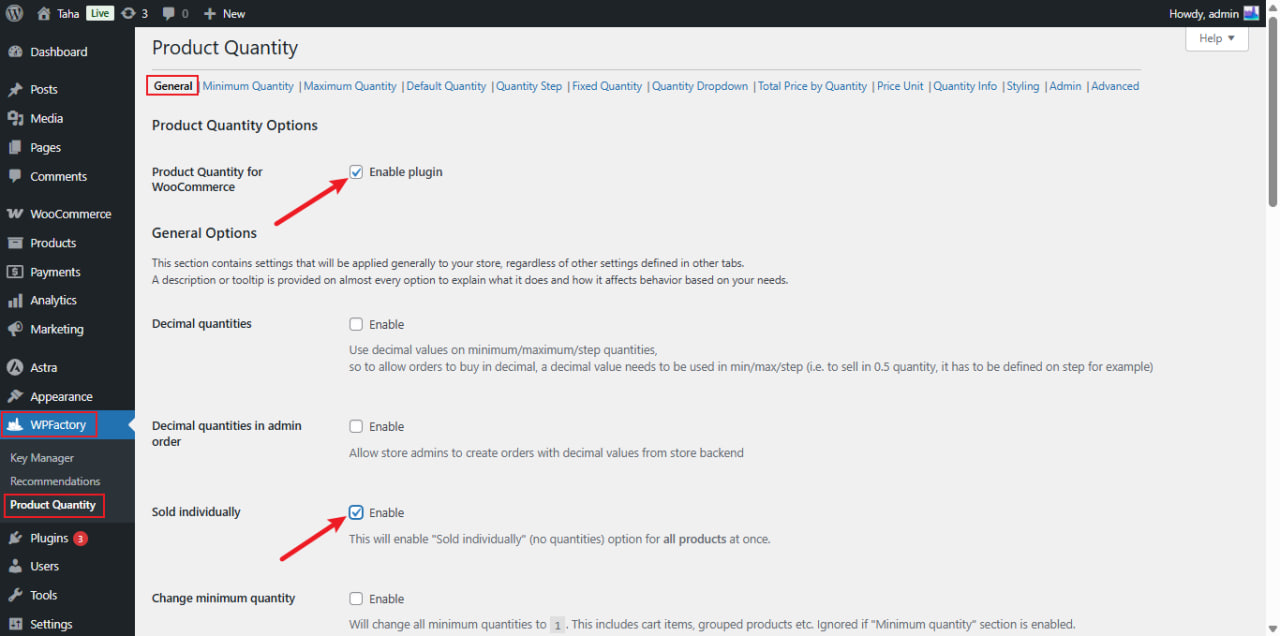
Step-by-Step Guide #
Navigate to WPFactory >> Product Quantity #
- Look for the ‘Sold individually’ within the General settings tab.
- Enable this option to activate the plugin feature that restricts the product quantity to one by default for all products.
Enable Single Product Purchase Feature #
- Look for the ‘Product Quantity Option’ within the General settings.
- Enable this option to activate the plugin feature that restricts the product quantity to one by default.
Set Minimum Quantity (If Needed) #
- If you decide to allow more than one unit of a product to be purchased, navigate to the ‘Minimum Quantity’ tab.
- Here, specify the minimum quantity allowed for purchase.
- You can set this to ‘1’ to maintain the single purchase restriction or increase it as per your requirements.
Save Your Settings #
- After making the desired changes, ensure to save your settings by clicking the ‘Save’ button at the bottom of the page.