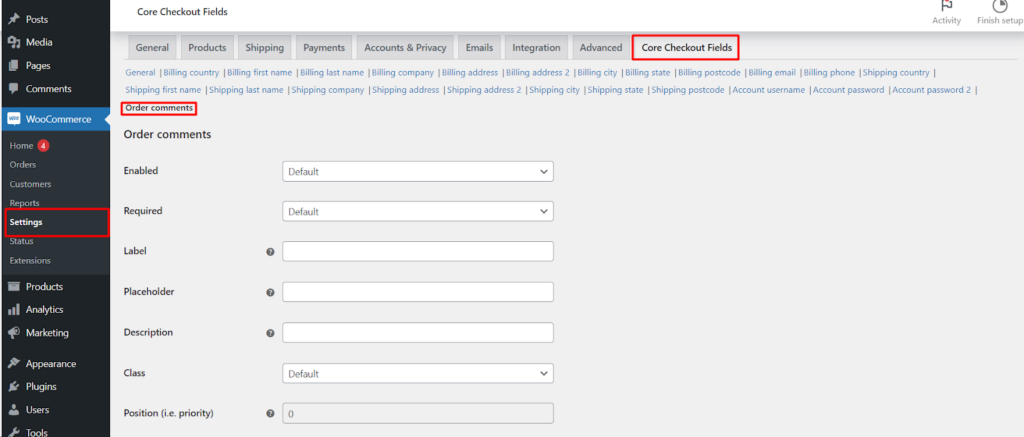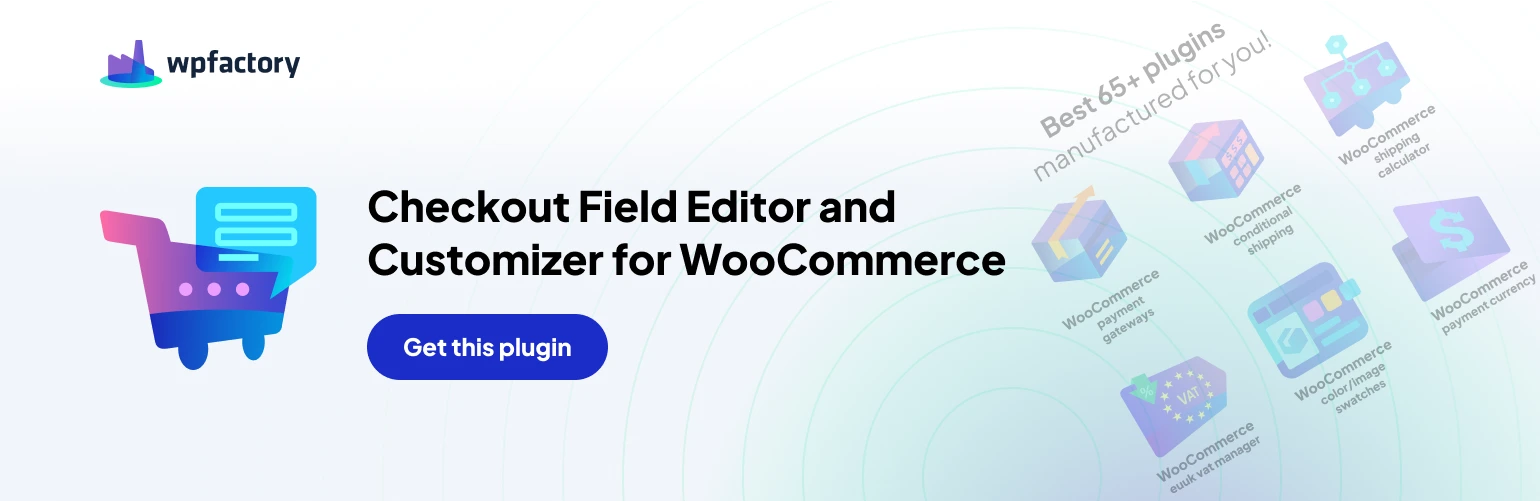The “Order Comments” field on your WooCommerce checkout page provides a valuable channel for customers to add specific instructions or requests to their orders. The Checkout Field Editor and Customizer plugin (Free Version) allows you to manage this field’s behavior and appearance, ensuring effective communication between your store and customers.
Understanding Order Comments
The Order Comments field allows customers to leave a message during checkout. This message becomes part of the order details accessible within the WooCommerce admin panel. It can be used for various purposes, such as:
- Specifying delivery instructions (e.g., “Leave package at the back door”).
- Mentioning gift preferences (e.g., “Include a gift message for the recipient”).
- Highlighting product variations or substitutions (e.g., “For the t-shirt, please provide size large instead of medium”).
Customizing the Order Comments Field
The Checkout Field Editor and Customizer plugin (Free Version) offers you control over how the Order Comments field is presented.
General Options
- Enabled/Disabled: Control whether the Order Comments field is displayed on the checkout page. Disabling it might hinder communication with customers.
- Required/Not Required: Determine if customers must leave a comment during checkout or can leave it blank. While not mandatory in all cases, requiring comments for specific products or order types could be beneficial.
- Label: Customize the text displayed next to the comments field for clarity (e.g., “Add Order Instructions (Optional)”).
- Placeholder: Add a hint within the field to guide the user (e.g., “Special requests, delivery instructions, etc.”).
- Description: Provide additional information below the field (optional, e.g., “We strive to fulfill all requests. However, substitutions might be necessary based on availability”).
- Class: Assign a CSS class for further styling customization using CSS code (advanced users).
- Align Left/Align Right/Full Row: Control the alignment of the comments field label within the checkout form.
Additional Considerations
- While the Free Version offers these customization options, some advanced features might require the “Core Checkout Fields for WooCommerce Pro” plugin. These features could include:
- Position (i.e. priority): Define the order in which the Order Comments field appears relative to other fields (Pro version).
Always test any changes thoroughly to ensure a seamless checkout experience for your customers
- Accessing the Settings
- Navigate to your WordPress dashboard.
- Go to WooCommerce > Settings > Checkout Fields.
- Locate the Order Comments section.
Saving Your Configuration
Once you’ve made your desired adjustments, click the Save changes button to apply the configuration to your checkout page.
Benefits of Managing Order Comments Field
- Enhanced Customer Experience: Clear labels, placeholders, and descriptions can guide customers to leave helpful comments.
- Improved Order Fulfillment: Order comments can provide valuable information for accurate order processing.
- Streamlined Communication: Encourage customers to use the comments field for specific requests, potentially reducing post-order inquiries.
- Maintain a Clean Layout: Utilize alignment options to optimize the checkout form’s presentation.
Conclusion
By leveraging the Checkout Field Editor and Customizer plugin, you can effectively manage the Order Comments field on your WooCommerce checkout page. This fosters better communication with your customers, leading to a smoother shopping experience and potentially improved order fulfillment accuracy. Remember to explore the plugin’s documentation and consider the Pro version for advanced features to fully tailor your checkout process for optimal results.